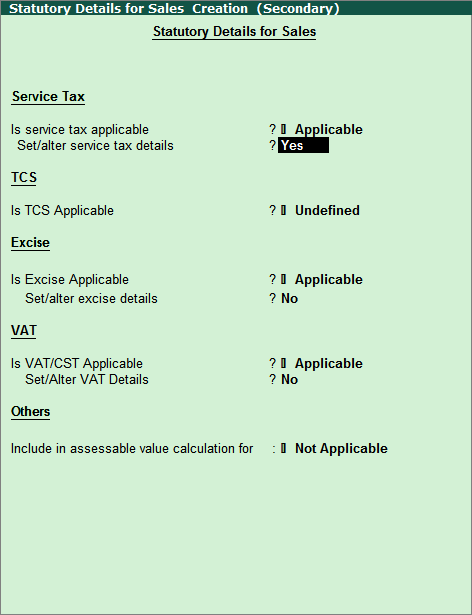
A Swachh Bharat Cess of 0.5% is applicable on all taxable services from 15th November, 2015. You can define Swachh Bharat Cess rates in the sales and purchase ledgers.
To define Swachh Bharat Cess in sales ledgers
1. Go to Gateway of Tally > Accounts Info. > Ledgers > Create .
2. Enter the Name of the sales ledger in the Ledger Creation screen.
3. Select Sales Accounts in the Under field.
4. Set Inventory values are affected? to Yes .
5. Set the Type of Ledger? , as required.
6. Enable cost centres, if required.
7. Enable Set/Alter Statutory details? to view the Statutory Details for Sales Creation (Secondary) screen, as shown below:
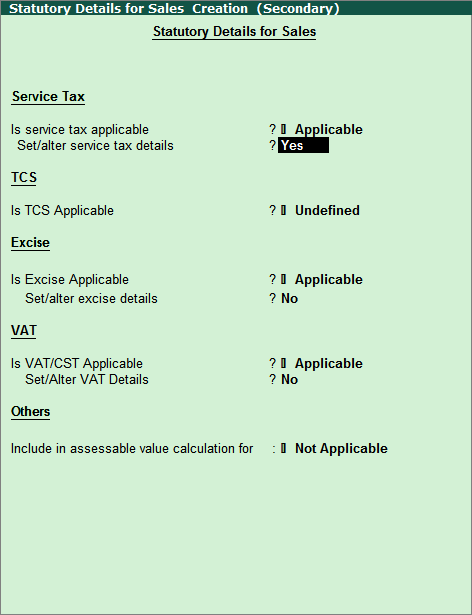
8. Set the option Is Service Tax Applicable? to Applicable .
9. Enable Set/alter service tax details? to view the Service Category Creation (Secondary) screen.
o Enter 14% as the Service tax .
o Enter 0.5% as the Swachh Bharat cess .
The Service Category Creation (Secondary) screen appears as shown below:
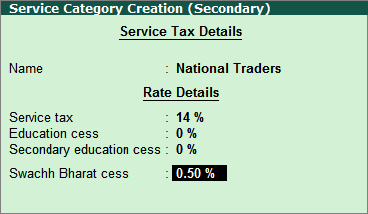
10. Press Ctrl+A to accept.
Swachh Bharat cess can be similarly defined in a purchase ledger.
Creating Swachh Bharat Cess Ledger
Modifying Swachh Bharat Cess Ledger
Configuring Swachh Bharat Cess in 4.9x when TSS has Expired
Configuring Swachh Bharat Cess in Release 5.x (below release 5.1.3)