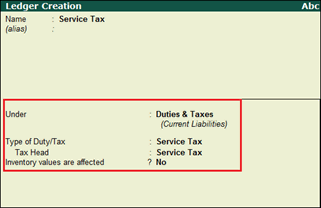
Swachh Bharat Cess can be configured in release 4.9x by creating a service tax ledger and a Swachh Bharat Cess ledger.
To create a Service Tax ledger
1. Go to Gateway of Tally > Accounts Info. > Ledgers > Create .
2. Enter Service Tax as the ledger name.
3. Select Duties & Taxes from the List of Groups in the Under field.
4. Select Service Tax as the Type of Duty/Tax .
5. Set Inventory values are affected? to No .
The Ledger Creation screen appears as shown below:
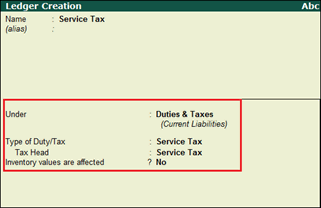
6. Press Ctrl+A to accept.
To create a Swachh Bharat Cess ledger
1. Go to Gateway of Tally > Accounts Info. > Ledgers > Create .
2. Enter Swachh Bharat Cess as the ledger name.
3. Select Duties & Taxes from the List of Groups in the Under field.
4. Select Others as the Type of Duty/Tax .
5. Set Inventory values are affected? to No .
6. Enter the Percentage of Calculation (eg 5)? as 0.50% .
7. Set Method of Calculation as On Total Sales .
The Ledger Creation screen appears as shown below:
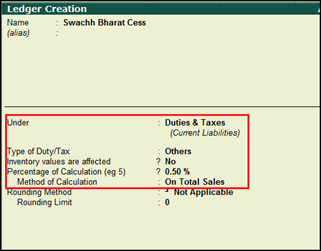
8. Press Ctrl+A to accept.
In the sales invoice, select Swachh Bharat Cess from the List of Ledger Accounts . A sales invoice with service tax and Swachh Bharat Cess ledgers appears as shown below:
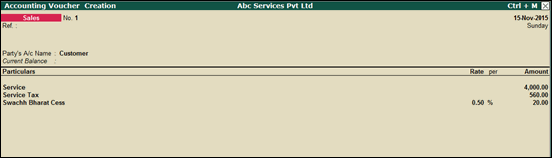
Note: Swachh Bharat Cess will be calculated automatically only if the service ledger is grouped under Sales Accounts . If it is under a different group, you have to manually enter the cess value or change the group of the service ledger.