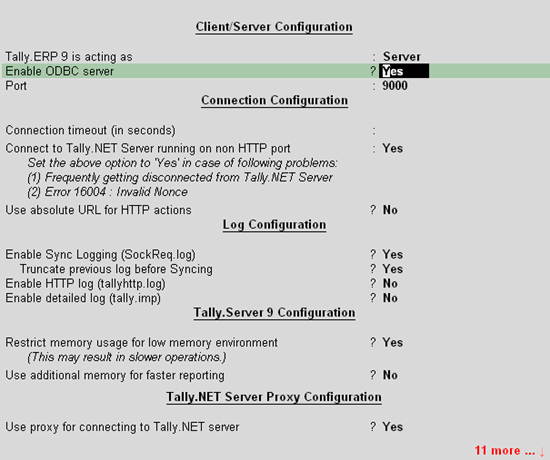
You can add or modify the required options for synchronisation, ODBC, and Tally.NET server in the Advanced Configuration screen.
To change the advanced configuration
1. Go to Gateway of Tally > F12: Configure > Advanced Configuration . The Advanced Configuration screen appears.
2. Enable the required options in the Client/Server Configuration , Connection Configuration , Log Configuration , Tally.Server 9 Configuration , Tally.NET Server Proxy Configuration , Gateway Proxy Configuration sections. The Advanced Configuration screen appears as shown below:
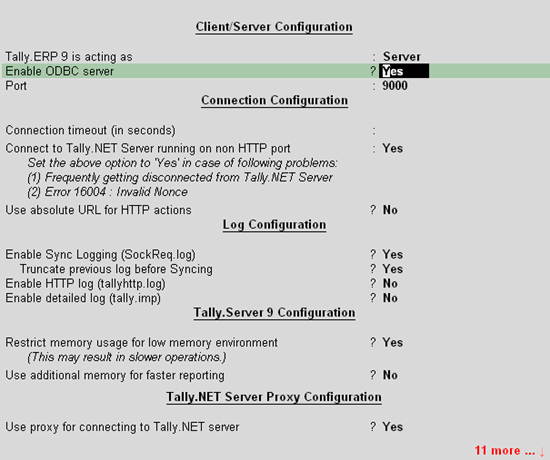
3. Press Ctrl+A to accept.
1. Specify the required type in the field Tally.ERP 9 is acting as .
2. Set the option Enable ODBC server? to Yes , if required.
3. Specify the Port number that Tally.ERP 9 can use to run as an ODBC server client.
1. Enter the required timeout duration in the Connection timeout (in seconds) field. Tally.ERP 9 will disconnect the connectivity if it does not receive a response within the specified duration.
2. Enable the option Connect to Tally.NET Server running on non HTTP port? if you are frequently getting disconnected from Tally.NET Server or if the Error - 16004 occurs frequently.
3. Enable the option Use absolute URL for HTTP actions? if you want the proxy server to communicate the complete URL.
1. Enable the option Enable Sync Logging (SockReq.log)? to generate a log file which contains synchronised vouchers and are saved in the Tally folder.
o Enable the option Truncate previous log before Syncing? to remove the log file details generated earlier.
2. Enable the option Enable HTTP Log (tallyhttp.log)? to record all incoming response or requests and outgoing response or requests with external applications.
3. Enable the option Enable detailed Log (tally.imp)? to log all information during export or import and synchronisation
1. Enable the option Restrict memory usage for low memory environment to reduce usage of own memory and provide optimum performance as there is no network traffic involved.
Note: This option is set to Yes by default,if Tally.ERP 9 clients and the data reside on a high power server accessed through thin clients or RDP. This will indicate Tally.ERP 9 client that data is also running on the same server. This will also ensure that other clients do not overload the server memory by each of them trying to cache data for performance.
2. Enable the option Use additional memory for faster reporting? if the volume of data is high and there is unutilised memory in the individual Tally.ERP 9 client machines. This will indicate Tally.ERP 9 clients that more memory can be consumed to cache data locally and provide higher performance.
1. Enable the option Use proxy for connecting to Tally.NET server? to use a proxy server.
2. Enter the URL/IP address and port of the proxy server in the field Specify URL/IP address and port for proxy server .
3. Enable the option Authenticate proxy server? to authenticate the proxy server before connecting.
o Select the required Authentication type .
o Enter the Username .
o Enter the Password .
1. Enable the option Use proxy server for connecting to gateway? , if required.
2. Enter the URL/IP address and port of the proxy server in the field Specify URL/IP address and port for proxy server .
3. Enable the option Authenticate proxy server? to authenticate the proxy server before connecting.
o Enter the Username .
o Enter the Password .
o Enable absolute URL? , if required.
o Specify proxy server timeout duration in the field Proxy server timeout after .