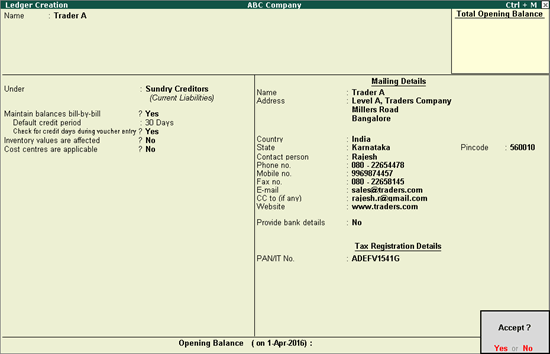
A business deals with customers, wholesalers, retailers and many such business parties on a day-to-day basis. You need to create party ledgers to record transactions that you make, which may involve receipts or payments, or supplies or receipts from these parties.
To create a party ledger
1. Go to Gateway of Tally > Accounts Info. > Ledgers > Create . The Ledger Creation screen displays as shown below:
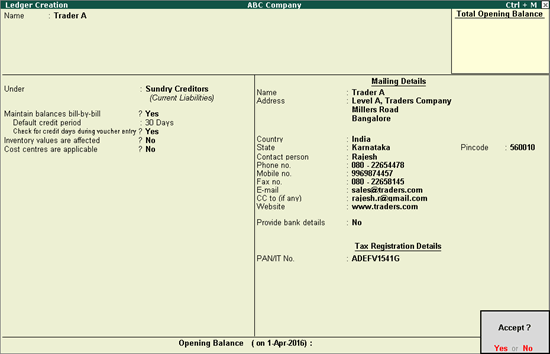
2. Enter the Currency of Ledger of your choice.
3. Set Enable multi-currency to Yes under F11: Features t o create or maintain ledgers in multiple currencies.
Note: You can create a new currency from this field by pressing Alt+C. For more information on currencies, see Multi-Currency .
4. Enable Maintain balances bill-by-bill if you maintain balances bill-wise.
5. Define the Default Credit Period.
The credit period may be given for Sundry Debtors and Sundry Creditors . The number of credit days or period can be defined in various ways:
|
|
Suffix |
Example |
|
Days |
None |
5 is considered as 5 days. |
|
Weeks |
W |
5 W is considered as 5 weeks. |
|
Months |
M |
5 M is considered as 5 months. |
|
Year |
Y |
5 Y is considered as 5 years. |
6. Set the option Check For Credit Days During Voucher Entry to Yes to get a warning message when the party ledger selected in a transaction has exceeded the credit period, and outstanding bills have not been cleared. The warning message appears as shown below:
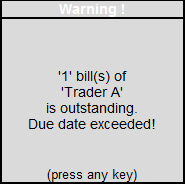
This will ensure that there is better control over credit period and outstanding amounts to be received and paid.
7. Select Yes for the option Inventory values are affected? if your company maintains a ccounts with inventory .
Note: Tally.ERP 9 does not restrict you to particular accounts as you may require to link inventory with accounts like customs duty, or direct expenses related to purchases such as freight inwards.
To get the option Cost Centers are applicable? in the Ledger Creation screen, you have set Maintain cost centres to Yes in F11: Features > F1:Accounting Features.
1. Enable the Cost Centers are applicable? option, if any of the transactions need to be allocated to any particular cost center (which involves this ledger).
2. Enable the Activate Interest calculation option to enable interest calculation automatically based on the interest rate and style of calculation specified.
3. Enable the Use advanced parameters option to enable the advanced parameters for interest rates that change from time to time.
4. Enter the Mailing Details only for party accounts like sundry debtors, creditors and branch divisions, branch/divisions, bank and bank OCC A/c, loans and advances assets, loans and advances liabilities, secured and unsecured loans, and so on. These are used in mailing outputs like statement of accounts.
5. Enable the Provide Bank Details option to provide the required bank details for the party. For information about providing bank details, refer to the topic Entering Bank Details in a Party Ledger .
This functionality is available only, if you have enabled at least one of the options under F11: Features > F3: Statutory & Taxation . Based on the options enabled under F3: Statutory & Taxation , the fields are displayed in the Statutory Information section.
● Enter the Mailing Details only for party accounts like sundry debtors, creditors and branch divisions, branch/divisions, bank and bank OCC A/c, loans and advances assets, loans and advances liabilities, secured and unsecured loans, and so on. These are used in mailing outputs like statement of accounts.
● Enable the Provide Bank Details option to provide the required bank details for the party. For information about providing bank details, refer to the topic Entering Bank Details in a Ledger .
Note: In case of an employee ledger under payroll, refer to the topic Providing Bank Details in Employee Master .
The tax information consists of the default fields PAN/IT No., Name on PAN/IT No. and the TIN/SALES Tax No. based on the features you enable in F11: Features > F3: Statutory & Taxation. The additional fields appears under taxation.
In this section, information of the relationship and enterprise type of the party with whom the transaction carried out is entered.
Note : The Other Information section will be displayed in Ledger Master Creation screen only when the option Use Other Information for Ledger Accounts is set to Yes in F12: Ledger Configuration.
● Enable the Is Related Party? if the party under creation is related to the business organisations. If the option is enabled, the Related Party Details screen appears.
● Select the Enterprise Type . Type of enterprise information is collected from the party.
● Enter the Party's Registration Number .
● Press Enter and type the amount in the Opening Balance field. If you have enabled Maintain balances bill-by-bill (step 4), t he Opening Balance field at the end of Ledger Creation screen displays the Bill-wise Breakup screen of the ledger.
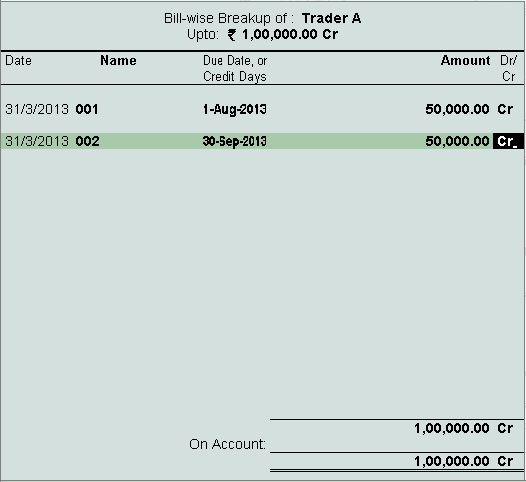
● Set the Date if required. By default, the last date of your previous accounting period, for example, 31 March 2008 is picked up here. As the break-up of the opening balance is selected, the date of the bill is prior to the accounting period.
● Enter a Name. You can also enter the bill number or document number.
● For the ledgers under Sundry Debtors and Creditors, give the credit period or the date when the bill is due for Due date (or credit days).
Note: While entering a transaction if you opt for using effective dates instead of bill dates the due date would be calculated.
● Enter the Amount as required. For the amount of the bill due, you can enter the particulars of all pending bills one by one.
If the total amount of all your bills covers the opening balance, the On Account becomes NIL . The total of all your bills can be beyond the opening balance. In the screen shown below, there are two bills 50,000, 25,000. Now, if the balance brought forward is 1,00,000/- , the On Account amount will reflect 25,000/-. If you obtain the bill particulars at a later date, you can alter the ledger to enter these details, which will nullify On Account.
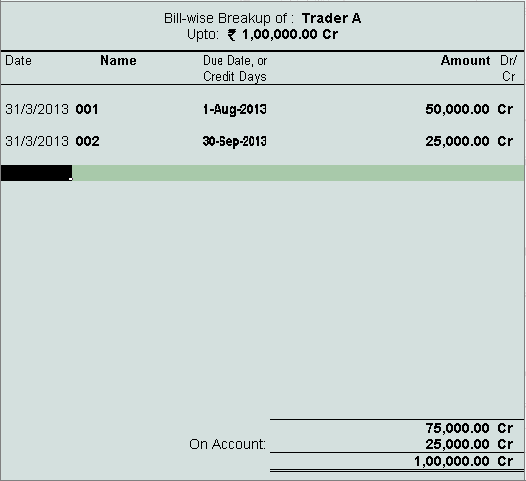
● Press Y or Enter to accept the screen.