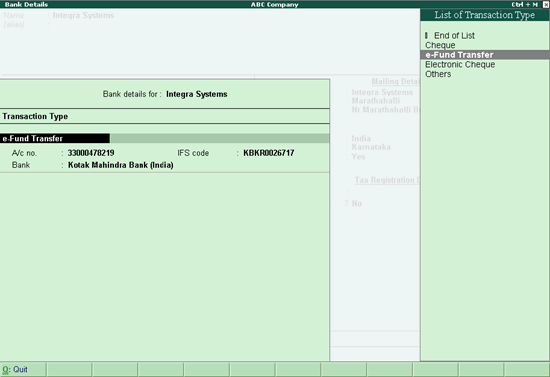
You need to provide mandatory bank details in the master in order to pass payment instructions, and to render the transactions ready for sending to bank. When the mandatory bank details are not provided in the master, the transaction gets listed under Transactions with incomplete information .
To provide bank details in a ledger
1. Enable Provide bank details in the party Ledger Creation screen .
2. Select the Transaction Type from the List of Transaction Type in the Bank Details screen.
Note: You can use F11: Configure to enable other transaction types, depending on your business requirements.
3. Enter all the necessary details for the transaction type that you have selected. For example , if you select e-Fund transfer , provide the A/c No., IFS code, and bank name.
Note: Depending on the transaction type or the bank you select, the fields change accordingly. For example , if you select e-Cheque as the transaction type for ICICI bank, only the print location field is displayed. However, if it is for DBS bank, the delivery mode and print location fields are displayed.
The completed Bank Details screen appears as shown below:
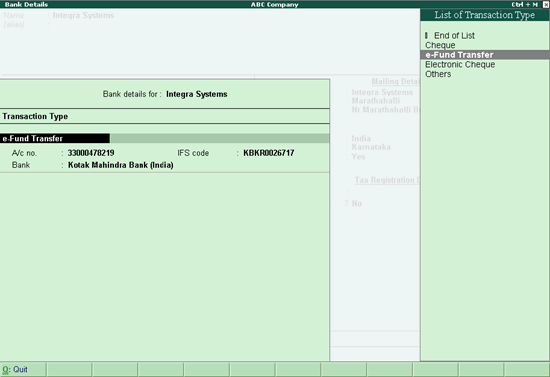
Similarly, you can provide bank details in the employee masters and cost centre masters.
Note: Tally.ERP 9 can now automatically detect a same bank transfer and inter bank transfer, depending on the bank details you have entered.