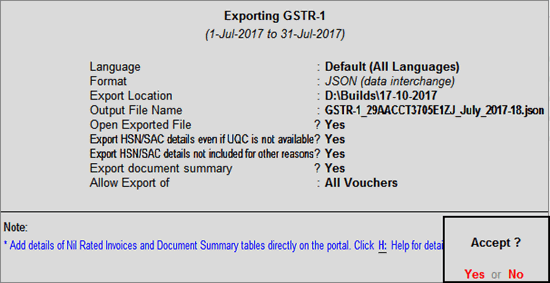
On this page Download and Install the GST Offline Tool Related topics |
With Tally.ERP 9, you can file GSTR-1 in three easy ways: by generating JSON from Tally.ERP 9, by using the GST Offline tool, or by filing directly on the GST portal. Watch our video on this page to learn more.
GSTR-1 includes the details of all outward supplies made in a given period.
File GSTR-1 in either of the following three methods:
● By generating JSON from Tally.ERP 9
● By using the GST Offline tool
● By filing your returns directly on the GST portal
Prerequisites for filing GSTR-1
● Internet connectivity: This is required for uploading the JSON file, downloading the offline tool, and filing returns.
● Microsoft Office: For exporting data to MS Excel, GSTN recommends MS Excel 2007 or later (if you are using the GST Offline Tool and MS Excel for filing returns).
Tax liability on advance receipts
● For businesses with an annual turnover of up to Rs. 1.5 crores, there is no need to pay tax on advance receipts from customers. To support this, the calculation of tax liability on advance receipts has been disabled by default from Release 6.1.1.
● The values of tax liabilities on advance receipt from customers will not be included in the GSTR-1 returns by default. Such transactions will appear under Not relevant for returns in the GSTR-1 report.
● For businesses with turnovers above Rs. 1.5 crores, you can enable the option Enable tax liability on advance receipts in the Company GST Details screen.
Generate GSTR-1 returns in the JSON format
1. Go to Gateway of Tally > Display > Statutory Reports > GST > GSTR-1.
2. F2: Period: Select the period for which returns need to be filed.
3. F12: Configure: To view the export options for HSN/SAC details, enable Show HSN/SAC Summary?
4. Press Ctrl+E.
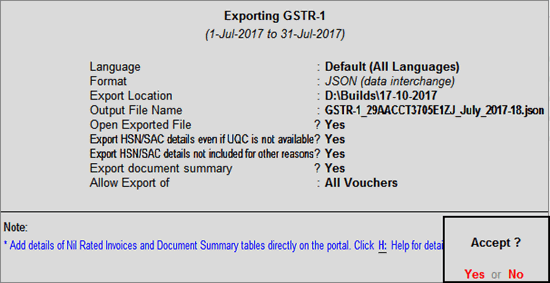
● Select JSON (data interchange) as the Format.
● Export HSN/SAC details even if UQC is not available? - Yes, to export transactions where UQCs are not available. For such transactions, you have to map the units of measurement of the stock items to related UQCs in the MS Excel or CSV file. For more details, click here.
● Export HSN/SAC details not included for other reasons? - Yes, to export transactions that are not included in the HSN/SAC Summary due to various reasons. You have to enter this data directly on the portal.
Note: The options Export HSN/SAC details even if UQC is not available? and Export HSN/SAC details not included for other reasons? will appear only when the option Show HSN/SAC Summary? is set to Yes in the GSTR-1 report.
If the data is exported without enabling the option Show HSN/SAC summary? in the configuration screen of the GSTR-1 report, the HSN summary of the exported output file will be blank.
● Allow Export of:
o All Vouchers: Select this option to export all the transactions that have been already filed on the GST portal.
o Only New Vouchers: Select this option to export the transactions that are not filed on GSTN portal.
5. Press Enter to export.
Compress the JSON file generated from Tally.ERP 9 in the .zip format and upload it to the portal for filing returns.
1. Log in to the GST portal.
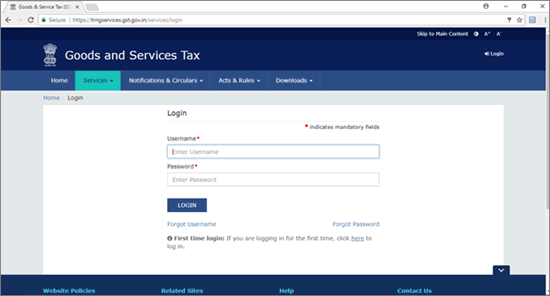
2. Click Services > Returns > Returns Dashboard.
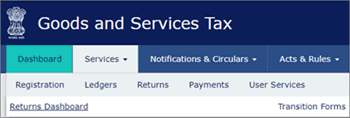
3. Select the Return Filing Period, and click Search.
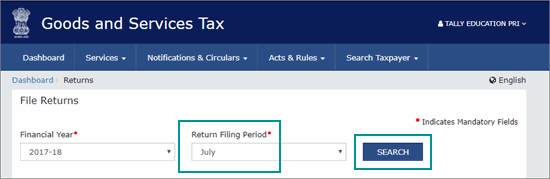
4. Click PREPARE OFFLINE.
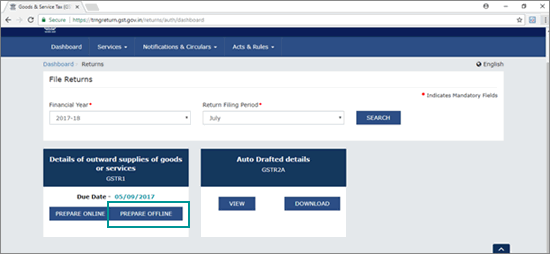
5. Click Choose File to import the JSON file generated from Tally.ERP 9 or the offline tool.

Once your JSON file is uploaded successfully, you will be notified by a message.
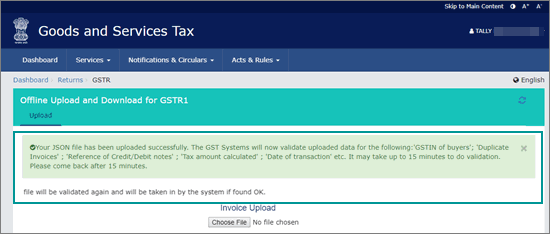
6. Verify the uploaded details after the time specified in the GSTR screen.
You have to manually enter the details for Nil Rated Supplies and Documents Issued by referring to the table-wise format of GSTR-1, because these details do not get directly uploaded to the portal.
7. Go to Services > Returns > Returns Dashboard, and click Prepare Online.
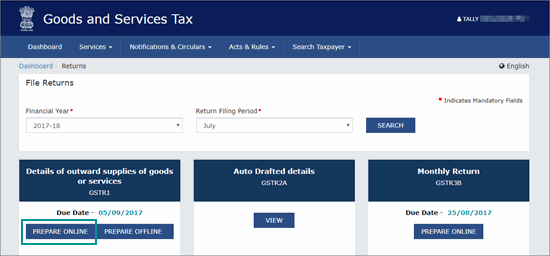
8. Go to the 8A, 8B, 8C, 8D - Nil Rated Supplies page, and enter the details.
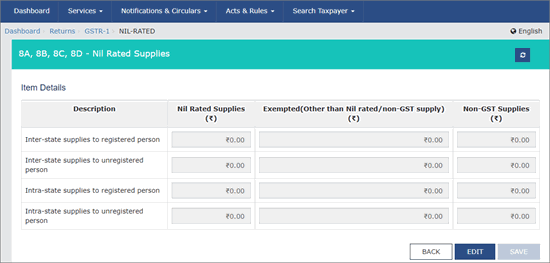
9. Go to the 13 - Documents Issued page, and enter the details.
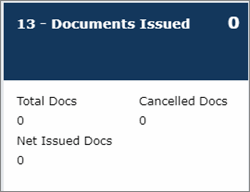
10. Submit your returns and e-sign.
Export GSTR-1 returns in the MS Excel or CSV
1. Go to Gateway of Tally > Display > Statutory Reports > GST > GSTR-1.
2. F2: Period: Select the period for which returns need to be filed.
3. F12: Configure: To view the export options for HSN/SAC details, enable Show HSN/SAC Summary?
4. Press Ctrl+E.
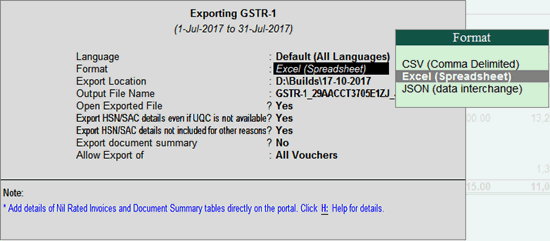
● Select Excel (Spreadsheet) or CSV (Comma delimited) as the Format.
● Export HSN/SAC details even if UQC is not available? - Yes, to export transactions where UQCs are not available. For such transactions, you have to map the units of measurement of the stock items to related UQCs in the MS Excel or CSV file. For more details, click here.
● Export HSN/SAC details not included for other reasons? - Yes, to export transactions that are not included in the HSN/SAC Summary due to various reasons. You have to enter this data directly on the portal.
● Allow Export of:
o All Vouchers: Select this option to export all the transactions that have been already filed on the GST portal.
o Only New Vouchers: Select this option to export the transactions that are not filed on GSTN portal. To avoid overwriting the existing files with the new transactions, use a different MS Excel file name.
5. Press Enter to export.
If you have selected the CSV format, Tally.ERP 9 will create separate CSV files for each table in GSTR-1. These files need to be imported into the GST Offline Tool.
Note: If $ symbol appears in the data exported to MS Excel, generate your data in the CSV format. If you want to continue in the MS Excel format, go to the Trust Center Settings in MS Excel, and add the location where Tally.ERP 9 is installed on your computer. Click here for more information.
For information regarding the mapping of unit of measurement (UOM) when the UQC is not available, click here.
For more details on the information captured in each column of the e-return template, click here.
Import data and generate the JSON file
1. Open the GST Offline Tool. Ensure that you download and install the latest version of the GST Offline Tool. Click here for more details.
2. Click NEW.
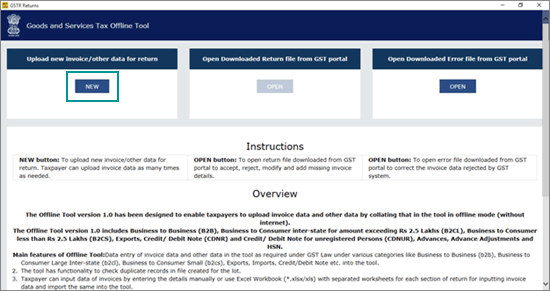
3. Provide the required details, and click PROCEED.
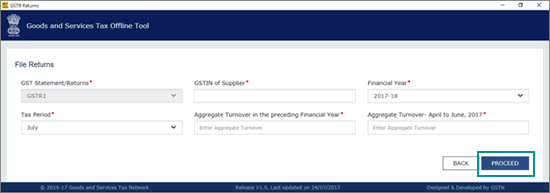
4. Click IMPORT FILES.

5. Click IMPORT EXCEL, and select your file.
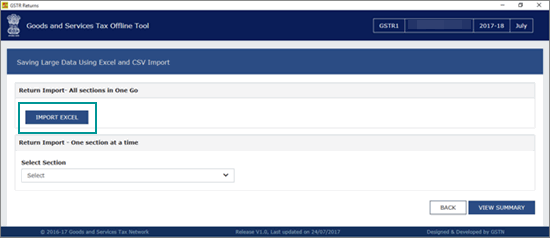
Note: If the tool shows a warning that some invoices contain invalid input, you can ignore it and proceed. This happens when you do not have transactions in the given sections.
To export the return details in the CSV format, select the name of the table in Select Section under Return Import – One section at a time, and click Import CSV. You have to individually import files for each section.
6. Click YES on the warning message, and click VIEW SUMMARY.
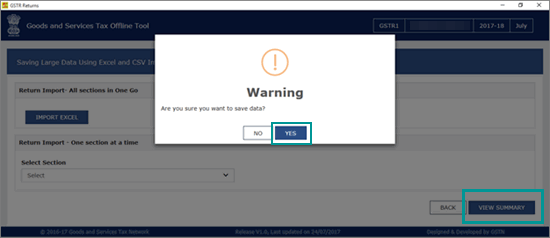
7. Click GENERATE FILE.
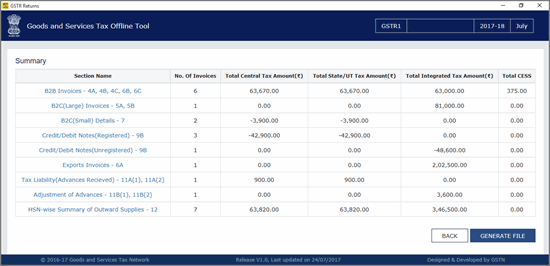
The offline tool generates a JSON file that has to be uploaded on the GST portal.
Log in to the GST portal and file your GSTR-1 returns.
For e-commerce operators
The GST department has not issued GSTIN/UIN for e-commerce operators. Currently, when data is exported from Tally.ERP 9 to MS Excel or CSV files, the GSTIN/UIN entered in the e-commerce party ledger is captured as E-Commerce GSTIN in b2b, b2cl, and b2cs worksheets. After exporting data to MS Excel or CSV files:
1. Delete the GSTIN/UIN captured in the column E-Commerce GSTIN.
2. Set the Type as OE in the b2cs worksheet.
3. Generate the JSON file.
1. Log in to the GST portal.
2. Go to Services > Returns > Returns Dashboard, and click Prepare Online.
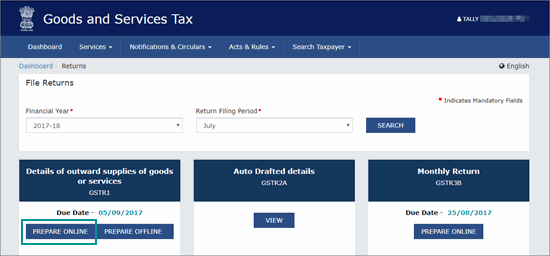
3. Select the Return Filing Period, and click Search.
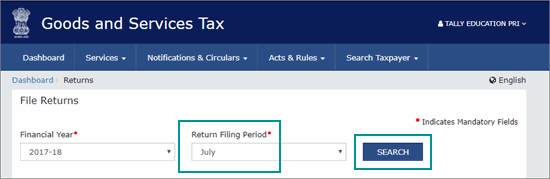
4. Open each GSTR-1 table, read or copy data from Tally.ERP 9, and fill the tables.
5. Submit your returns and e-sign.
1. Go to the GST portal > Downloads.
2. Click Returns Offline Tool. A .zip file containing the GST Offline Tool will be downloaded. This zip file also contains a detailed document on using the offline tool. Some important information about the tool, and the system requirements for using the tool are also available on the download page.
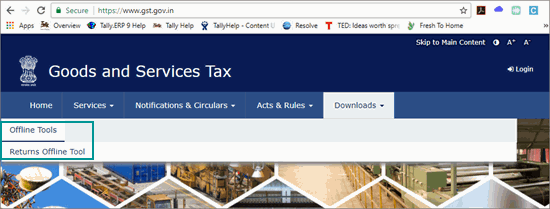
3. Extract the offline tool from the .zip file and install it.
If you are using an older version of the GST Offline Tool, you have to uninstall it and install the latest version.
Uninstall the GST Offline Tool
1. On your computer, go to Control Panel > Programs and Features.
2. Right click GST Offline Tool, and click Uninstall and proceed.
3. Similarly, uninstall the Node.js application.
4. Delete the installation folder of the older version.
5. Restart your computer. Now you can download and install the latest version of the GST Offline Tool.
Note: You can use the GST Offline Tool either on the same computer where Tally.ERP 9 runs, or on a different computer.
The list of Unit Quantity Code (UQC) provided by the department does not have the representative code for brass, carats, litres, running foot, and so on. To handle this situation:
1. Based on your business requirement, map the unit to the related UQC and export it to MS Excel or CSV files. For example, you can map litres to KLR-KILOLITRE.
2. In the hsn worksheet of the template or CSV file, convert the quantity as per the mapped UQC. For example, if litre is mapped to KLR-KILOLITRE, multiply the quantity by 0.001 in the hsn worksheet of the template or CSV file to convert litre to kilolitre.
3. Upload the modified MS Excel template or CSV file to the GST Offline tool.
4. Generate the JSON file.
Examples of mapping units to the related UQCs with the conversion factors are given below:
Unit of Measure |
Nearest UQC |
Conversion of Quantity in Template |
Litres |
KLR-KILOLITRE |
Multiply by 0.001 |
MLT-MILILITRE |
Multiply by 1000 |
|
Carat |
KGS-KILOGRAMS |
Multiply by 0.0002 |
GMS-GRAMMES |
Multiply by 0.2 |
|
Brass |
SQF-SQUARE FEET |
Multiply by 100 |
CBM-CUBIC METERS |
Multiply by 2.835 |
|
Running foot |
MTR-METERS |
Multiply by 0.3048 |
Cubic inches |
MLT-MILILITRE |
Multiply by 16.3871 |
Hanks |
YDS-YARDS |
For cotton, multiply by 840 |
For woolen, multiply by 560 |
||
Inches |
MTR-METERS |
Multiply by 0.0254 |
CMS-CENTIMETERS |
Multiply by 2.54 |
|
Pounds |
TON-TONNES |
Multiply by 0.000453592 |
KGS-KILOGRAMS |
Multiply by 0.453592 |
|
GMS-GRAMMES |
Multiply by 453.592 |
|
Lots |
TON-TONNES |
Multiply by 0.0000128 |
KGS-KILOGRAMS |
Multiply by 0.0128 |
|
GMS-GRAMMES |
Multiply by 12.8 |
|
Milligrams |
GMS-GRAMMES |
Multiply by 0.001 |
Decameter square |
SQY-SQUARE YARDS |
Multiply by 119.599 |
SQF-SQUARE FEET |
Multiply by 1076.39 |
|
Square inches |
SQM-SQUARE METERS |
Multiply by 0.00064516 |
SQY-SQUARE YARDS |
Multiply by 0.000771605 |
|
SQF-SQUARE FEET |
Multiply by 0.00694444 |
|
Tola |
GMS-GRAMMES |
Multiply by 11.6638125 |
Note: The e-Return file has the provision to capture the taxable value and tax rate but not the tax amount. Hence, the tax amount is not exported to the e-Return file. The tax value is automatically calculated after upload to the portal based on rate, taxable value, and place of supply.