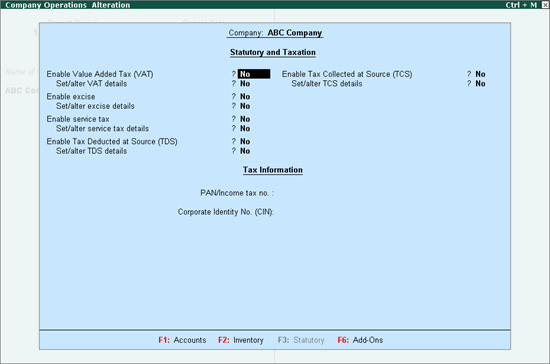
VAT for a state can be specified in Tally.ERP 9 by using the options under F11: Features. In the VAT Details screen, you can provide all the required details, such as TIN, tax number, tax rates and so on, applicable for a particular state.
To enable VAT
1. Go to Gateway of Tally > F11: Features > Statutory & Taxation. The Company Operations Alteration screen appears as shown below:
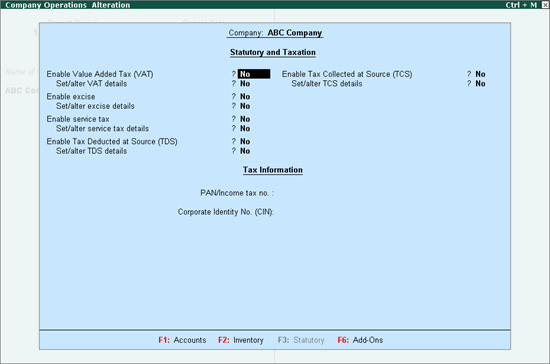
2. Set the option Enable Value Added Tax (VAT)? to Yes.
3. Enable the option Set/alter VAT details?. The Company VAT Details appears as shown below:
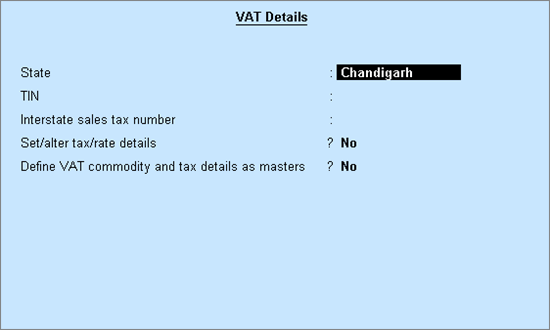
4. Select the state as Chandigarh from the List of States (if the state is not selected in the Company Creation screen).
5. Enter the 11 digit TIN allotted by the VAT department.
6. Enter the Inter-state Sales Tax Number, as required.
7. Enable Set/alter tax/rate details? to open the Tax/rate Details screen. A single VAT rate which can be applied for all stock items in a company, can be defined from this screen.
8. Enable the option Define VAT commodity and tax details as masters? if separate VAT classifications have to be created for each tax rate. These classifications can be applied to ledgers, stock items or stock groups.
9. Enter additional details by enabling the option Show additional details?
10. Press Ctrl+A to save the Company Operations Alteration screen.