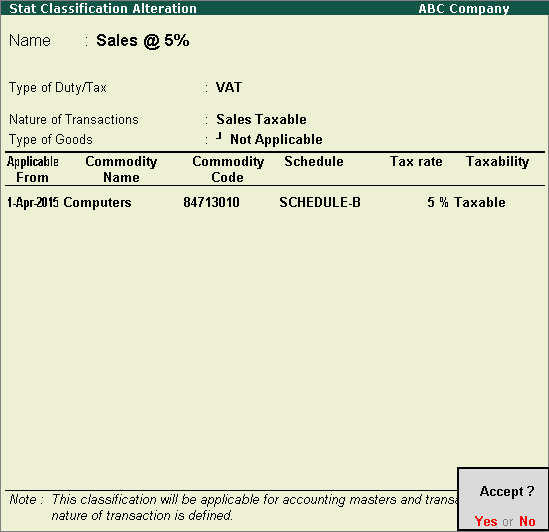
You can create VAT classifications depending on different tax rates and specify commodity details in the Stat Classification master itself.
To create a user defined classification
1. Go to Gateway of Tally > Accounts Info. > Statutory Info. > VAT Classifications > Create.
2. Click F12: Configure in the Stat Classification Creation screen and enable the required options. In the Configuration screen,
● Set the following options to Yes.
o Nature of transaction?
o Type of goods?
o Provide commodity details?
o Schedule details?
● Press Enter to save.
3. Enter the Name of the new classification.
4. Enter the applicability dates with the corresponding tax rates in Applicable From, Commodity Name, Commodity Code, Schedule, and Tax Rate columns, respectively.
Note: Click L: Details to view the VAT Rate Details screen, and to specify different VAT rates with separate Applicable From dates.
5. Select the required Nature of Transaction.
6. Select the Type of goods.
7. Enter the Commodity Name and Commodity Code.
8. Select the tax Schedule and enter the Tax Rate. The Stat Classification Creation screen appears as shown below:
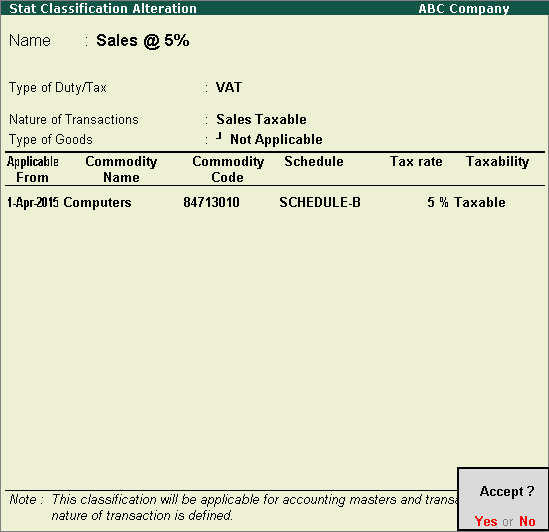
9. Press Enter to save.