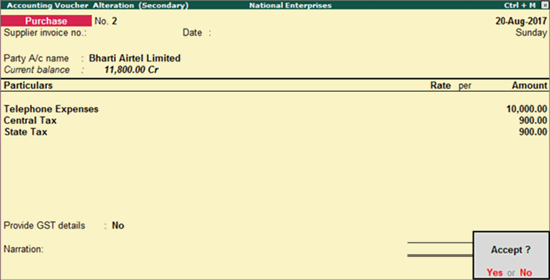
A business may incur day-to-day expenses such as rent, telephone bills, Internet Bill, stationery, petty-cash expenses, and so on, to carry out the operations. These expenses attract GST.
Related topics Record an expense in purchase voucher Record an expense using a journal voucher |
If you are a registered dealer and purchasing from another registered dealer, and paid GST at the time of payment or purchase, you are eligible to claim the Input Tax Credit. Ensure to enable the expense ledger with GST.
Note: If it is a URD purchase of more than Rs. 5000, you need to pay GST and then claim ITC. To know more about URD purchases, click here.
You can use either a purchase voucher, or a journal voucher, or a payment voucher to record the business expense.
You can record an expense using a purchase voucher. This will auto-calculate the GST amounts.
To Record an Expense using a purchase voucher
1. Go to Gateway of Tally > Accounting Vouchers > F9: Purchases > I: Accounting Invoice.
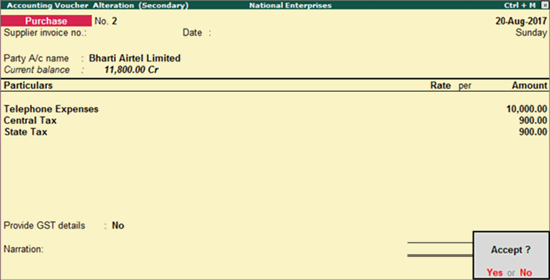
2. Select the party ledger, and then the expense ledger, along with the tax ledgers, and save.
You can record expense using a journal voucher as well. Here, you need to enter the GST amounts as they will not be auto-calculated.
To Record an expense using a Journal Voucher
1. Go to Gateway of Tally > Accounting Vouchers > F7: Journal.
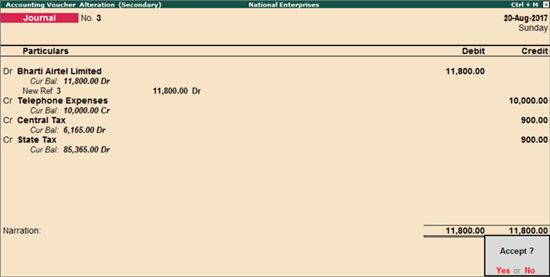
2. Debit the party ledger, credit the expense ledger, and credit the tax ledgers, and save.
Expenses can also be recorded using payment vouchers. Here, you need to enter the GST amounts as they will not be auto-calculated.
To record an expense using a payment voucher
1. Go to Gateway of Tally > Accounting Vouchers > F5: Payment.
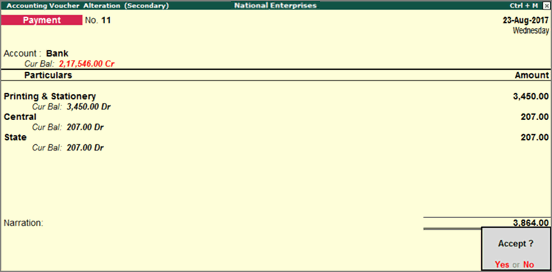
2. Press F12 twice and enable the options Show Party Details for GST? and Allow modification of tax details for GST?.
3. Select the cash/bank ledger and enter the party details with State and Registration Type.
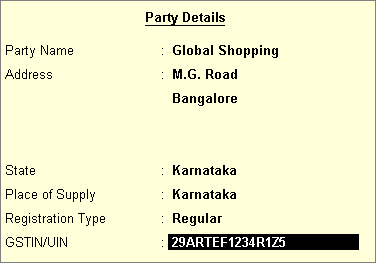
4. Press Enter. Select the expense ledger and the tax ledgers.
All expenses get listed in GSTR-2. To view GSRT-2, go to Gateway of Tally > Display > Statutory Reports > GST > GSTR-2.
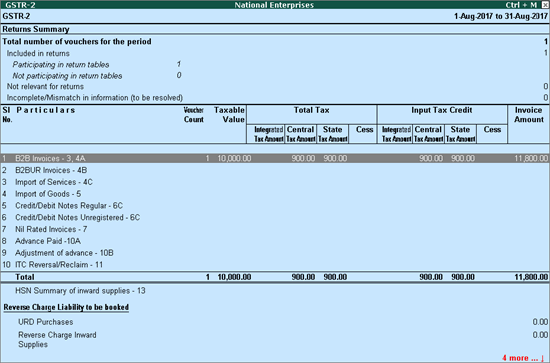
Drill down from B2B Invoices to view the list of vouchers.