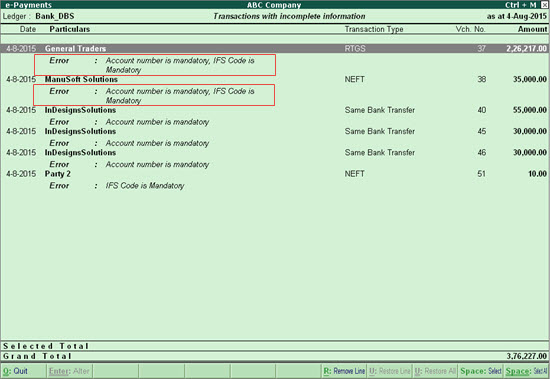
The Transactions with incomplete information category displays transactions in which mandatory bank details have not been specified. You can drill-down into these transactions to provide the required information, to render the transactions ready for sending to bank.
To provide missing information in transactions under e-Payments
1. Go to Gateway of Tally > Banking > e-Payments.
2. Select the required bank column for the Transactions with incomplete information category, and press Enter.
The e-Payment screen for the selected bank displays the list of transactions along with the error message, which describes the nature of missing information, as shown below:
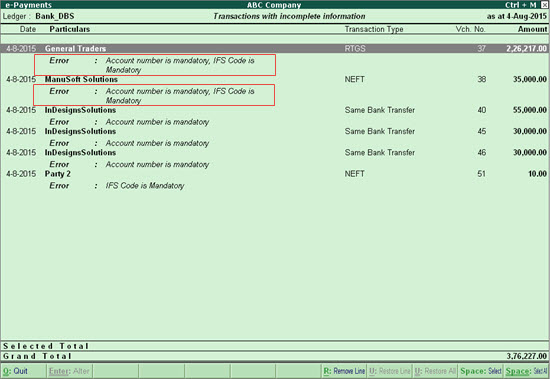
3. Press Enter to view the Bank Allocation screen, as shown below:
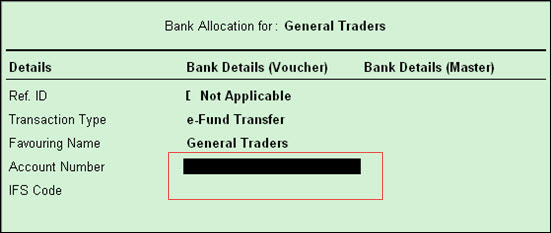
o Provide the missing information in the Bank Details screen, and press Enter.
For example, in the following screen Account Number and IFS Code have been entered.
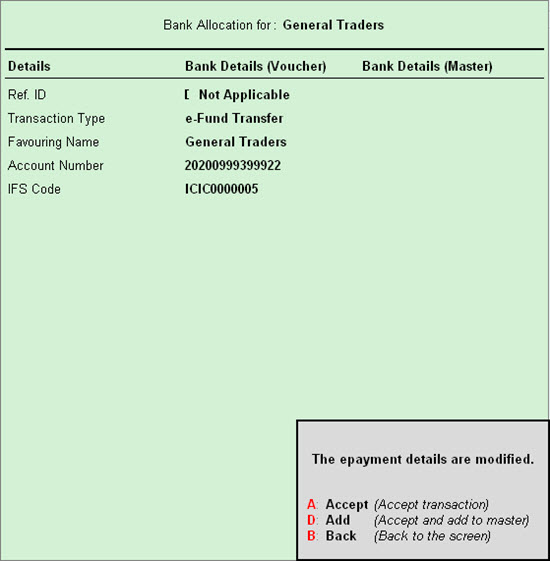
4. Perform one of the following:
o Press R to replace master details with bank details specified in the voucher.
Note: The R: Replace button is displayed if bank details have been specified in the master. You can use this button to replace the details specified in master with the details specified in the voucher.
o Press A to accept the transaction with the information you entered.
o Press U to accept the transaction and also update your master ledger.
o Press N if you wish to make any change to the Bank Details (voucher).
See also: