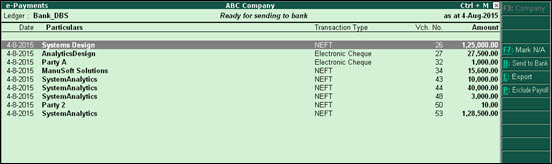
With the Export feature in Tally.ERP 9, you can export transactions in the required format for upload to the bank's portal. Once you have uploaded the exported file on the bank's portal, you can authorise them for payment.
Prerequisite: Configure and Log In to the Company with TSS User ID.
To export transactions from the e-Payments report
1. Go to Gateway of Tally > Banking > e-Payments.
2. Select the required bank column for the Ready for sending to bank category, and press Enter.
The e-Payments screen for the selected bank appears as shown below:
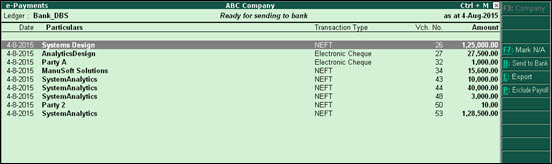
3. Select the transactions that you want to export, and click E: Export.
Note: You can choose to exclude or include payroll-related payments by pressing Ctrl + P. If you have included payroll transactions, you can select them and export locally into a single file.
The Export Payment Instructions screen appears as shown below:
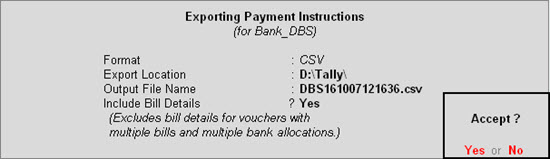
Note: The output file format will be in adherence to the respective bank guidelines. For example, the format of the output file for DBS bank is .csv, whereas the format for the output file for CITI bank is .txt.
4. Change the path in the Export Location field to modify the file location, if required.
5. Set Include Bill Details? to No if you do not want the file to include bill details. This field is set as Yes, by default.
6. Press Enter to save.
On successful export, the system displays a success message, as shown below:
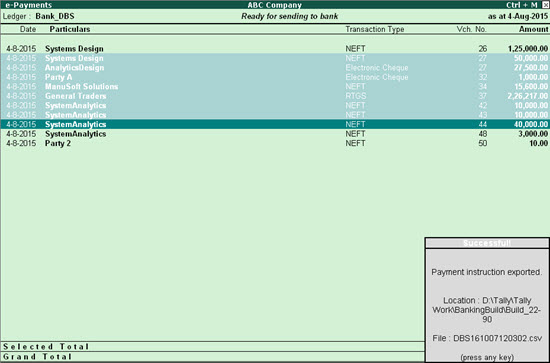
7. Press any key to continue.
You can now log in to your bank portal to upload the exported output file from your local system.