
In order to record interstate purchases in the state of Gujarat, you have to account for interstate purchases at 0% against Form C, interstate purchases at 2% against Form C, and interstate purchase at multiple CST rates.
Interstate purchases have to be taxed at 0% CST rate against Form C when:
● It is transit transaction against Form E2.
● The goods are taxed at 0% under section 8(5) of CST Act read with section 8(4) (against Form C).
To record such purchases, the following enhancements are introduced:
● A new option under Nature of transaction, namely Interstate Purchase Exempt - With Form C is provided.
● The option Is under CST exemption? is provided. After selecting the Form to issue as Form C, you can set this option to:
o Yes, if the goods are taxed at 0% when purchased against Form C. In the Form 201 report, the text Under exemption appears when this option is set to Yes.
o No, if the transaction is against Form E1/E2. In the Form 201 report, the text Subsequent of E1/E2 appears when this option is set to No.
To record an interstate purchase invoice against Form C
1. Go to Gateway of Tally > Accounting Vouchers > F9: Purchase.
2. Enter Supplier Invoice No. and Date.
3. Select the party ledger in the field Party's A/c Name.
4. Set the option Is Against C Form? to Yes in Party Details screen. This option appears only when the State selected is other than Gujarat.
5. Select the purchase ledger predefined with the nature of transaction Interstate Purchase Exempt - With Form C.
6. Select the required stock items.
7. Set the option Provide VAT Details? to Yes. In the Statutory Details screen,
o Select C Form as the Form to issue.
o Set the option Is Under CST exemption? to Yes, as shown below:

o Press Enter to save and return to purchase invoice.
The purchase invoice appears as shown below:

8. Press Enter to save.
To record an interstate purchase invoice against Form C
1. Go to Gateway of Tally > Accounting Vouchers > F9: Purchases.
2. Enter Supplier Invoice No. and Date.
3. Select the party ledger in Party's A/c Name field.
4. Set the option Is Against C Form to Yes in Party Details screen. This option appears only when the State selected is other than Gujarat.
5. Select a common purchase ledger in which the option Is VAT/CST Applicable is set to Applicable, and Set/Alter VAT Details is disabled.
6. Select the required stock items. If the option Is Against C Form is set to Yes in Party Details screen, the tax is calculated at 2% CST rate irrespective of the tax rates defined in the inventory or accounting masters.
7. Select the common CST ledger.
8. Set the option Provide VAT Details to Yes.
9. Enter the C Form in Additional Details sub-screen.

10. Press Enter to return to purchase invoice.
The purchase invoice appears as shown below:
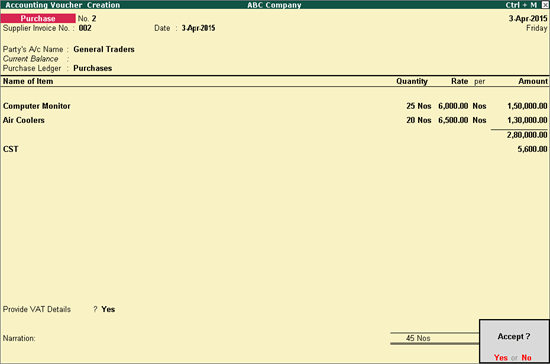
11. Press Enter to save.
To record an interstate purchase invoice for items attracting multiple CST rates
1. Go to Gateway of Tally > Accounting Vouchers > F9: Purchases.
2. Enter Supplier Invoice No. and Date.
3. Select the party ledger in Party's A/c Name option.
4. Set the option Is Against C Form to No in Party Details screen. This option appears only when the State selected is other than Gujarat.
5. Select a common purchase ledger in which the option Is VAT/CST Applicable is set to Applicable, and Set/Alter VAT Details is disabled.
6. Select the required stock items whose VAT rates are specified either at the stock group or stock item level. Enter Quantity and Rate for each stock item.
7. Select the common CST ledger.
8. Click A: Tax Analysis to display the Tax Analysis screen.
9. Click F1: Detailed to view the names of stock items.
The Tax Analysis screen appears as shown below:
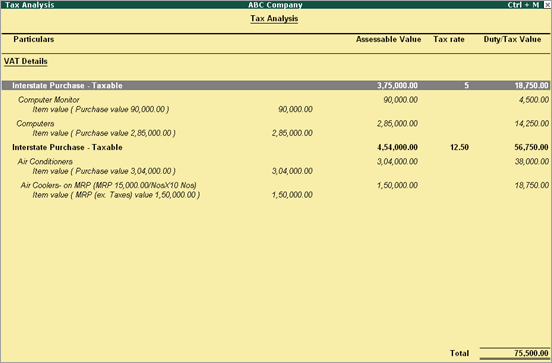
10. Press Esc to return to purchase invoice.
The purchase invoice appears as shown below:
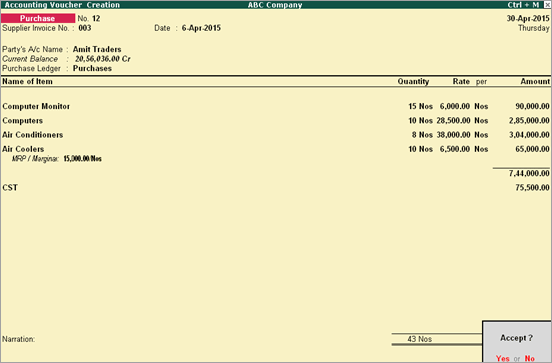
11. Press Enter to save.