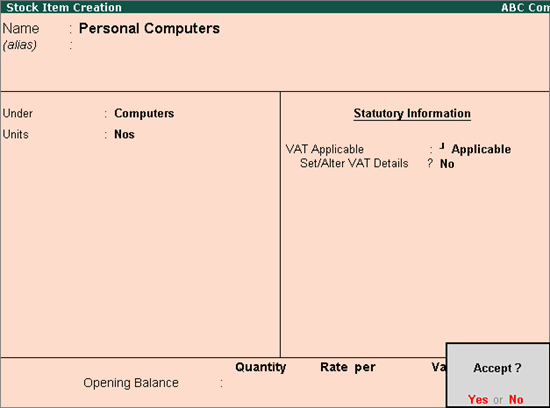
In Tally.ERP 9, you can create stock items and configure the VAT details accordingly. If the stock group is predefined with tax rate and commodity details, then it gets applied to the stock. If it is set to Primary, then tax and commodity details that are specific to the stock item can be defined.
To create a stock item
1. Go to Gateway of Tally > Inventory Info. > Stock Items > Create.
2. Enter the Name of the stock item.
3. Select the required group in Under field.
4. Select the required unit of measurement in Units field.
5. Set the option VAT Applicable to Applicable.
6. Enable the option Set/alter VAT details, to alter/enter the VAT details, if required.
The Stock Item Creation screen appears as shown below:
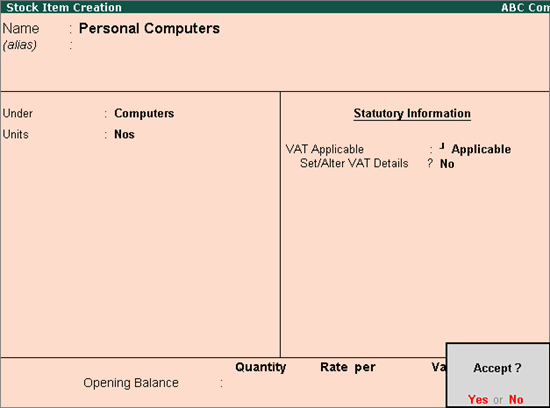
7. Press Enter to save.
To enable MRP feature in stock item master,
1. Click F12: Configure in Stock Item Creation screen.
2. Enable the option Allow MRP/Marginal for stock items and accept the Master Configuration screen
3. Enable Set/alter MRP details in Stock Item Creation screen.
4. Set the option Allow MRP modification in voucher to Yes, to enable altering the MRP rate while recording the voucher.
5. Enter the MRP Rate.
To enter MRP applicable on the stock item in different states,
1. Click F12: Configure in MRP Details screen of stock item master.
2. Enable option Allow state-wise MRP.
3. Enter the Applicable From date.
4. Select the State Name from the List of States.
5. Enter the MRP Rate. The MRP Details screen appears as shown below:
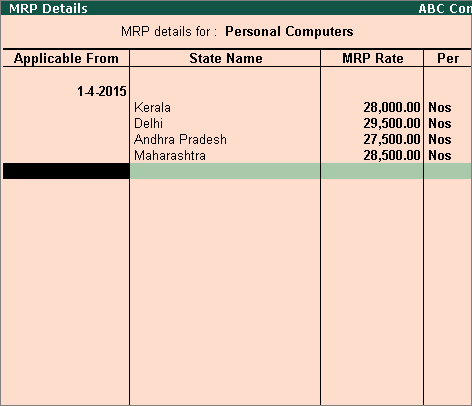
6. Press Enter to save.
Defining Nature of Goods and Commodity Details