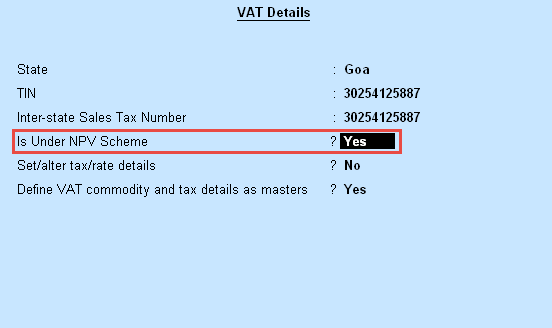
Net present value (NPV) dealers must record the sales in a restrictive tax invoice. This is because the output VAT amount in the invoice is to be claimed as input credit by the purchaser.
Before recording transactions, you have to mark the company to be under NPV scheme by altering the VAT details.
To enable the company under NPV scheme
1. Go to Gateway of Tally > F11: Features > Statutory & Taxation.
2. Set the option Enable Value Added Tax (VAT)? to Yes.
3. Enable the option Set/alter VAT details? The VAT Details screen appears.
4. Enable the option Is Under NPV Scheme?
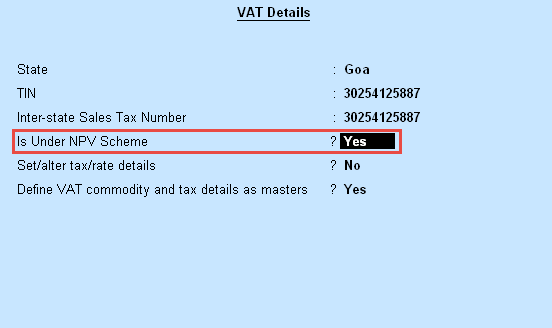
5. Press Ctrl+A to accept.
To record a restrictive tax invoice
1. Go to Gateway of Tally > Accounting Vouchers > F8: Sales > Tax Invoice.
2. Enter Ref number, if required.
3. Select the party ledger in Party's A/c Name option.
4. Select a common Sales Ledger in which the option Is VAT/CST Applicable is set to Applicable, and Set/Alter VAT Details is set to No.
5. Select the required stock items whose VAT rates are specified either at the stock group or stock item level.
6. Enter Quantity and Rate for each stock item.
7. Select the common VAT ledger.
8. Set the option Provide VAT Details? to Yes to view the Statutory Details screen.
9. In the Statutory Details screen, set the option Is Restricted Tax Invoice to Yes. The Statutory Details screen appears as shown below:
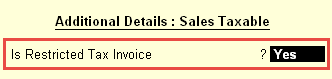
10. Press Enter to go to the Accounting Voucher Creation screen. The tax invoice appears as shown below:
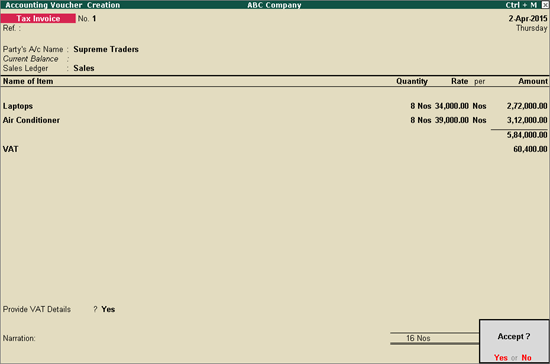
11. Press Enter to save.
The sales transaction is now marked as a restricted tax invoice.