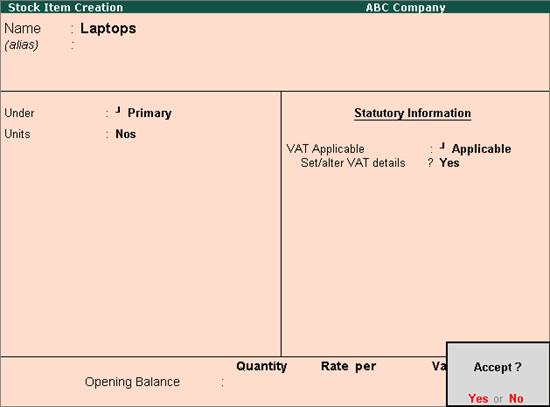
You can create stock items and enter relevant VAT details using this procedure.
To create a stock item
1. Go to Gateway of Tally > Inventory Info. > Stock Items > Create.
2. Enter the Name of the stock item.
3. Select the required group in Under field. If the stock group is predefined with tax rate and commodity details, the same gets applied to the stock. If it is set to Primary, tax and commodity which are specific to the stock item can be defined.
4. Select the required unit of measurement in Units field.
5. Set the option VAT Applicable to Applicable.
6. Enable the option Set/alter VAT details, to enter the VAT Details. The Stock Item Creation screen appears as shown below:
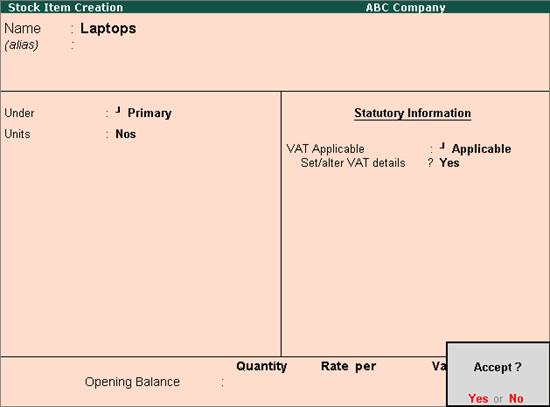
7. Press Enter to save.
To enable the MRP feature while creating a stock item
1. Click F12: Configure in Stock Item Creation screen.
2. Enable the option Allow MRP/Marginal for stock item.
3. Press Ctrl+A to save the screen and return to the Stock Item Creation screen.
4. Enable Set/alter MRP details.
5. Enter the MRP Rate in MRP Details screen.
To specify the MRP for a stock item in different states
1. Click F12: Configure in MRP Details screen of the stock item master.
2. Enable the option Allow state-wise MRP.
3. Enter the Applicable From date.
4. Select the State Name from the List of States.
5. Enter the MRP Rate. The MRP Details screen appears as shown below:
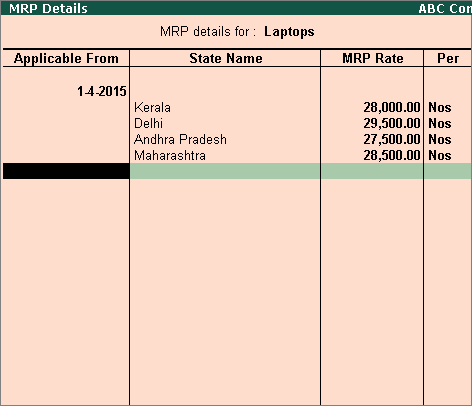
6. Press Ctrl+A to save.