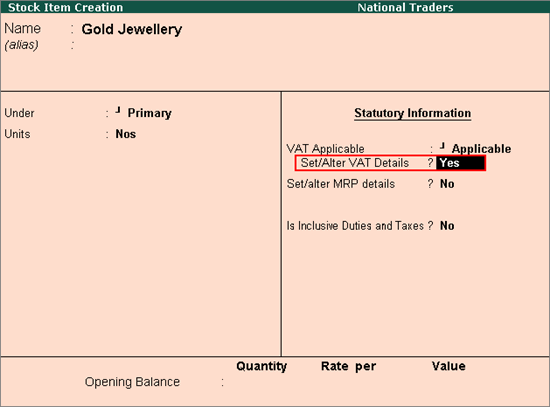
You can create stock items and set if the VAT is applicable for the stock items. You can also set the MRP in the stock item master along with state-wise rates for the items.
To create a stock item
1. Go to Gateway of Tally > Inventory Info. > Stock Items > Create.
2. Enter the Name of the stock item.
3. Select the required group in the Under field.
If the stock group is predefined with tax rate and commodity details, the same gets applied to the stock. If it is set to Primary, tax and commodity details specific to the stock item can be defined.
4. Select the required unit of measurement in Units field.
5. Set the option VAT Applicable to Applicable.
6. Enable the option Set/alter VAT details? if the item is not grouped under stock group predefined with tax details.
The Stock Item Creation screen appears as shown below:
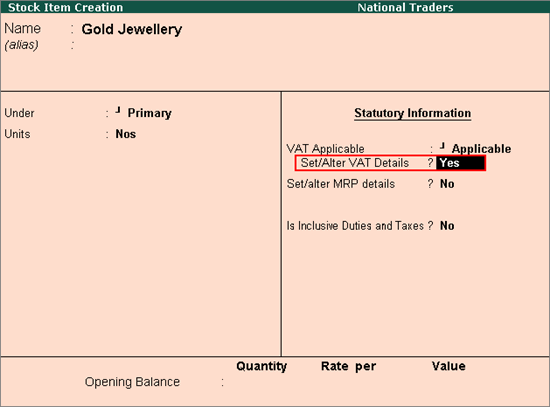
7. Press Enter to save.
To enable MRP feature in stock item master
1. Click F12: Configure. In the Configuration screen
o Enable the option Allow MRP/Marginal for stock item?.
o Press Ctrl+A to accept the Master Configuration screen.
2. Enable Set/alter MRP details? in Stock Item Creation screen.
3. Set the option Allow MRP modification in voucher to Yes, to enable altering the MRP rate while recording the voucher.
4. Enter the MRP Rate.
The MRP Details screen appears as shown below:

5. Press Ctrl+A to accept the item master.
To enter MRP applicable on the stock item in different states
1. Click F12: Configure.
o Enable Allow state-wise MRP? and press Enter.
2. Enter the Applicable From date.
3. Select the State Name from the List of States.
4. Enter the MRP Rate for each state.
The MRP Details screen appears as shown below:

5. Press Ctrl+A to accept.