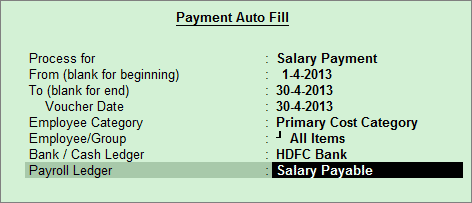
You can pay salaries from payroll vouchers or use the payroll vouchers to create the liability, and salary can be paid using a payment voucher.
To make the salary payment
1. Go to Gateway of Tally > Accounting Vouchers > F5: Payment.
2. Press F2 to change the Voucher Date.
3. Click A: Payroll Auto Fill.
4. Select the Salary in Process for field.
5. Enter the From and To dates.
6. Enter the required Voucher Date.
Note: The Voucher Date can be different or outside the period specified in (From and To fields). For example, the voucher date for salary payment for April can be 2.05.2009.
7. Select the appropriate Employee Category.
8. Select the Employee/Group from the List of Employees/Group.
9. Select the appropriate Bank/Cash Ledger from the List of Ledger Accounts.
Note: If the bank selected is enabled for e-payments in the master, you can select any of the e-payments methods
10. Select the appropriate Payroll Ledger from the List of Ledger Accounts.
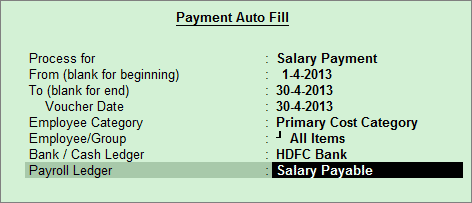
Note: If the salary payment is done through cash, you can select Cash in the Bank/Cash Ledger field.
11. Press Enter to accept the Payment Auto Fill screen, and return to the payment voucher.
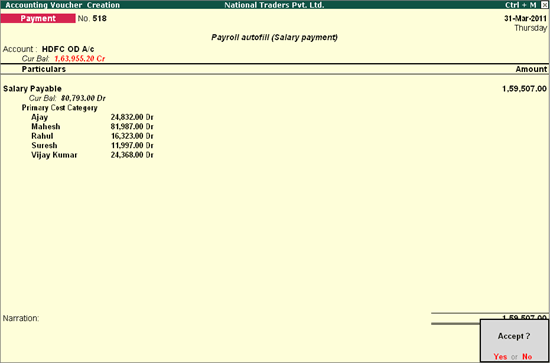
12. Press Enter to save.
You can also process the salary payment manually similar to Attendance Voucher creation.