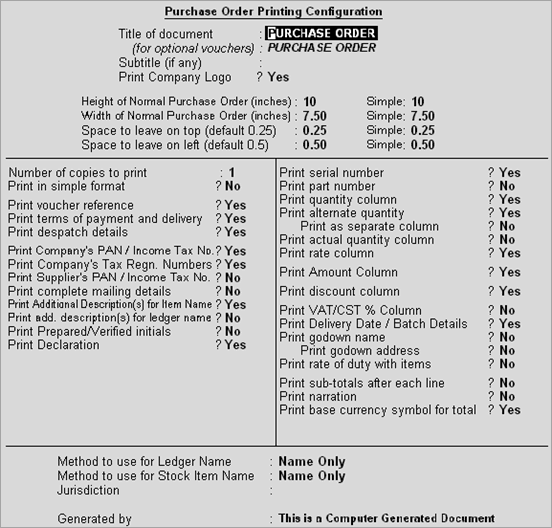
Using the Purchase Order Printing Configuration you can customise your purchase order print to display your company logo, a title for the invoice, discount amount, VAT related details, and so on, as required.
To view the Purchase Order Printing Configuration screen
1. Go to Gateway of Tally > F12: Configure > Purchase Transactions > Purchase Order. The Purchase Order Printing Configuration screen appears as shown below:
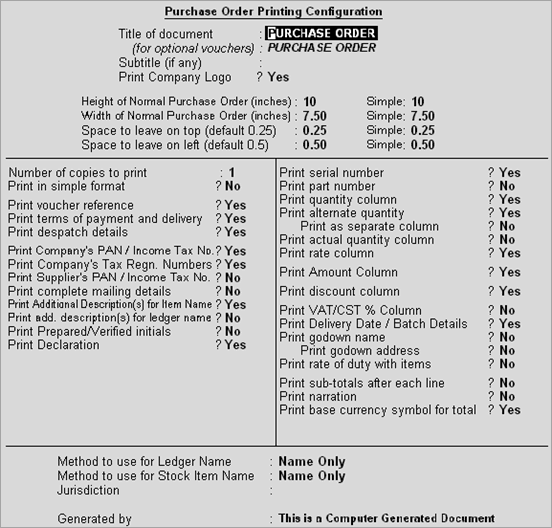
2. Enable the option Print company logo? to print your company logo in the purchase order.
3. Enable the option Print terms of payment and delivery? to print the terms of payment and delivery in the purchase order.
4. Enable the option Print despatch details? to print despatch details which includes Despatch through (mode of transport) and Destination as entered in the Supplementary Details screen of a purchase order.
5. Enable the option Print Delivery Date / Batch Details? to print the due date of the order and the batch details. By default, this option is set to No.
6. Enable the other options, if required.
7. Press Ctrl+A to accept.