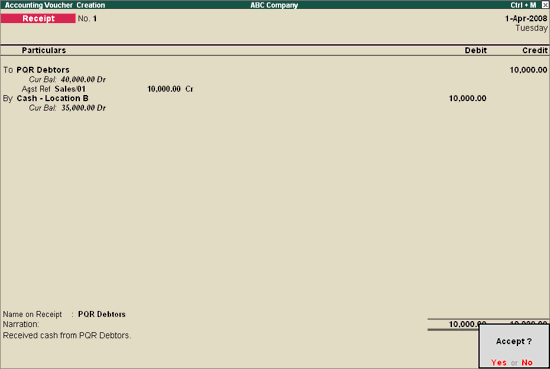
Any money received from debtors against sales Invoices or on Account and for all transactions where money is received are accounted or entered into Tally.ERP 9 using the Receipt Voucher.
To view the Receipt Voucher screen:
Go to Gateway of Tally > Accounting Vouchers
Select F6: Receipt from the button bar or press F6.
For example, if your company receives money from a customer for an earlier transaction say sales, and the same is passed through a Receipt Voucher:
Credit the customer account and debit the Cash account, if you receive cash or
Debit the Bank account where you need to deposit the money, if you receive Cheques.
The entry in double-entry mode is displayed as shown:
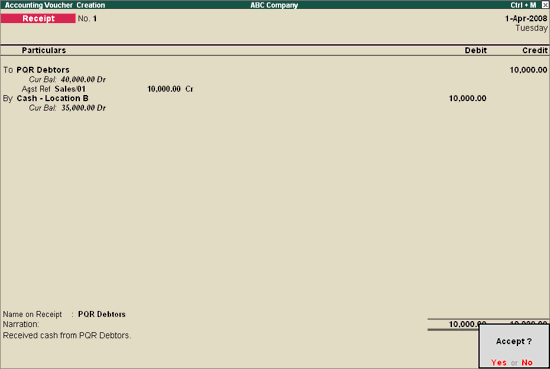
Note: Similar to Payment and Contra vouchers, the Receipt voucher can be made using Single entry mode or Voucher mode.
ALT+R: Recalls the Last narration saved for the first ledger in the voucher, irrespective of the voucher type.
CTRL+R: Recalls the Last narration saved for a specific voucher type, irrespective of the ledger.
To create a receipt voucher in single entry mode,
Go to Gateway of Tally > Accounting Vouchers > F6: Receipt
In F12: Configure set the option Use Single Entry mode for Pymt/Rcpt/Contra to Yes
The Bank Allocations screen appears as shown below:
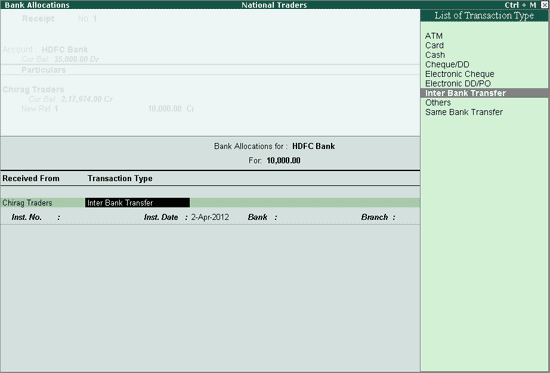
In the Received From field, the party name as defined in the ledger master appears by default . This can be changed as the convenience of the user.
Select Inter Bank Transfer as the Transaction Type.
Specify the Inst.No, Bank, Branch and the Transfer Mode.
Note: the option Transfer Mode will appear only if the option Show Transfer Mode is set to Yes in F11: Accounting Features> Edit banking features
The completed Bank Allocations screen appears as shown below:
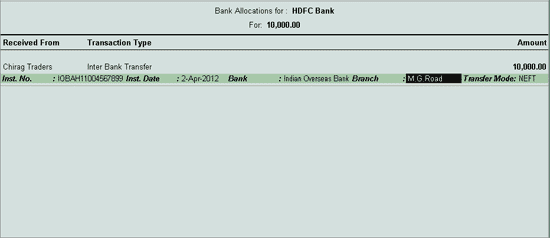
To include other transaction types such as ATM, Debit Card:
Go to Gateway of Tally > F11: Features > Alter Banking Details
Set the option Alter List of Transaction Types to Yes. The following screen appears:
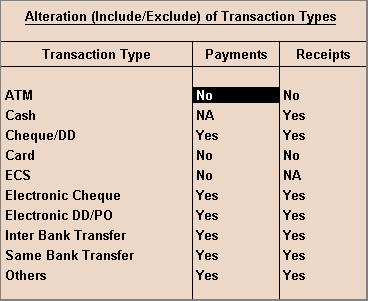
The user can set the option to yes for any transaction type that he/she wish to enable.
The bank allocation screen after selecting the various transaction types appears as shown below:
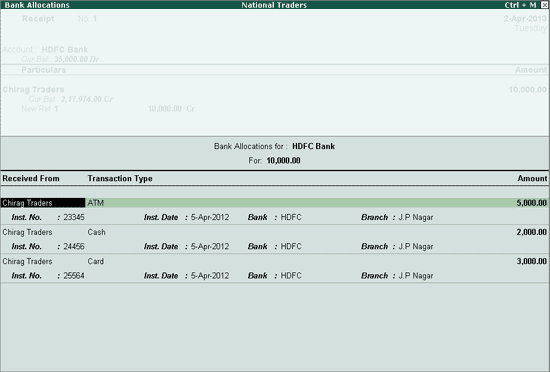
Note: When recording a receipt voucher using bank for two parties, in the bank allocation screen, the default of both the parties will be captured on setting the option Set Ledger wise Bank Allocation on Create Mode to Yes.
More: