
A formal receipt is issued by a company to its customers upon receiving payment against a particular invoice.
To activate Formal Receipt in Tally.ERP 9,
Go to Gateway of Tally > Accounts Info > Voucher Types > Alter
Select the voucher type Receipt
Set the option Print Formal Receipt after saving to Yes

Click Accept to save.
The default title of the formal receipt will be Receipt. This can be changed by the user.
To change the voucher title,
Click T: Titling in the receipt voucher printing screen,
Edit the Title in the Report Title sub-screen of the Control on Report Titles screen, as required. For example, Formal Receipt.
Configure additional information, as required.
The Report Title sub-screen appears as shown below:
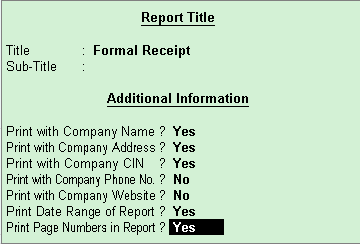
Click F12: Configure to print logo, company's PAN/IT number, bank transaction details, party details and voucher narration in the formal receipt.
The Receipt Print Configuration screen appears as shown below:
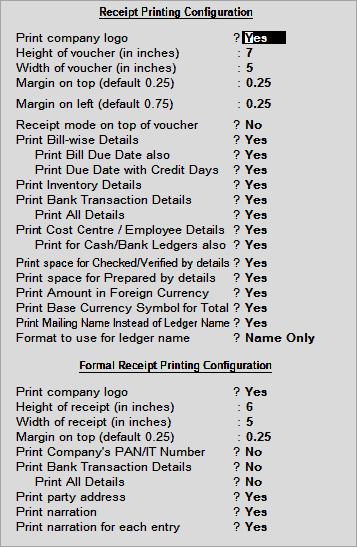
The printed Formal Receipt appears as shown below:
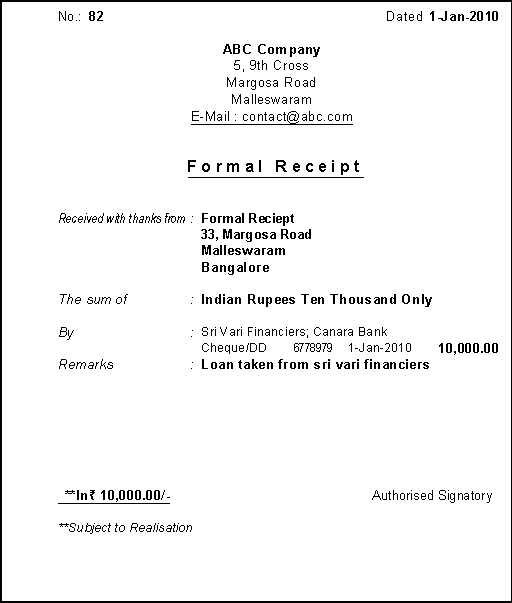
Note: If a bank ledger is used in a receipt voucher i.e. in case of cheques received, bank transfer and so on, the bank name will appear on the formal receipt in the 'By' field.
To print the receipt voucher,
Go to Gateway of Tally > Accounts Info > Voucher Types > Alter
Select Receipt as the voucher type.
Set the option Print after saving voucher to Yes.
Enter a receipt voucher and Tally.ERP 9 will prompt to print the Formal Receipt (to be issued) and the receipt voucher (for the company's records).
In F12: Configure, Receipt Printing Configuration, set the options Print Bank Details and Print All Details to Yes.
The receipt voucher for the same information when printed, appears as shown below:

Note: The information required can be configured under F12: Configure after giving the Print command.
On enabling the option Print Bank Transaction Details in F12:Configure, the bank details will be captured in the receipt voucher as shown below:
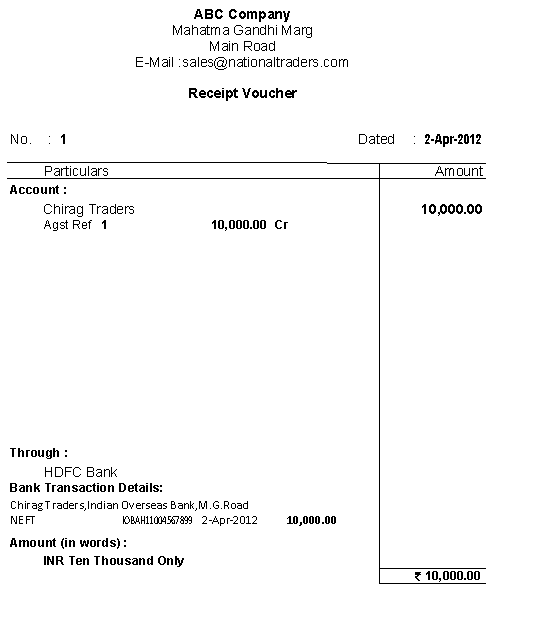
To print multiple formal receipts at once,
Go to, Gateway of Tally > Multi Account Printing > Multi Voucher Printing
Select Receipt as the Name of Voucher Type.
Set the option Print as Formal Receipts to Yes.
Select the type of vouchers to print, as required.
Enter the period for which formal receipts have to be printed
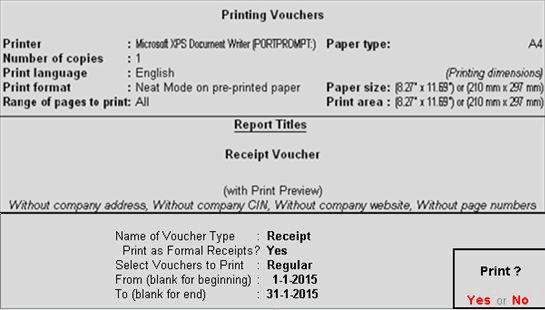
Press Enter to print formal receipts.
All receipt transactions in the specified period will printed.