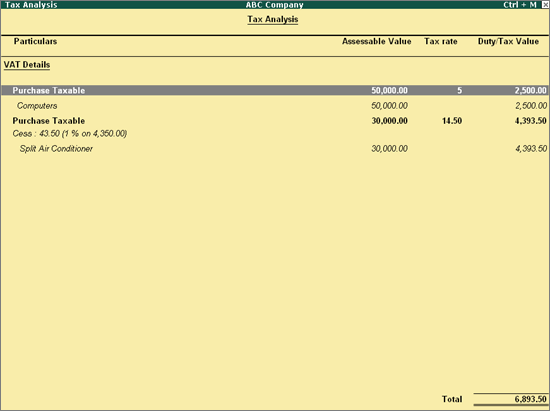
To record a local purchase of items with multiple VAT rates
1. Go to Gateway of Tally > Accounting Vouchers > F9: Purchases.
2. Enter Supplier Invoice No. and Date.
3. Select the Party’s A/c Name from the List of Ledger Accounts.
4. Select a common purchase ledger in which the option Is VAT/CST Applicable is set to Applicable, and Set/Alter VAT Details is disabled.
5. Select the required stock items whose VAT rates are specified either at the stock group or stock item level. Enter Quantity and Rate for each stock item.
6. Select the common VAT ledger.
7. Select the common cess ledger.
8. Click A: Tax Analysis to display the Tax Analysis screen.
9. Click F1: Detailed to view the names of stock items.
The Tax Analysis screen appears as shown below:
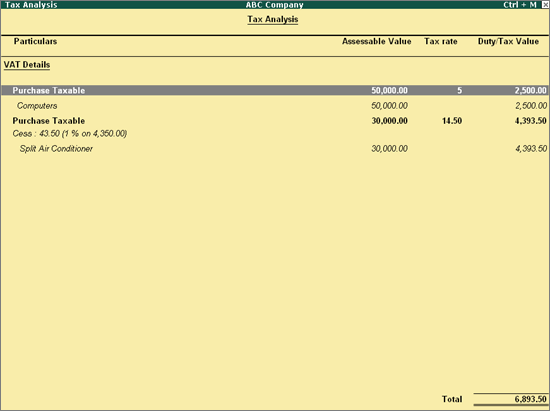
10. Press Esc to return to purchase invoice.
The purchase invoice appears as shown below:
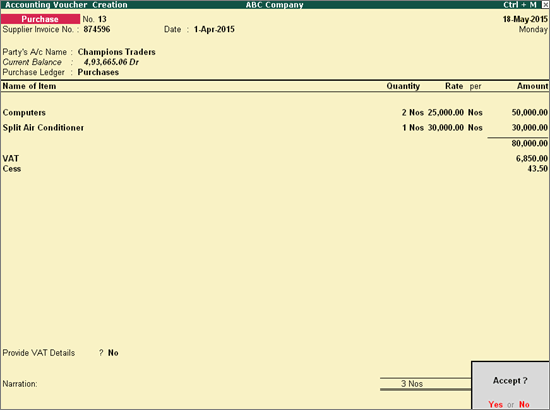
11. Press Enter to save.