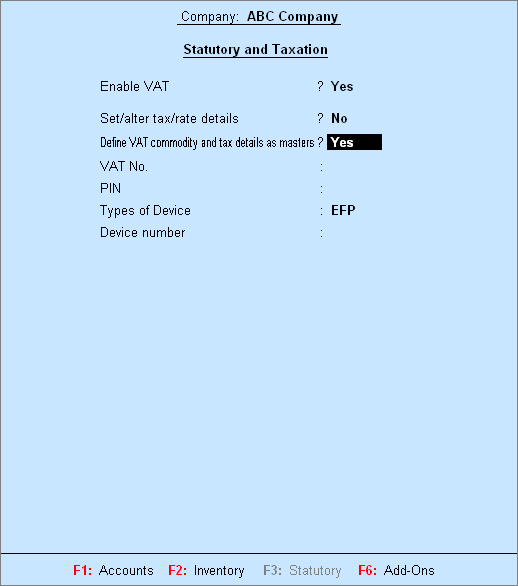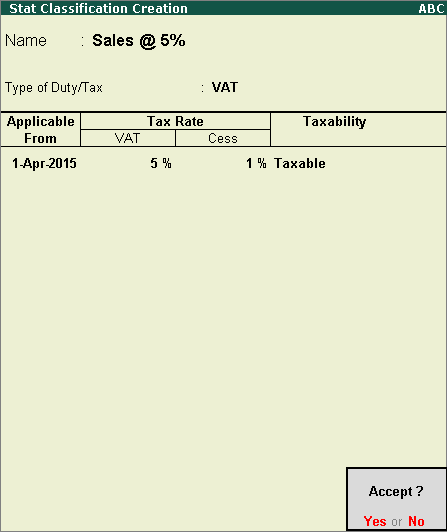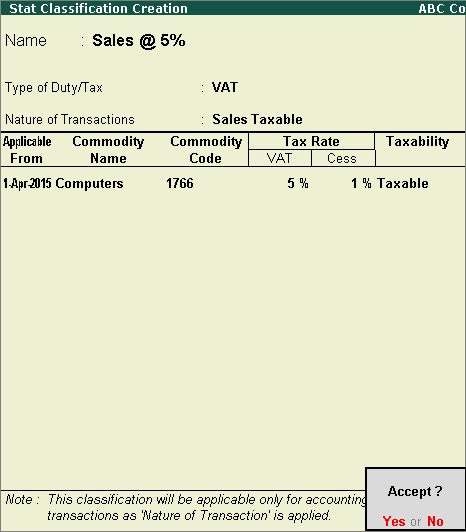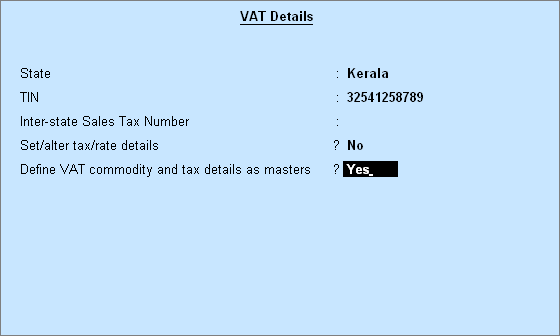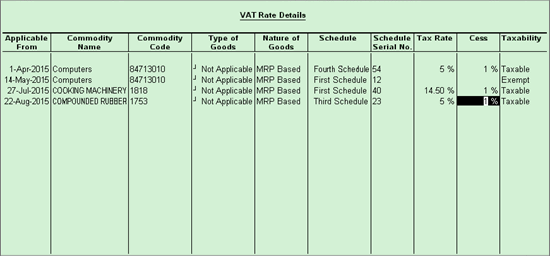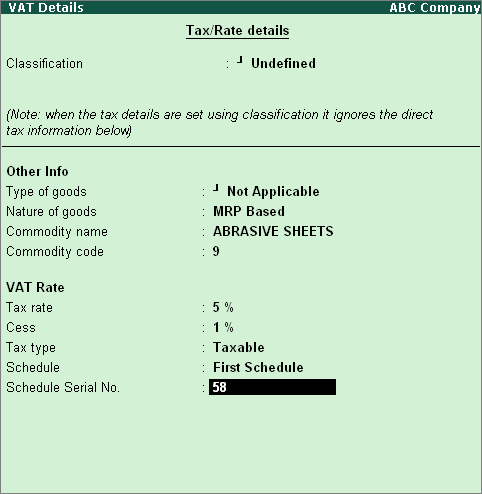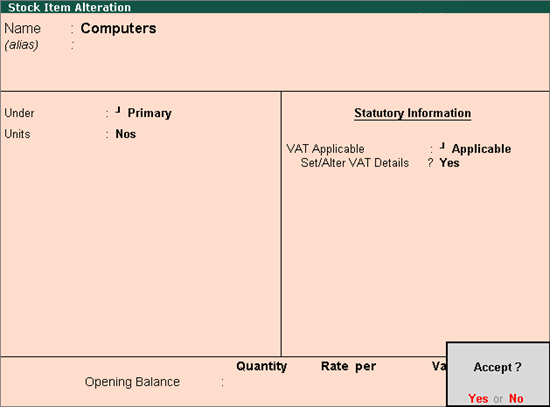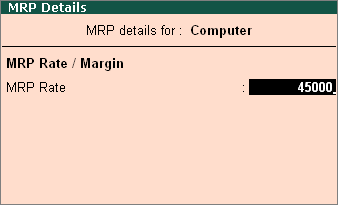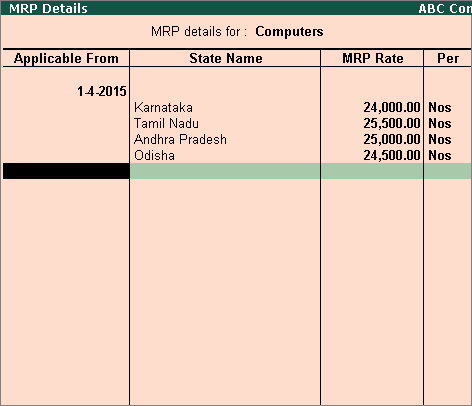Creating Stock Items (Kerala)
To create a stock
item
1. Go to
Gateway of Tally > Inventory
Info. > Stock Items
> Create.
2. Enter
the Name of the stock item.
3. Select
the required group in the Under
field. If the selected stock group is predefined
with tax rate and commodity details, these are applied to the stock item.
If Primary is selected, the tax
and commodity details specific to the stock item can be defined.
4. Select
the required unit of measurement in Units
field.
5. Set the
option VAT Applicable to Applicable.
6. Enable
the option Set/Alter
VAT Details. Enable this option if the
item is not included in a stock group defined with tax details.
The Stock Item
Creation screen appears as shown below
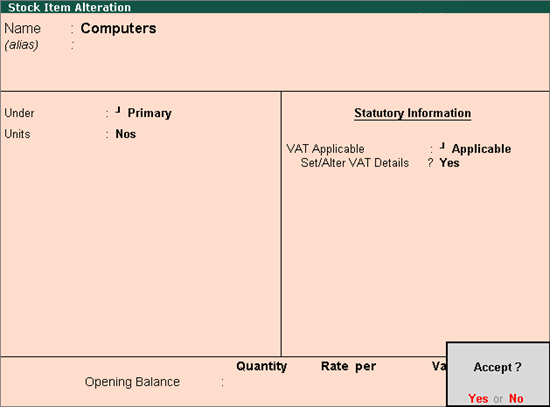
7. Press
Enter to save.
Setting MRP Details
To enable the MRP
feature while creating a stock item
1. Click
F12: Configure in Stock
Item Creation screen.
2. Enable
the option Allow MRP/Marginal for stock
item.
3. Press
Ctrl+A to save the screen and
return to the Stock Item Creation
screen.
4. Enable
Set/alter MRP details.
5. Enter
the MRP Rate.
The MRP Details
screen appears as shown below
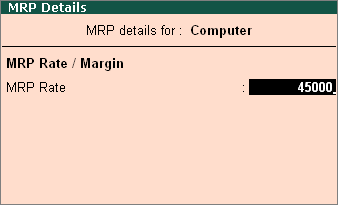
6. Press
Enter.
To specify the stock item's MRP in different states
1. Click
F12: Configure in MRP
Details screen of the stock item master.
2. Enable
the option Allow state-wise MRP.
3. Enter
the Applicable From date.
4. Select
the State Name from the List of States.
5. Enter
the MRP Rate.
The MRP Details
screen appears as shown below
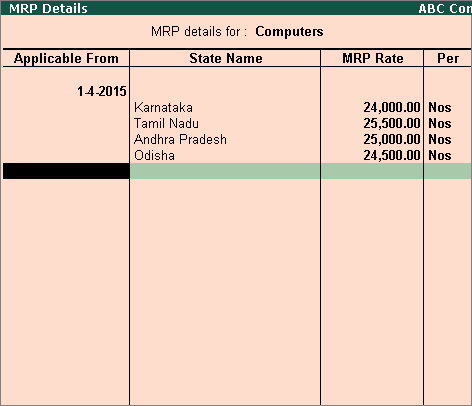
6. Press
Ctrl+A to save.