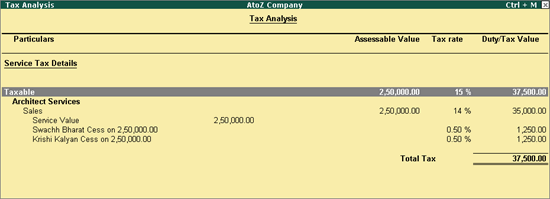
On this page:
Sale of Service Inclusive of Tax
AtoZ Company is an advertising agency. They render advertising services to their clients. Since they render only one service, they can define the service tax details at the company level. Click here to know how to define tax details at company level.
On 01-06-2016, AtoZ Company provided advertising services to Ombre Pvt. Ltd. for ₹ 2,50,000 on which service tax is charged at @ 14%, and Swachh Bharat Cess (SBC) and Krishi Kalyan cess are charged at 0.50% each.
To record the transaction
1. Go to Gateway of Tally > Accounting Vouchers > F8: Sales > Accounting Invoice.
2. Select Ombre Pvt. Ltd. in the field Party's A/c Name.
3. Select the sales ledger under Particulars.
4. Enter 2,50,000 in the field Amount.
5. Select Duties & Taxes ledger. The service tax rate, swachh bharat cess, andn Krishi Kalyan cess values are calculated automatically using the details defined at the company level.
6. Enter the Bill-wise Details, as required.
7. Enter Narration, if required.
8. Click A: Tax Analysis.
o Click F1: Detailed to view the tax breakup of the tax details as shown below:
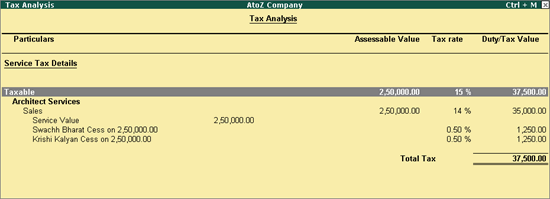
o Press Esc to return to sales invoice.
The sales invoice appears as shown below:
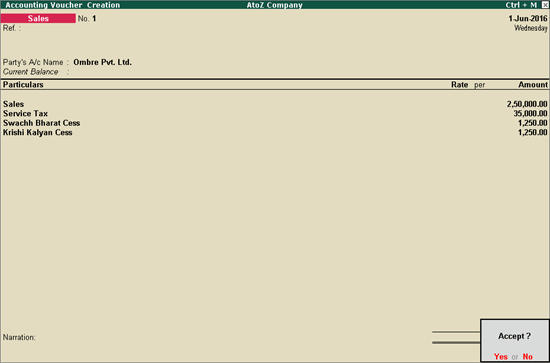
9. Press Enter to save.
Straight Scenes Designs is an architectural firm. They render architects services and interior design services to their clients.
On 01-06-2016, Straight Scenes Designs provided architect services to Prerana worth ₹ 1,50,000. They also provided interior design service to Prerana worth ₹ 50,000. Both the services are subject to service tax, SBC and krishi kalyan cess.
To record both the services in the same transaction
1. Go to Gateway of Tally > Accounting Vouchers > F8: Sales > Accounting Invoice.
2. Select Prerana in the field Party's A/c Name.
3. Select the sales ledger for architect services under Particulars.
4. Enter 1,50,000 in the field Amount.
5. Select the sales ledger for interior design services under Particulars.
6. Enter 50,000 in the field Amount.
7. Select Duties & Taxes ledger. The service tax rate, swachh bharat cess and krishi kalyan cess values are calculated automatically using the details defined at the company level.
8. Click A: Tax Analysis.
o Click F1: Detailed to view the tax breakup of the two service category.
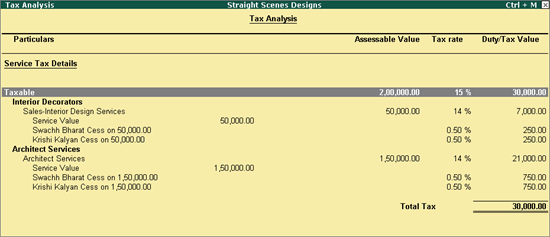
o Press Esc to return to sales invoice.
9. Enter Narration, if required.
The sales invoice appears as shown below:
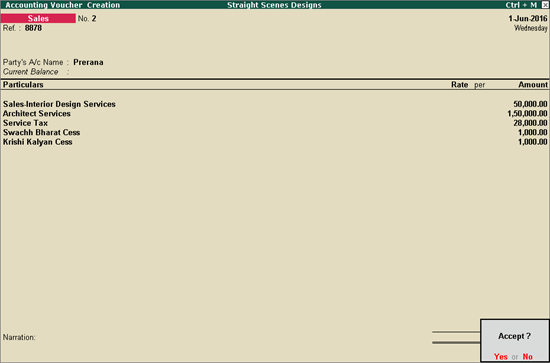
10. Press Enter to save.
On 18-06-2016, AtoZ Company rendered advertising services to Sathya Enterprises worth ₹ 3,00,000, inclusive of service tax. Let us see how to record a sales transaction for this scenario.
To record the transaction
1. Go to Gateway of Tally > Accounting Vouchers > F8: Sales.
2. Click F12: Configure. The Voucher Configuration screen appears.
3. Enter the reference number in the field Ref.
4. Select the party ledger in the field Party's A/c Name and enter the party details.
5. Select the sales ledger under Particulars. The Inclusive of Service Tax screen appears as shown below:
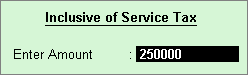
6. Enter the amount in the field Enter Amount.
7. Select Duties & Taxes ledger. The service tax, swachh bhara cess and krishi kalyan cess values are calculated automatically using the details defined at the ledger level.
8. Click A: Tax Analysis to view the tax breakup, and press Esc to return to sales invoice.
The sales invoice appears as shown below:
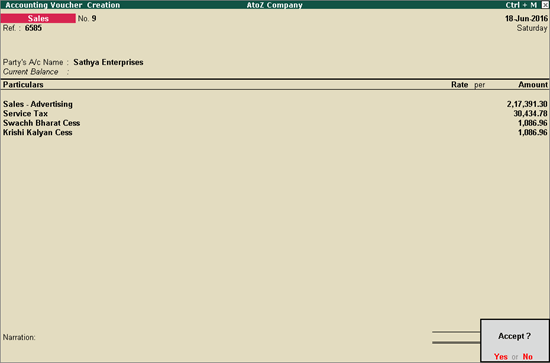
9. Press Enter to save.
On 15-4-2015, AtoZ Company rendered advertising services to UNDP (India) worth ₹ 1,00,000. Being an agency of the UN, the sales rendered to UNDP (India) is exempt of service tax. Let us see how to record a sales transaction in this scenario.
To create the party master
1. Create a party master under Sundry Debtors, as shown below:
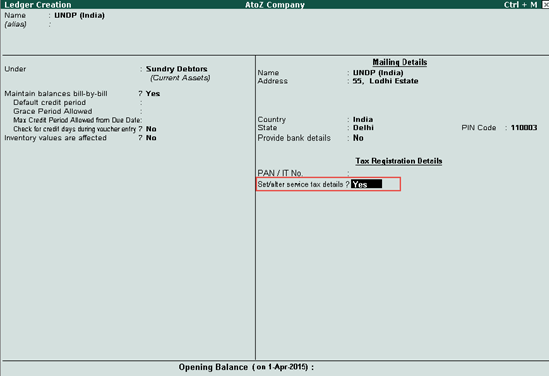
2. Enter details in the Service Tax Details screen as shown below:
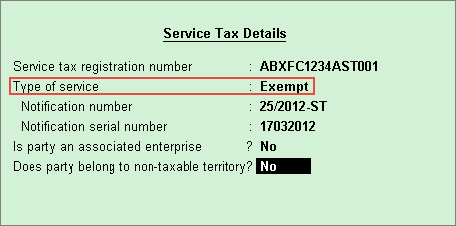
3. Press Enter to save.
To record exempt sales
1. Go to Gateway of Tally > Accounting Vouchers > F8: Sales > Accounting Invoice.
2. Enter the reference number in the field Ref.
3. Select UNDP (India) in the field Party's A/c Name.
4. Select the sales ledger under Particulars.
5. Enter 1,00,000 in the field Enter Amount.
6. Press Enter to save.
The sales invoice appears as shown below:
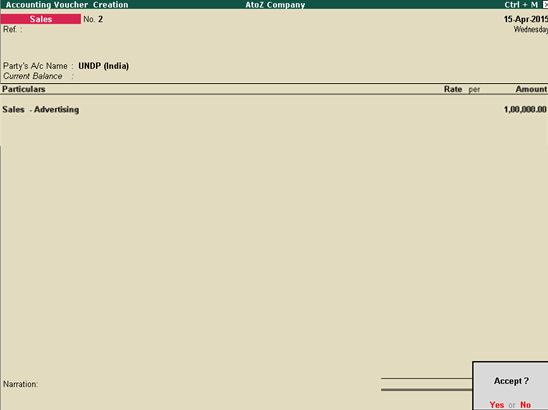
7. Press Enter to save.