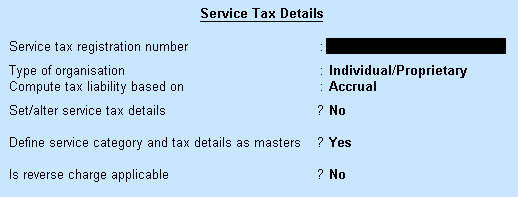
AtoZ Company is an advertising agency. They render advertising services to their clients. Let's see how service tax details can be defined in a scenario, where a company only renders a service but does not receive any.
To define service tax details at the company level
1. Go to Gateway of Tally > F11: Features > Statutory & Taxation.
2. Set Enable service tax? to Yes.
3. Enable the option Set/alter service tax details?. The Service Tax Details screen appears as shown below:
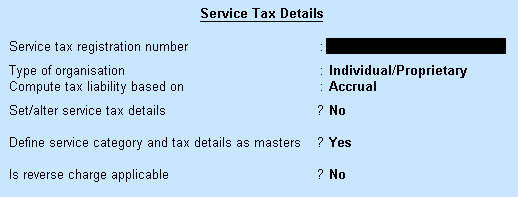
4. Enter Service tax registration number.
5. Select the Type of organisation from the List of Organisations.
6. Select the required computation method in the field Compute tax liability based on.
7. Enable Set/alter service tax details? to open the Service Category Alteration (Secondary) screen.
8. Enable Define service category and tax details as masters, if required.
9. Set the option Is reverse charge applicable? to Yes, if required.
10. Enter PAN/Income tax no. in the Company Operations Alteration screen.
11. Enter Corporate Identity No. (CIN).
12. Press Enter to save.
Note: If the service tax details are not defined at the ledger, service category, group or item level, the details are captured from the company level.
To view the service tax details
● Press Alt + L on the Service Category Creation (Secondary) screen.
You can view all changes made to service tax details such as Applicable From, Category Name, Service Tax, Swachh Bharat cess, and Krishi Kalyan cess.
Create a service tax ledger as shown below:
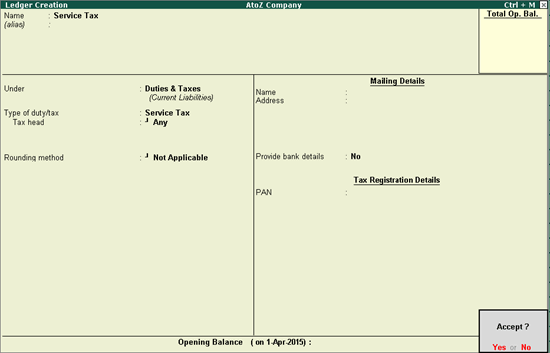
Create a Swachh Bharat cess ledger as shown below:
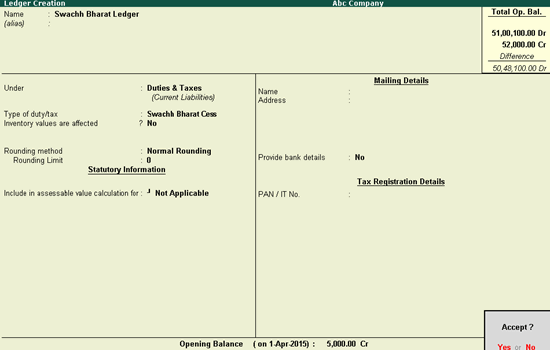
Note: If you have created a Swachh Bharat cess ledger with the Type of duty/tax selected as Others, you can change the same to Swachh Bharat Cess.
Create a Krishi Kalyan cess ledger as shown below:
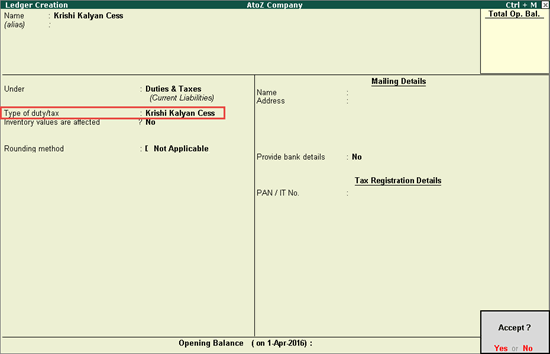
Press Enter to save.
Create a sales ledger as shown below:
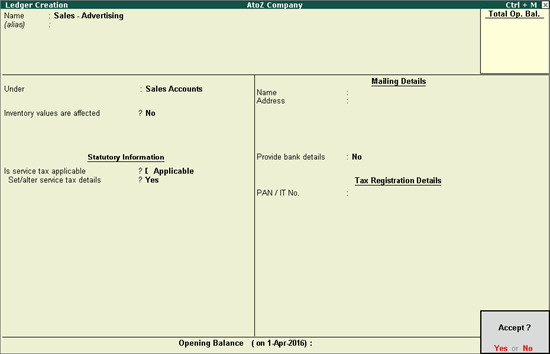
On selecting the service tax, Swachh Bharat cess, and Krishi Kalyan cess ledgers in the transaction, the service tax, Swachh Bharat cess, and Krishi Kalyan cess values are calculated. Click the image below to go to the step-by-step procedure for recording a service tax sales transaction: