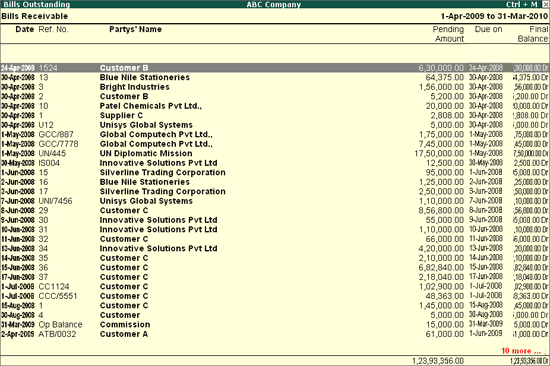
Bills Receivable and Bills Payable
A bill of exchange can be either bills receivable or bills payable. When a drawee accepts a bill and sends it back to the drawer, it becomes a bills receivable to the drawer as money is receivable on the bill. Therefore, it becomes an asset to him. On the other hand, it becomes a bills payable to the drawee if money is payable by him on the bill, in which case it is a liability for him.
The drawer can make use of the bill in one of the following ways:
Retain the bill till the date of maturity and collect the money from the drawee.
Endorse the bill to his creditor.
Discount the bill with the banker.
Send the bill to the banker for collection.
Bills receivable is a bill of exchange on which payment is expected to be received at a later date.
Bills receivable report in Tally.ERP 9 displays all the outstanding receivables during a specified period.
To view the Receivables screen:
Go to Gateway of Tally > Display > Statements of Accounts > Outstandings > Receivables
The Bills Receivable screen is displayed as shown:
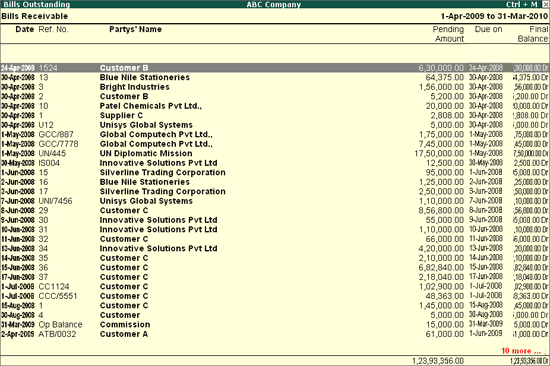
This report displays all outstanding receivables invoice-by-invoice, till date. This report takes into consideration only those party ledgers for which the option Maintain balances Bill-by-Bill option is enabled.
Date
This is the Effective date of the invoice and not the actual date. Hence, if your invoice date is 15th November but the effective date is 30th November, and then 30th November will be displayed here. Credit period is calculated from the effective date.
Reference Number
This is the bill reference number entered in the Bill-wise Details screen.
Party's Name
The party ledger name appears in this field.
Pending Amount
This is the outstanding balance on a particular invoice. To see the breakup, press Shift + Enter.
To view the complete breakup of all the bills, press the F1: Detailed button. This view toggles with the button F1: Condensed.
Due On
This is the due date of the bill (with reference to the Effective date) specified during voucher entry.
F1: Detailed
Click F1: Detailed button or press Alt+F1 key to display details such as Voucher Date, Voucher Type(s), Voucher Number(s), and Amount of each voucher.
F2: Period
Click F2: Period button or press F2 key to change the period.
F4: Payable
Click F4: Payable button or press F4 key to display the Bills Payable report.
F6: Age wise
Click F6: Age wise button or press F6 key to display the Age wise analysis of the Bills Receivable report. For more information, refer Ageing Analysis report.
F7: Bill-Party wise
Click F7: Bill-Party wise button or press Alt+F7 key to display the party-wise breakup of the Bills Receivable report. For more information, refer Bill-Party wise report.
The F12: Configuration screen for Bills Outstanding report is displayed as shown.
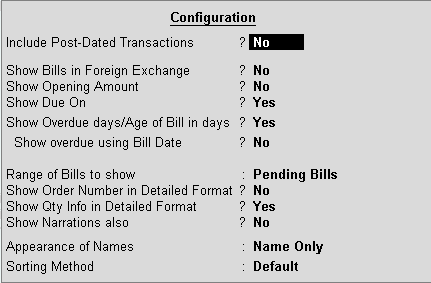
For complete information on F12: Configuration, click here.
F12: Range
Click F12:Range or press Alt+F12 to use the Range Filter option to search for specific bills from the list of bills outstanding. Users may filter the transactions based on the Date, Original Amount, Pending Amount, Ledger, Reference number. etc. as shown:
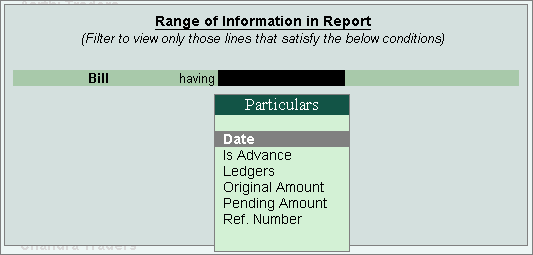
This is a useful tool, as it makes the process of finding specific bills fast, easy and simple.
R: Remove Line
Click R: Remove Line button or press Alt+ R key to remove a line item from the Bills Outstandings report.