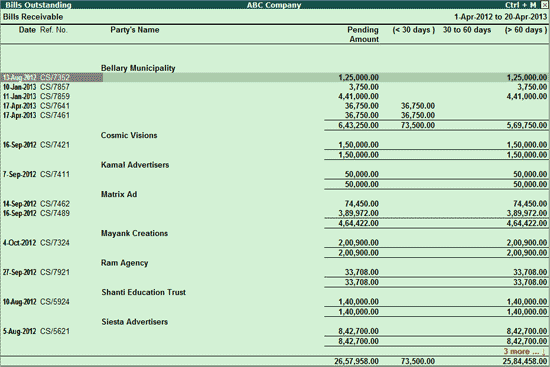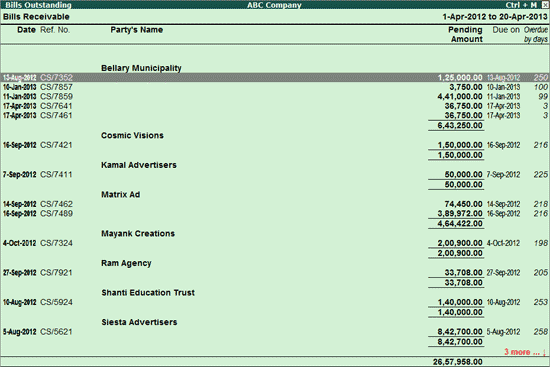
This report displays the party-wise details of all the bills during a specified period. Bill-Party wise outstandings report can be viewed from Bills Receivables, Bills Payables and Group Outstandings reports.
Let us consider the Bills Receivable report as an example.
To view the Bill- Party wise Receivables Report:
1. Go to Gateway of Tally > Display > Statements of accounts > Outstandings > Receivables
2. Click the button F7: Bill-Party wise button or press Alt+F7 key
The Bill-Party wise receivables report appears as shown below:
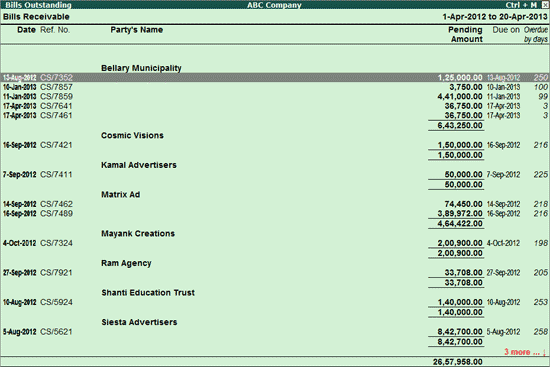
In this report, the list of all bills receivable for every party is displayed.
In the above screen, for the party Bellary Municipality, five reference numbers with the total amount to be received, the due date and the number of days the amount is due is displayed.
Pressing Enter will display the details of the vouchers recorded against a particular reference number.
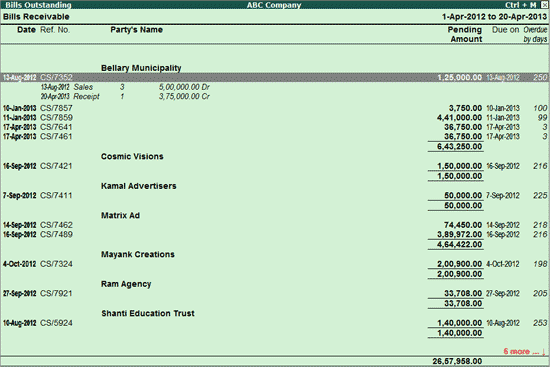
The button options for this report are similar to that of Bills Receivable report other than the F12 Configurations.
For information on F12 Configurations, click here.
Note: The Bill-Party wise report for Bills Payable is similar to that of Bills Receivable.
To view the Bill- Party wise report for Group Outstandings:
1. Go to Gateway of Tally > Display > Statements of accounts > Outstandings > Group
2. Click the button F7: Bill-Party wise or press Alt+F7
The Bill-Party wise report for Group Outstandings appears as shown below:
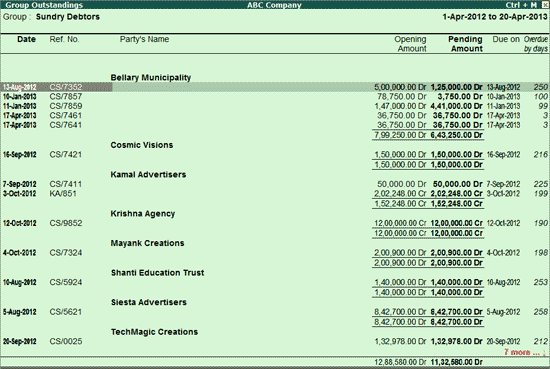
The button options for this report are similar to that of Group Outstandings report except for F12: Configurations.
For information on F12 Configurations, click here.
For Age wise analysis of bills receivable - party wise,
Press F6 or click F6: Age wise
Select Ageing by Bill Date or Ageing by Due Date as per requirement
Specify the period for which this report is viewed
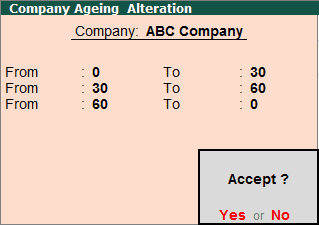
The bill-party wise receivables report appears with the applied ageing method.