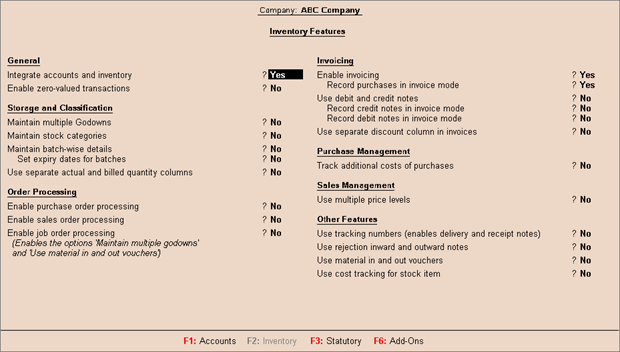
This feature enables you to set the Inventory Features required for the transactions.
Go to Gateway of Tally > F11: Features > F2: Inventory
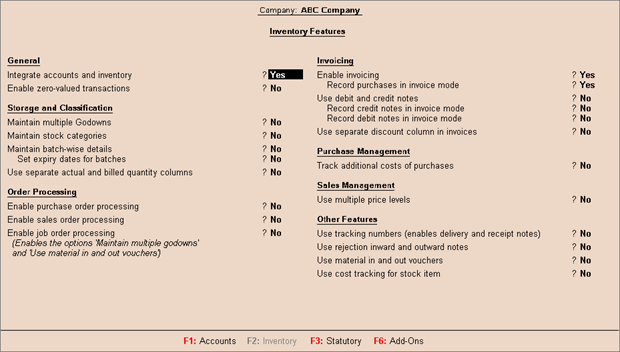
This field performs the same function as explained in Accounting Features.
Set this option to Yes, to allow zero-valued transactions in Inventory vouchers.
Set this option to Yes, if you have more than one stock point/storage Locations/ Godowns, and you want to track stock movement across these Locations. You can create any number of Stock Locations/Godowns. The Godowns/Locations option is displayed in Gateway of Tally > Inventory Info. menu only if you set this option to Yes. You will be able to identify your stocks at each location as well as assign stock movement to one or more locations during voucher entry.
Set this option to Yes, if you wish to create and maintain Stock Categories. This creates a new field Category in the Stock Item Creation screen.
Set this option to Yes, to maintain batch information pertaining to Stock Items. A new field Maintain in Batches is displayed in the Stock Item Creation screen.
Set this option to Yes, if you want to set expiry dates for the batches. This displays an additional field Use Expiry Dates in the Stock Item Creation screen.
This is useful for businesses that deal in goods that have expiry dates like medicines, food and other perishables. During voucher entry, by default the date of the voucher is considered as the date of manufacture of the product. This date can be changed, but not to a date later than the voucher date. At the same time, the Expiry date cannot be a date prior to the voucher date.
Set this option to Yes, if you want to specify quantities, that are different from those delivered/ received, when invoicing.
Set this option to Yes, to create Purchase Orders. This feature can also be used for pre-closure of purchase order.
Set this option to Yes, to create Sales Orders. This feature can also be used for pre-order closure of sales order.
Set this option to Yes, to create Job Work Out/In Orders.
This field performs the same function as explained in Accounting Features.
This field performs the same function as explained in Accounting Features.
This field performs the same function as explained in Accounting Features.
This field performs the same function as explained in Accounting Features.
This field performs the same function as explained in Accounting Features.
This option is active only if Enable invoicing is set to Yes. Set this option to Yes, if you want a separate column for discounts in invoices.
Set this option to Yes, to obtain a break-up of purchase costs, without the need to separately debit ledger accounts for expenses.
Refer Additional Cost Details section
Set this option to Yes to create Multiple Price Levels. Refer Enable and Create Price Lists for more details.
Set this option to Yes, if you want to use tracking numbers to maintain the relation between Delivery notes and Invoices/Bills. This is available for both Purchases and Sales.
Set this option to Yes, if you wish to record rejection of goods separately and not through a common Debit Note or Credit Note.
Set this option to Yes, to record transfer of item quantity towards the party and transfer material from one Godown (Location) to the other.
Set this option to Yes, to analyse the cost involved for an item.