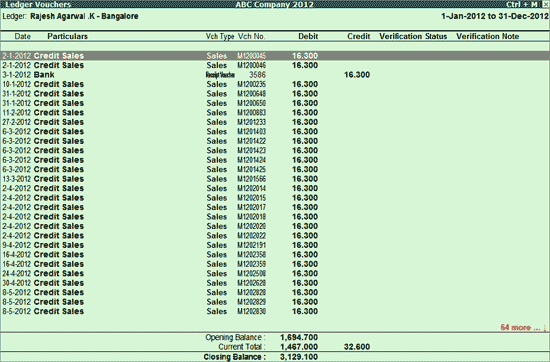
The Ledger Vouchers for the Repeated Transactions report displays those vouchers for which the amount is repeated more than once.
To view the Ledger Vouchers report,
Go to Gateway of Tally > Analysis & Verification > Data Analysis > Repeated Transactions
Select the required Ledger and press Enter
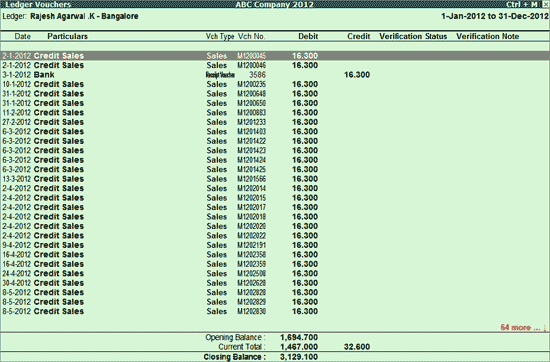
The Ledger Vouchers report displays the vouchers for which the same amount is repeated along with the other required information like Voucher Date, Particulars, Voucher Type, Voucher Number, Dr and Cr Amounts, Verification Status and Verification Note
Click F1: Detailed or press Alt+F1 to view the detailed ledger vouchers report.
Click F2: Period or press F2 to change the period selected.
Click F4: Ledger or press F4 to select a different ledger and display the Ledger Vouchers report for the same in case if there are any vouchers having repeated amount.
F6: Dly Brk-up
Click F6: Dly Brk-up or press F6 to view Transaction value and the closing balance for each day of the month.
F8: Show Ledger
Click F8: Show Ledger or press F8 to display the Ledger Vouchers report for the selected Ledger.
W: Working Note
Click W: Working Note or press Alt+W keys to specify the working note details at Company or Group or Ledger or Voucher level. The details provided in working note will be captured in Working Paper along with the details of User Name, Working Note Date & Time, Status, Note etc.
To view the Working Paper during analysis, click on Ctrl+W: Wkg Paper or press Ctrl+W keys. The details displayed in Working Paper will be relevant to the report from where it is triggered.
Click F9: Verify or press Alt+F9 to verify the selected vouchers. The process of verification is similar to Verification Status report.
Note: The F9: Verify button will be highlighted only when one or more vouchers are selected for verification using the Spacebar key.
Click Ctrl+F10 Remove Verify or press Ctrl+F10 to change the verification status for the selected vouchers as not verified.
Click S: Set Manual Sampling or press Alt+S to mark the selected vouchers (using Spacebar) as sampled. The manual sampling method will get applied to all such vouchers and they will appear under the sampled column on the dashboard.
Click F9: Inv Reports or press F9 key to navigate to the default Inventory Reports like Godown Summary, Movement Analysis, Stock Summary etc.
Click F10: Acc Reports or press F10 key to navigate to the default Accounting Reports like Balance Sheet, Cash Flow, Trial Balance etc.
Click F10: Analysis Reports or press Alt+F10 keys to navigate to the other Analysis Reports.
The Configuration options for the this report is similar to the Ledger Vouchers report.
Click F12: Range or press Alt+F12 to use the Range Filter option to search the specific vouchers from the list of ledger vouchers displayed.