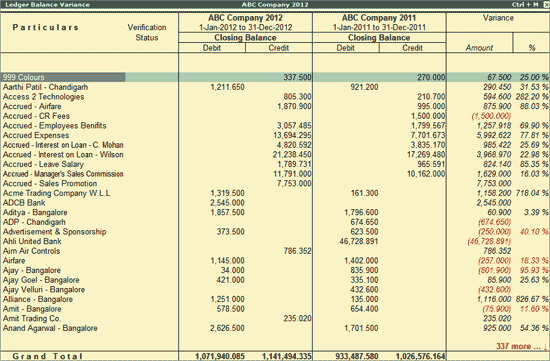
The Ledger Balance Variance report displays a detailed comparison between the Ledger Closing Balances between the Analysis Year and Previous Year. The Ledger to Ledger comparison will help in checking the deviations between the years.
To view the Ledger Balance Variance report,
Go to Gateway of Tally > Analysis and Verification > Data Analysis > Verification of Balances
Click V: Balance Variance or press Alt+V
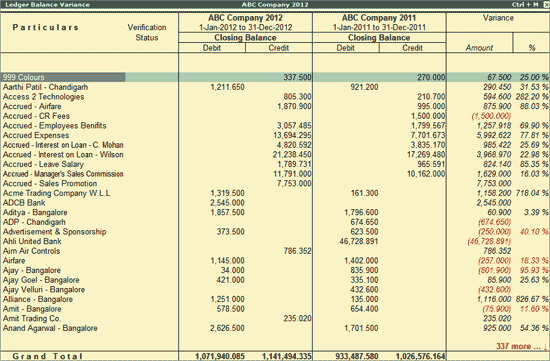
The above screen displays the Ledger wise Closing Balance values for Previous Year and Analysis Year (Current Year) along with the Variance in Amount and Percentage. The above report also displays the Verification Status for the Ledgers which are already checked and verified by the user.
Click F4: Group or press F4 to view the above report only for the selected Group.
Click F5: Grouped or press on F5 to view the Group wise Balance Variance report.
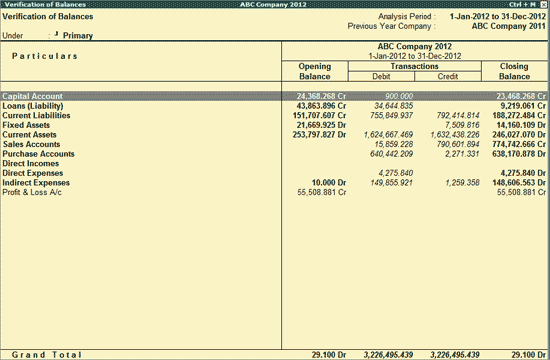
Click Ctrl+F9: Master Config of Ctrl+F9 keys to identify Related Parties and apply Sampling methods for Analysis.
Click F9: Verify or press F9 to mark any ledger as Verified.
Click Ctrl+F10: Remove Verify or press Ctrl+F10 after selecting the required ledgers from the above report to change the Verify Status to Unverified (Blank).
Click W: Working Note or press Alt+W keys to specify the working note details at Company or Group or Ledger level. The details provided in working note will be captured in Working Paper along with the details of User Name, Working Note Date & Time, Status, Note etc.
To view the Working Paper during analysis, click Ctrl+W: Wkg Paper or press Ctrl+W keys. The details displayed in Working Paper will be relevant to the report from where it is triggered.
For more details on Working Paper refer the topic Working Note.
Click F9: Inv Reports or press F9 key to navigate to the default Inventory Reports like Godown Summary, Movement Analysis, Stock Summary etc.
Click F10: Acc Reports or press F10 key to navigate to the default Accounting Reports like Balance Sheet, Cash Flow, Trial Balance etc.
Click F10: Analysis Reports or press Alt+F10 keys to navigate to the other Analysis Reports.
Click F12: Configure or press F12 to change the default display for the above report.
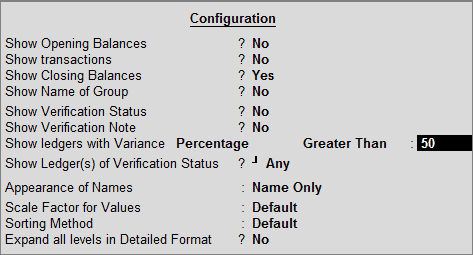
For more details on the F12 Configuration options, refer to Trial Balance report.
Additional options in the above report are explained below:
Show Verification Note: Set this option to Yes to display the verification note entered by the user.
Show Ledgers with Variance: This is a filter option to display the Ledgers with Variance Greater than, Less than or Equal to the entered value. The details can be filtered based on the Percentage or Amount.
Sorting Method: Select the required Sorting Method from Default, Alphabetical (Decreasing), Alphabetical (Increasing), Variance % wise (Decreasing), Variance %wise (Increasing) Variance Amount-wise (Decreasing) and Variance Amount wise (Increasing) for the Ledgers.