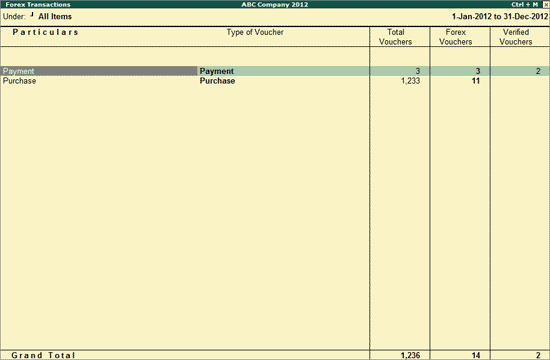
Forex Transactions report displays all the vouchers with multi currency. This report will help the user to check if the proper rate of exchanges are entered and other guidelines regarding the Forex are followed during the transactions.
To view the Forex Transactions report,
Go to Gateway of Tally > Analysis & Verification > Verify > Forex Transactions
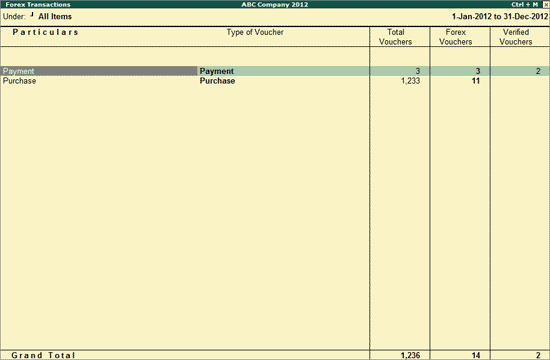
The Forex Transactions report displays the Name of the Voucher Type, Type of Voucher, Total Vouchers for each Voucher Type, Forex Vouchers for each Voucher Type and count for Verified Vouchers.
The user can press Enter in the Forex Vouchers column to display the Forex Vouchers report for the selected Voucher Type.
The user can also press Enter in the Total Vouchers column to view the Voucher Register displaying all the vouchers for the selected Voucher Type.
Click F4: Change Voucher or press F4 to filter and view the Forex Transactions for the selected Voucher Type.
To view the Working Paper during analysis, click Ctrl+W: Wkg Paper or press Ctrl+W keys. The details displayed in Working Paper will be relevant to the report from where it is triggered.
Click F9: Inv Reports or press F9 key to navigate to the default Inventory Reports like Godown Summary, Movement Analysis, Stock Summary etc.
Click F10: Acc Reports or press F10 key to navigate to the default Accounting Reports like Balance Sheet, Cash Flow, Trial Balance etc.
Click F10: Analysis Reports or press Alt+F10 keys to navigate to the other Analysis Reports.
Click F12: Range or press Alt+F12 to use the Range Filter option to search the specific vouchers from the list of Vouchers under each Voucher Type.
Click Ctrl+F12: Value or press Ctrl+F12 to use the Value Filter option to search the specific vouchers as per the specified user defined criteria.