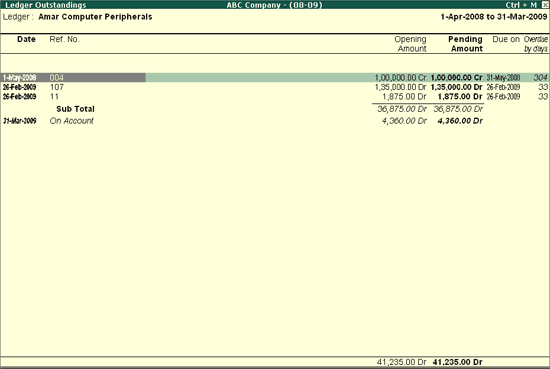
The Ledger Outstandings report displays the details of the Bills wise and On Account transactions for which the amount is pending from the selected Party.
To view the Ledger Outstandings report
Go to Gateway of Tally > Audit & Compliance > Audit & Analysis > Pending Documents > Receivables.
Select the required Party and press Enter.
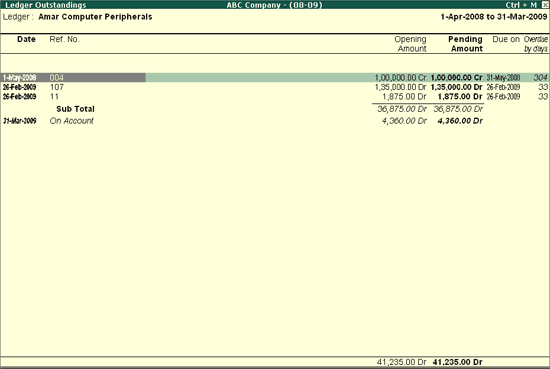
The Ledger Outstandings report displays details of the Transaction details such as Date, Ref No./On Account, Opening Amount, Pending Amount, Due On and Overdue by days. The Voucher details will also be visible in the detailed report.
Click F1: Detailed or press Alt+F1 to view the above report in detailed mode. The detailed mode will also display the Voucher details such as Voucher Date, Type of Voucher/Vouchers, Voucher No./Nos. and Amount of each Voucher.
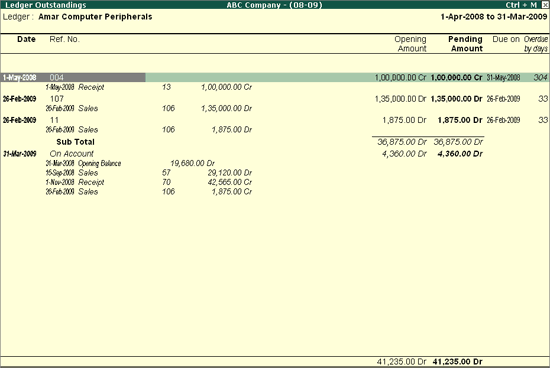
Click F2: Period or press F2 to change the selected Period.
Click F4: Period or press F4 change the party to view the Outstanding details for a different Party.
Click F6: Age wise or press F6 to specify age wise Ledger Outstandings report.
Specify the one of the two ageing methods from:
Ageing by Bill Date
Ageing by Due Date
The aged Ledger Outstandings report is displayed as shown below:
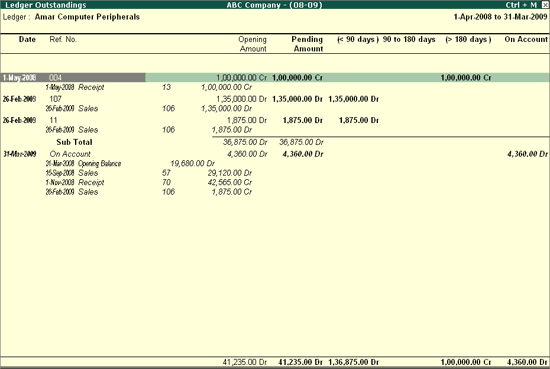
Click F8: Other Rep or press F8 to related reports like Bill-wise Details, Interest Calculations, Ledger Analysis, and so on.
Click F9: Inv Reports or press F9 key to navigate to the default Inventory Reports like Godown Summary, Movement Analysis, Stock Summary and so on.
Click F10: Acc Reports or press F10 key to navigate to the default Accounting Reports like Balance Sheet, Cash Flow, Trial Balance and so on.
Click F10: Audit Reports or press Alt+F10 keys to navigate to the other Audit Reports within Statutory Audit.
Click F12: Configure or press F12 to change the default display for the above report. For details on the F12 options refer to, Bills Outstandings report.
Click F12: Range or press Alt+F12 to use the Range Filter option to search the specific Vouchers from the list of Ledger Vouchers displayed.