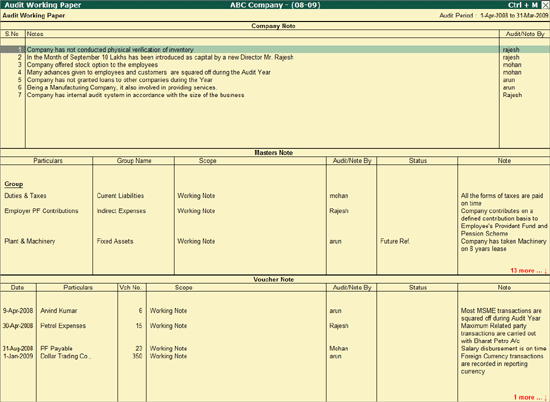
The auditor should document matters which are important in providing evidence that the audit was carried out in accordance with the basic principles.
Working Papers aid in the planning and performance; supervision and review; and provide evidence of the audit work performed to support the auditor’s opinion.
Tally.ERP 9 provides a facility to generate Audit Working Papers with a click of a button. It extends a facility to dynamically generate report-specific Audit Working Papers with the details such as audit activity, record data and time, auditor/article's user name, sampling applied, Working Note etc.
Security Level capability is also enhanced to give access to update, alter, delete Working Note, print /display of Audit Working Paper to article(s)/users.
To view Audit Working Paper
Go to Gateway of Tally > Audit & Compliance > Audit Documentation > Audit Working Paper (All Levels).
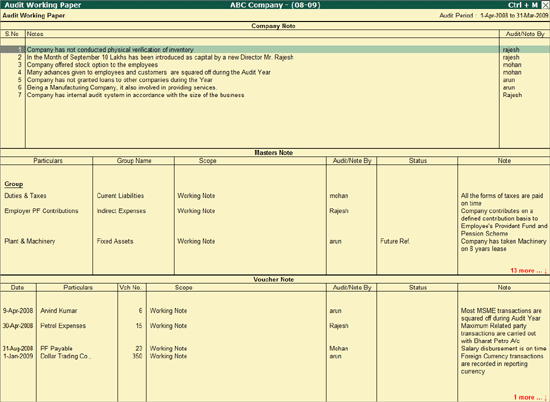
The Working Note Status displayed as Future Ref, the Working Note details will be displayed in Audit Working Paper of Current as well as Next Audit Period.
The Audit Working Paper is divided into three parts:
Company Note: This section displays Company Level notes entered by the auditor(s)/article(s) during audit along with the Name of the person who added the Working Note.
Masters Note: This section displays Masters (Groups/Ledgers/Stock Group/Stock Item) Level notes entered by the aditor(s)/article(s) during audit along with Group Name, Scope, Status, Note and the Name of the person who added the Working Note.
Voucher Note: This section displays Vouchers Level notes entered by the auditor(s)/article(s) during audit along with Voucher Date, Ledger Name, Voucher Number, Scope, Status, Note and the Name of the person who added the Working Note.
F9: Inv Reports
Click on F9: Inv Reports or press F9 key to navigate to the default Inventory Reports like Godown Summary, Movement Analysis, Stock Summary and so on.
Click on F10: Acc Reports or press F10 key to navigate to the default Accounting Reports like Balance Sheet, Cash Flow, Trial Balance and so on.
Click on F10: Audit Reports or press Alt+F10 keys to navigate to the other Audit Reports within Statutory Audit.
In F12: Configuration, few configuration options will be displayed based on the Working Note Level selected.
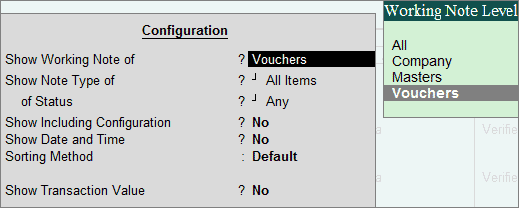
Show Working Note of: Select the required Working Note Level (from Company, Masters, Vouchers and All) to filter and display Audit Working Paper for the selected Working Note Level.
Show Note Type of: Select the required Note type, Audit/Verify Notes, Future Ref. Notes, Working Notes and All Items for Company/Masters/Vouchers/All to filter and display notes for the selected Note Type.
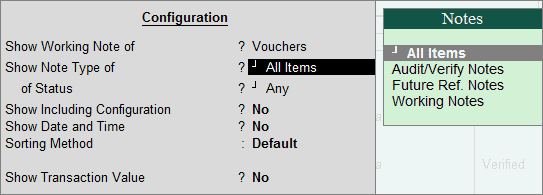
Of Status: Select to filter the information for the Note Type already selected.
Cursor will move to Of Status field, for the Note Types Masters and Vouchers. You can view the Notes of the following status.
Masters for On Hold or Altered or Audited or Clarified or Need clarification or Restored or Under Observation
Vouchers for On Hold or Altered or Restored or Verified
Show Including Configuration: Set this option to Yes to view the working paper with actions such as apply, alter, delete, restore default of configurations like MSME, Related Party, Sampling, Periodic Payments.
Note: All system copied activities like restore, delete, apply sampling etc. will be displayed in Italics.
Show Date and Time: Set this option to Yes to display the Date and Time of entry of audit/Working notes.
Sorting Method: Select the appropriate sorting method form the Sorting Methods. Depending on the Working Note Level (Company/Voucher/Masters) selected the sorting methods displayed for selection will differ. This option will not be displayed in F12: Configuration if the Working Note Level selected for the option Show Working Note of is All.
Show Transaction Value: Set this option to Yes to view the transaction value of the voucher . This option will be displayed in F12: Configure only for the Working Note Level - Vouchers
The Audit Working Paper configured to view only the Company Note is displayed as shown
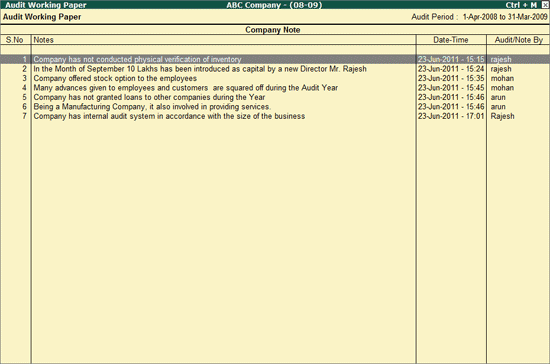
Audit Working Paper for Company Note will display the details of Notes, Date-Time, along with the Name of the auditor(s)/article(s) who entered the Working/Audit note.
Note: Date and Time of entry of Audit Note will be displayed only when the option Show Date and Time is set to Yes.
The Audit Working Paper configured to view only the Masters Note is displayed as shown:
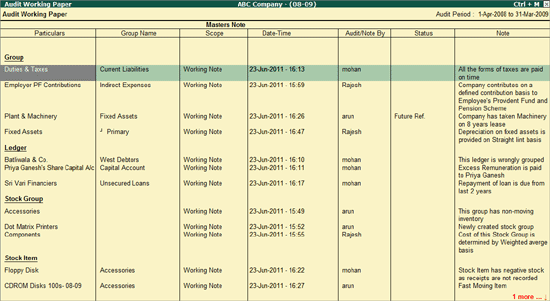
Audit Working Paper for Masters Note will display the information such as Name of Masters, Type of Masters (Group/Ledger/Stock Item/ Stock Group) scope, Date-Time, Status, Notes along with the Name of the auditor(S)/article(s) who entered the working/Audit note.
The Working Note Status displayed as Future Ref, the Working Note details will be displayed in Audit Working Paper of Current as well as Next Audit Period.
Note: Date and Time of entry of Audit Note will be displayed only when the option Show Date and Time is set to Yes.
The Audit Working Paper configured to view only the Voucher Note is displayed as shown below:
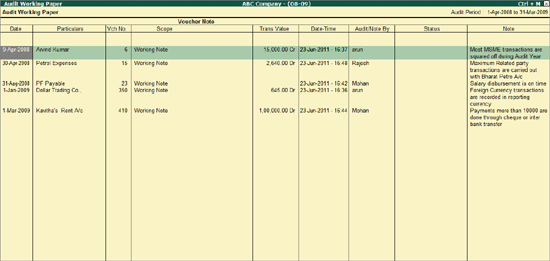
Audit Working Paper for Voucher Note will display the information such as Name of Masters, Type of Masters (Group/Ledger/Stock Item/ Stock Group) scope, Date-Time, Status, Notes along with the Name of the auditor(S)/article(s) who entered the Working/Audit Note.
Note: Date and Time of entry of Audit Note will be displayed only when the option Show Date and Time is set to Yes.
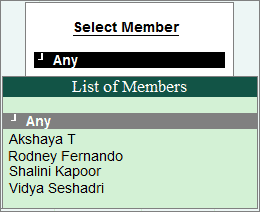
D: Delete
Click D: Delete or press Alt+D key to delete the audit note already entered at Company/Masters/ Voucher level (using the Spacebar).
F9: Multi Alteration
Click Alt+F9: Multi Alteration or press Alt+F9 key to alter the note already entered at company/masters/ voucher level (using the spacebar).
For Single Note Alteration, you can select the Note and press Ctrl + Enter to alter the Working Note already entered.
Note: F9: Multi Alteration/Single Note Alteration will allow only to alter the Voucher Note. On alteration application won't update Date & Time/Name of the user altering the note/Status etc.
The Audit Documentation dashboard also provides individual Audit Working Papers for the following:
Micro, Small, & Medium Enterprises
The Audit Working Paper for this report displays the relevant Ledgers, their respective Groups, Default Credit Days set for this Ledger, Enterprise Type, Registration details, and the name of the audit team member who has configured the Ledger for MSME.
The Audit Working Paper for this report displays the Ledgers marked as Periodic Ledgers, along with the name of the sure who has marked the Ledgers as periodic.
The Audit Working Paper for this report displays Ledgers of Related Parties, their respective Relation Type, and the name of the user who has marked them as Related Party Ledgers.
The Audit Working Paper report displays the Voucher Type, Sampling Method used on them, and the name of the user who has applied the configuration.
External Confirmation (Third Party Confirmation)
The Audit Working Paper report displays the Party Ledgers that have been marked for External Confirmation, their confirmation status, difference in confirmed balances, if any, the audit team member who has marked the Ledgers for External Confirmation, and the remarks given by them.
Audit Working Paper Access Type:
Create - Allows only to add Working Notes.
Alter - Allows to add and alter Working Notes
Full Access - Allows to add, alter, delete the working Note and change F11: Features.
Note: Access Type - Create and Alter will not allow the article(s) to Disable/Enable Audit Working Paper in F11: Features.