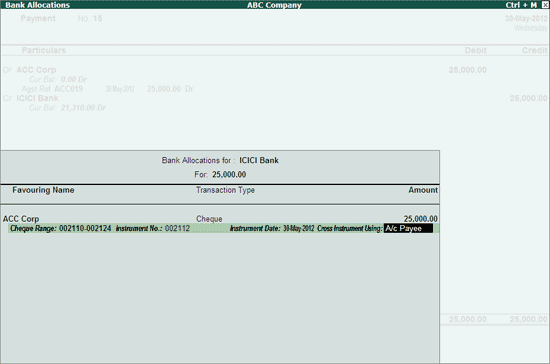
To print the cheque,
Go to Gateway of Tally > Voucher Entry > F5: Payment
Debit the Party Ledger, enter the amount and give the bill reference details, if any.
Credit the Bank Account for which the cheque printing is enabled, enter the amount and press Enter.
Bank Allocation screen appears.
Instrument No.: Type the cheque number in the field provided.
Instrument Date: The voucher date is displayed by default. Enter the required date, if any.
Cross Instrument Using: This is filled by the most common word used - A/c Payee, which is displayed by default. It can be changed as per requirement.
The filled Bank Allocation screen appears as shown:
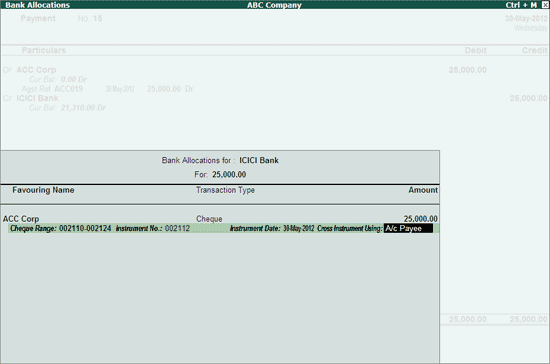
Provide the narration and Accept the Voucher.
The Cheque Printing screen appears displaying the cheque details as shown:
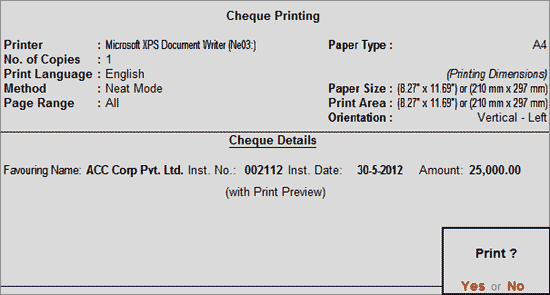
Accept to print the cheque.
Press S: Select Printer button to select the printer and the paper size. Select the paper size as A4.
For information on setting the orientation and dimensions for overall adjustment click here.
The Cheque Print preview appears as shown:
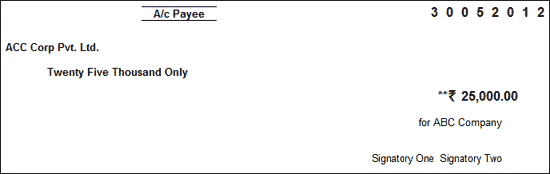
Note: Cheque Printing feature is available only from the Payment and Contra vouchers.