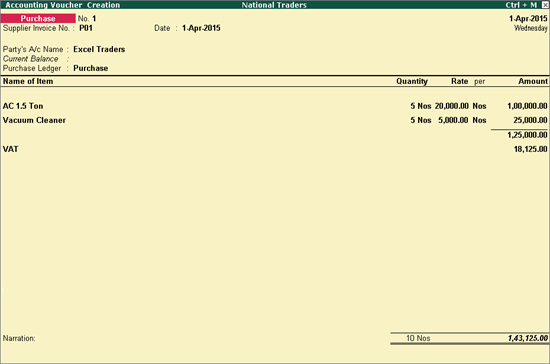
To record a local purchase for items attracting multiple VAT rates
Go to Gateway of Tally > Accounting Vouchers > F9: Purchases
Enter Supplier Invoice No. and Date.
Select a common purchase ledger in which the options Is VAT/CST Applicable is set to Applicable, and Set/Alter Select Party's A/c Name from the List of Ledger Accounts.
Select Purchase Ledger from the List of Purchase Ledgers. (Where Is VAT/CST Applicable is set to Applicable and Set/Alter VAT Details? is disabled.
Select Purchase Taxable as the nature of transaction in VAT/Tax Class option.
Select the required stock items whose VAT rates are specified at the Stock Group level. Enter Quantity and Rate for each stock item.
Select common VAT ledger grouped under Duties & Taxes from the List of Ledger Accounts, where
Type of Duty/Tax is set to VAT.
Use for Purchase Tax is disabled.
Percentage of Calculation is set to ‘0’.
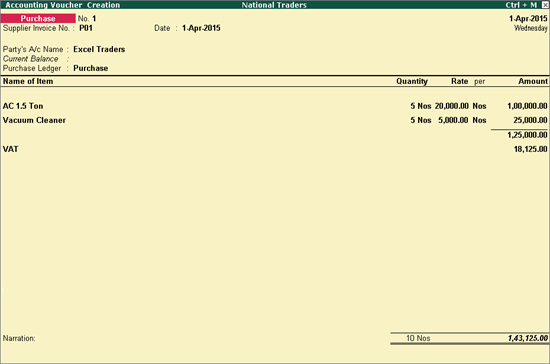
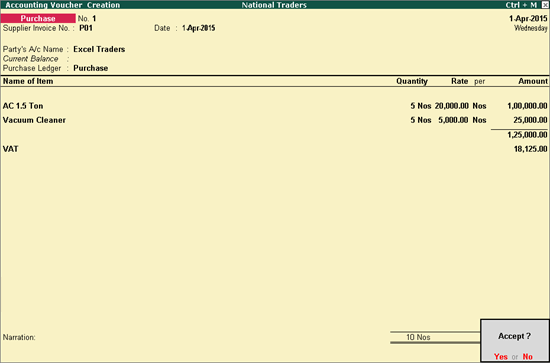
Press Enter to save.