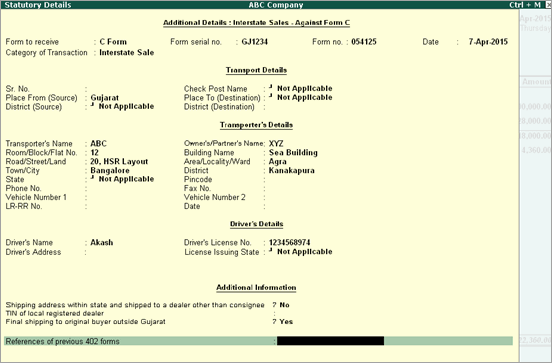
Interstate Sales Against Form C
Interstate Sales at multiple CST rates without Form C
To record an interstate sales invoice against Form C
1. Go to Gateway of Tally > Accounting Vouchers > F8: Sales.
2. Enter the reference number in Ref. field.
3. Select the party ledger in Party's A/c Name option.
4. Set the option Is Against C Form to Yes in Party Details screen. This option appears only when the state selected is other than Gujarat.
5. Select a common sales ledger in which the option Is VAT/CST Applicable is set to Applicable, and Set/Alter VAT Details is disabled.
6. Select the required stock items. If the option Is Against C Form is set to Yes in Party Details screen, the tax gets calculated at 2% CST rate irrespective of the tax rates defined in the inventory or accounting masters.
7. Select the common CST ledger.
8. Set the option Provide VAT Details to Yes to view the Statutory Details screen.
9. Enter the C Form details.
10. Select the Category of Transaction.
Note: Based on the category selected in the Category of Transaction field, the relevant box is ticked in Nature of Transaction section of Form 402.
11. Enter the transport, transporter's and driver's details. The Statutory Details screen appears as shown below:
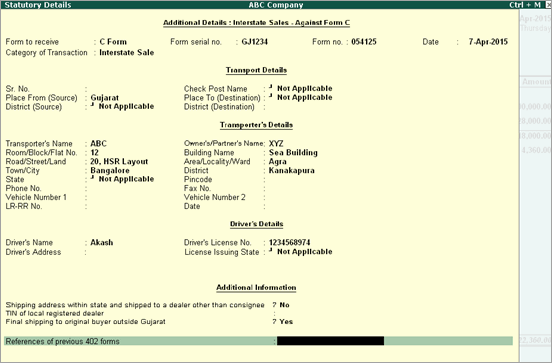
12. Press Enter to return to sales invoice.
The sales invoice appears as shown below:
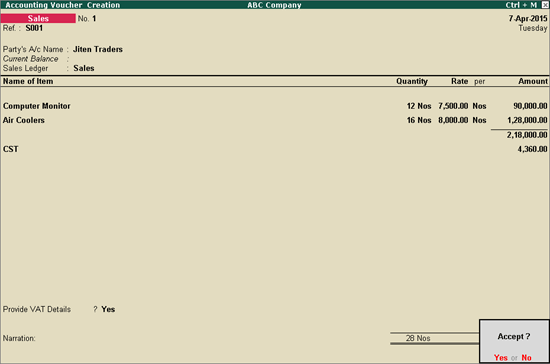
13. Press Enter to save.
To record an interstate sales invoice for items attracting multiple CST rates without Form C
1. Go to Gateway of Tally > Accounting Vouchers > F8: Sales.
2. Enter the reference number in Ref. field.
3. Select the party ledger in Party's A/c Name option.
4. Set the option Is Against C Form to No in Party Details screen. This option appears only when the State selected is other than Gujarat.
5. Select a common sales ledger in which the option Is VAT/CST Applicable is set to Applicable, and Set/Alter VAT Details is disabled.
6. Select the required stock items whose VAT rates are specified either at the stock group or stock item level. Enter Quantity and Rate for each stock item.
7. Select the common CST ledger.
8. Select the additional tax ledger.
9. Click A: Tax Analysis to display the Tax Analysis screen.
o Click F1: Detailed to view the stock items.
o Press Esc to return to invoice.
The sales invoice appears as shown below:
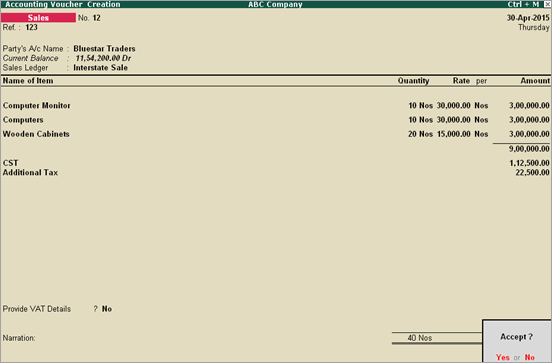
10. Press Enter to save.