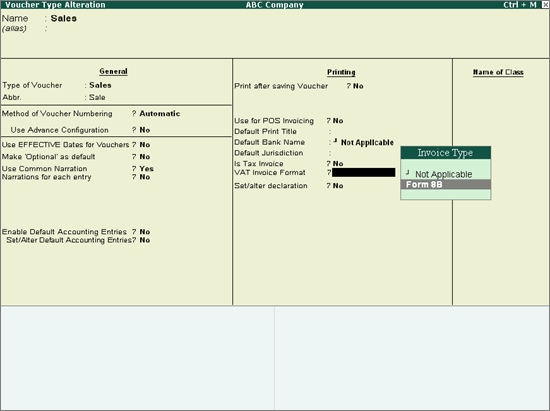
On this page:
Interstate Sales Against Form C
Interstate Sales at multiple CST rates
To configure sales voucher type for printing the invoice in Form 8B format
1. Go to Accounts Info. > Voucher Types > Create.
2. Enter the Name of the voucher type.
3. Set Is Tax Invoice? to No.
4. Set VAT Invoice format? to Form 8B.
The retail invoice voucher type appears as shown below:
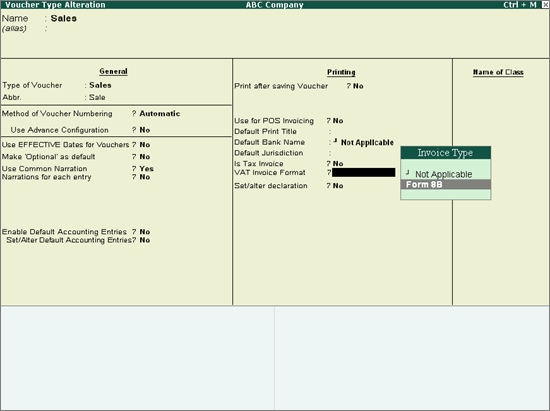
5. Press Ctrl+A to save.
To record an interstate sales invoice against Form C
1. Go to Gateway of Tally > Accounting Vouchers > F8: Sales
2. Select the invoice type created for interstate sales.
3. Enter the reference number in Ref. field.
4. Select the party ledger in Party's A/c Name option.
5. Set the option Is Against C Form? to Yes in Party Details screen.
Note: This option appears only when the State selected is other than Kerala.
6. Select a common sales ledger in which the option Is VAT/CST Applicable is set to Applicable, and Set/Alter VAT Details is set to No.
7. Select the required stock items. If the option Is Against C Form is set to Yes in Party Details screen, the tax is calculated at 2% CST rate, irrespective of the tax rates defined in the inventory or accounting masters.
8. Select the common CST ledger.
9. Set the option Provide VAT Details to Yes to view the Statutory Details screen.
10. Enter the C Form details. The Statutory Details screen appears as shown below:

11. Press Enter to return to sales invoice.
The sales invoice appears as shown below:
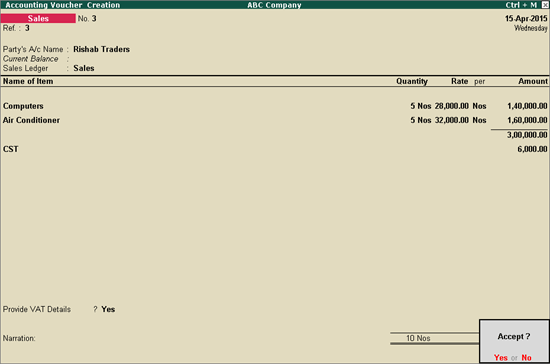
12. Press Enter to save.
To record an interstate sales invoice for items attracting multiple CST rates
1. Go to Gateway of Tally > Accounting Vouchers > F8: Sales > Select Retail Invoice.
2. Enter the reference number in Ref. field.
3. Select the party ledger in Party's A/c Name option.
4. Set the option Is Against C Form? to No in Party Details screen.
Note: This option appears only when the State selected is other than Kerala.
5. Select a common sales ledger in which the option Is VAT/CST Applicable? is set to Applicable, and Set/Alter VAT Details? is set to No.
6. Select the required stock items whose VAT rates are specified either at the stock group or stock item level. Enter Quantity and Rate for each stock item.
7. Select the common CST ledger.
8. Click A: Tax Analysis button to display the Tax Analysis screen.
9. Click F1: Detailed button to view the names of stock items.
10. Press Esc to return to sales invoice
The sales invoice appears as shown below:
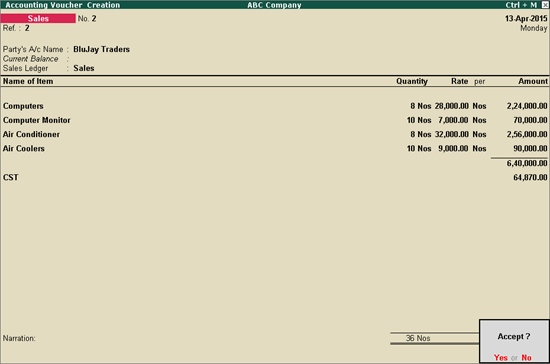
11. Press Enter to save.