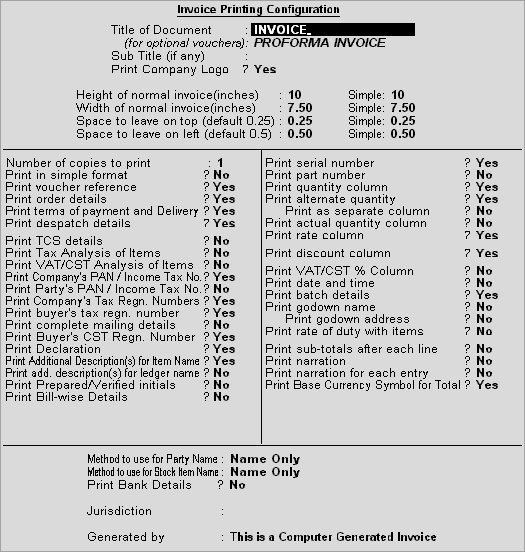
This screen allows you to configure sales invoice for printing. The Invoice Printing Configuration settings is applicable to sales voucher type only.
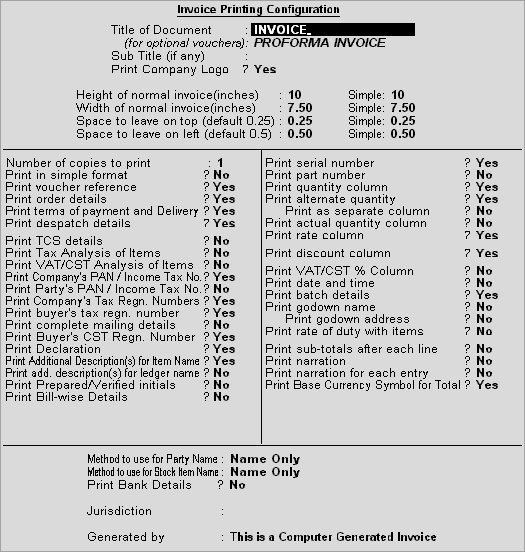
Some of the printing configurations are already explained under Purchase Printing Configuration.
This option will be set to Yes, by default in case the option Print Company Logo is enabled in F11: Accounting Features.
Note: The field Location of Logo is also displayed in Invoice Printing Configuration screen that appears on pressing F12 key or clicking F12:Configure button from the Voucher Printing screen of the sales voucher. The logo path can be changed temporarily based on your requirement .
Set this option to Yes to print tax analysis in the invoice. By default, this option is set to No
By default, Tally.ERP 9 prints the declaration for sales invoice. Declarations can be defined in the Sales Voucher Type Alteration screen.
Set this option to Yes to print the bank details in a sales invoice. Press Enter on setting this option Yes, to select the bank whose details are to be printed
Note: Depending on the Company Features, options get added in Invoice Printing Configuration screen.For instance, if you enable VAT option in F11:Statutory & Taxation Features, then the option Print VAT Analysis of Items, Print VAT% Column gets added in the Invoice Printing Configuration screen.