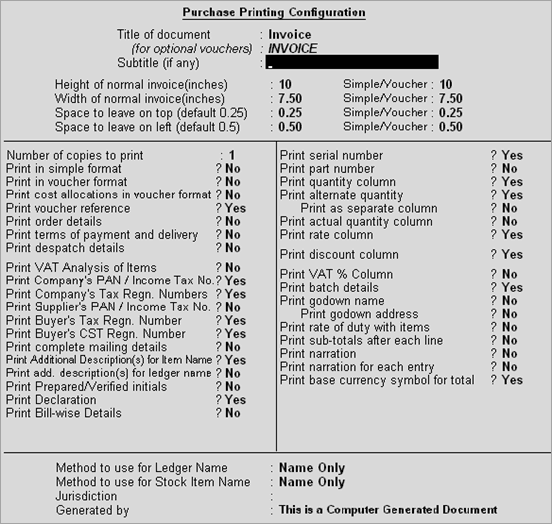
This screen allows you to configure a purchase invoice for printing. The Purchase Printing Configuration settings shown below is applicable to purchase voucher type only.
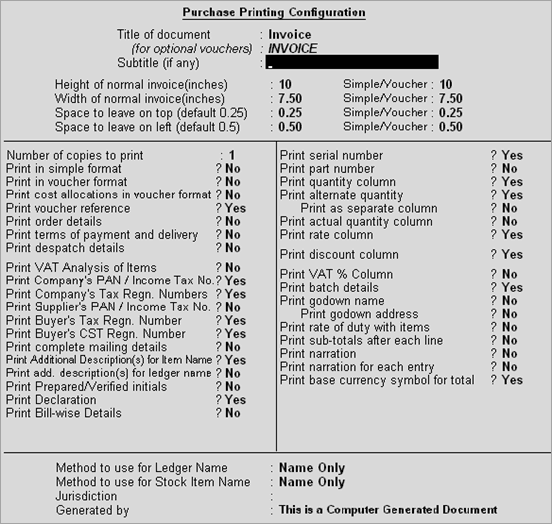
By default, title of purchase invoice will be displayed as INVOICE. However, you can change the title as per your requirement.
Note: You can also set the title for optional purchase Invoice.
By default, subtitle of purchase invoice is set as blank. However, you can set the sub title as per your requirement.
Page setup contains height, width, top margin and left margin. By default, height is set as 10 inch, width is set as
7.50 inch, top margin is set as 0.25 inch, and left margin is set as 0.50 inch.
By default, number of copies is set as 1. However, you can increase the number of copies as per your requirement.
By default, Tally.ERP 9 prints the purchase invoice in Invoice format. Set the option Print in Simple Format to Yes to print the invoice in simple format.
Set this option to Yes to display the purchase invoice in Invoice format. This option can be enabled or disabled only if the option Print in Simple Format is set No.
By default, this option is set to No. Set this option to Yes to print cost allocation details in the purchase invoice.
Set this option to Yes to print the purchase voucher reference number in the purchase invoice. By default, this option is set to Yes.
Set this option to Yes to print the purchase order number and date in the purchase invoice. By default, this option is set to No.
Set this option to Yes to print the company's PAN as mentioned in the Statutory & Taxation features screen.
Set this option to Yes to print the company’s tax registration number as mentioned in the Statutory & Taxation
features screen. By default, this option is set to Yes.
Set this option to Yes to print the buyer's tax registration number as mentioned in the ledger master. By default, this option is set to Yes.
Set this option to Yes to print the buyer's CST registration number as mentioned in the ledger master. By default, this option is set to Yes.
By default, this option is set to Yes. Tally.ERP 9 prints the complete mailing details of the supplier, namely, contact person, telephone number, fax and e-mail which are provided in the supplier's ledger master.
Note: This option appears if either Accept Supplementary Details or Allow Separate Buyer and Consignee Names options is set to Yes in Purchase Invoice Configuration.
Enable this option to print the information entered in the field Description(s) for Item, during voucher entry.
Enable this option to print the information entered in the field Description(s) for Ledger, during voucher entry.
Enable this option to print the fields Prepared By and Verified By in the Authorized Signatory section of the invoice.
On setting this option to Yes, the field Declaration appears in the Voucher Type Creation and Alteration screens. The declaration to be printed in the invoice will be defined here.
Enable this option to print the bill-wise references entered during voucher entry.
By default, Tally.ERP 9 prints the serial number for each item in the purchase invoice. On enabling this option, the column Sl. No. will get printed. The entries in the invoice will be serially numbered.
By default, this option is set to No. Set this option to Yes to print the part numbers of the stock item.
By default, this option is set to Yes. Tally.ERP 9 prints the billed quantity of the stock item in the purchase invoice.
Set this option to Yes to print the alternate quantity in the purchase invoice. By default, this option is set to Yes.
Print as separate Column: This is a sub-option of Print Alternate Quantity. This option is by default, set to No. Enabling this option prints the alternate quantity in a separate column.
By default, this option is set to No. Enabling this option prints the quantity of item shipped (actual) in the purchase invoice, when printed in the simple format.
Set this option to Yes to print the rate per unit of stock item in the purchase invoice. By default, this option is set to Yes.
Set this option to Yes to print the stock item batch details that include batch number, manufacturing date and expiry date. By default, this option is set to Yes.
Set this option to Yes to print the name of the godown selected in the purchase invoice.
Set this option to Yes to print the address of the godown from which the stock item is shipped.
By default, this option is set to No. Set this option to Yes to print the stock item rate of duty in the purchase invoice.
Set this option to Yes to print lines for each sub-total. By default, this option is set to No.
Set this option to Yes to print narration details in the Remarks field of purchase invoice or when the option Print in Simple format is enabled. By default, this option is set to No.
Set this option to Yes to print the narration for each entry in the purchase invoice. By default, this option is set to No.
Set this option to Yes to print the base currency symbol for total in the purchase voucher/invoice. By default, this option is set to Yes.
Print Cheque After Saving Voucher
Set this option to Yes to view the Cheque Printing screen on saving the voucher, if cheque is selected as the transaction type.
This list of options displays different printing methods for displaying the Ledger Name in the purchase invoice in both, invoice and simple format.
This list of options displays the different printing methods for displaying Stock Item Name in the purchase invoice in both, invoice and simple format.
By default, the field jurisdiction is blank. You can set the jurisdiction as per your requirement to print in the purchase invoice. The Default Jurisdiction defined in the Voucher Type Master, if any, will override the jurisdiction provided here while printing.
Jurisdiction is printed:
At the bottom, in the Invoice format
At the top, when the option Print in simple format is enabled
Note:Depending upon the Company Features, options get added in the Purchase Printing Configuration screen. For instance, if you enable VAT option in F11 Statutory & Taxation features, Print VAT Analysis of Items, Print Vat % Column options get added in the Purchase Printing Configuration menu .