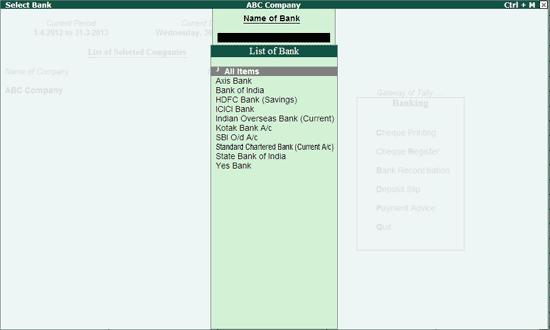
The Cheque Printing option in the Banking menu allows the user to print all the pending, already printed or the required cheques continuously from a single screen. It also allows to update the cheque details of a transaction, i.e., the instrument no, instrument date, cheque favouring, etc. The bank ledger needs to be enabled for cheque printing from ledger creation or alteration mode.
Click the links given below for details.
Printing Cheques / Cheque Printing Reports
To access Cheque Printing screen,
Go to Gateway of Tally > Banking > Cheque Printing.
The Select Bank screen displaying the List of Bank appears as shown:
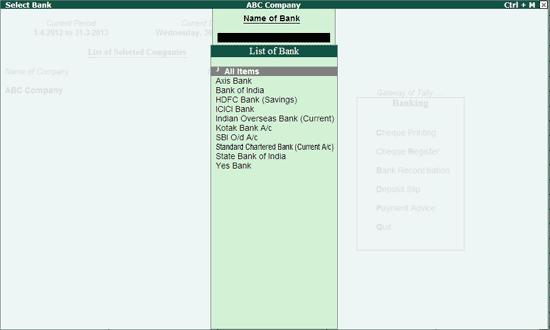
Select All or the required Bank account from the List of Bank.
Press Enter.
The Cheque Printing screen of the selected Bank is displayed as shown:
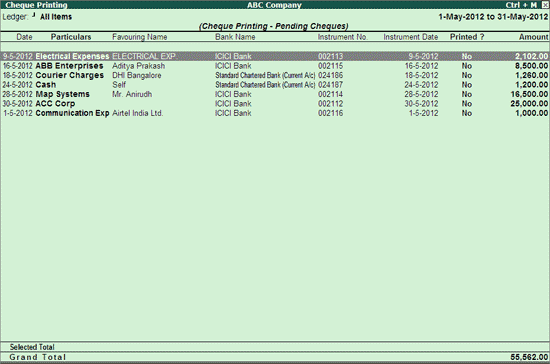
By default, this screen displays list of pending cheques of the current date’s month.
Press F6: Show All to display all the cheques.
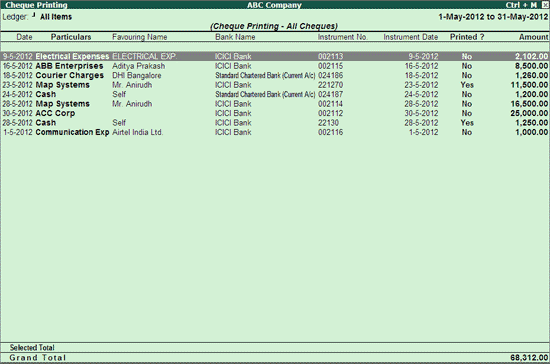
Note: This button toggles between Show All / Hide Printed.
The cheque printing screen will prompt with a message Bank not configured for Cheque Printing when the bank ledger not configured for cheque printing is selected, as shown:
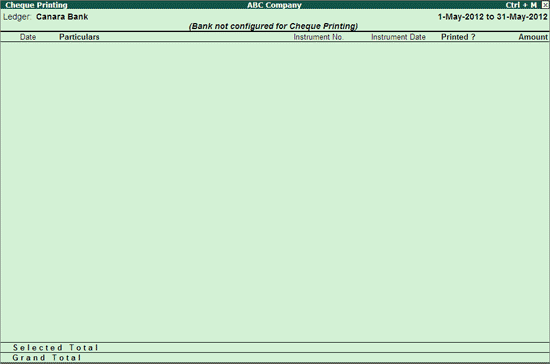
The bank needs to be enabled for cheque printing from ledger alteration screen.
In the Cheque Printing screen of the ledgers configured for it,
Select the required row from the Cheque Printing list to open the voucher in alteration mode.
F2: Period: Allows to change the period.
F4: Bank: Allows to select All / Other required Bank from the list.
F7: Edit Ch Details: Allows to edit/update the Favouring Name, Instrument No and Instrument Date columns, as shown:
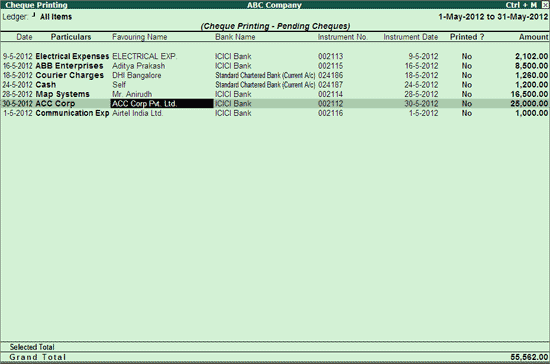
Accept the screen to save the settings.
F12: Range: Allows to filter the Cheque printing screen. The user can filter the transactions based on the Amount, Bank Date, Date, Favouring Name, Instrument Date, Instrument No., Ledgers, Narration, Remarks and Transaction Type as shown:
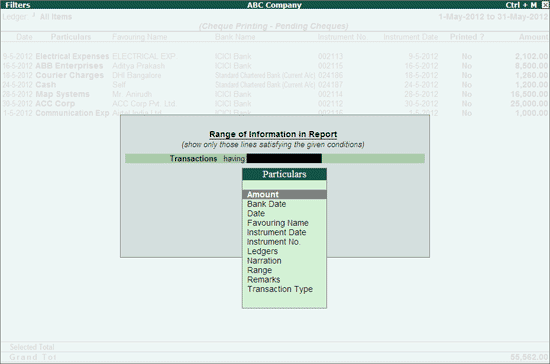
The user may print All or selected cheque from the Cheque Printing list.
To Print All Cheque from the list,
Go to Gateway of Tally > Banking > Cheque Printing.
Select the required Bank account from List of Bank. To change the selection made, press F4: Bank button to select another bank.
The Cheque Printing screen is displayed.
Click Print or Press Alt+P.
The Print Report screen appears. Set the option Print Cheque to Yes as shown:
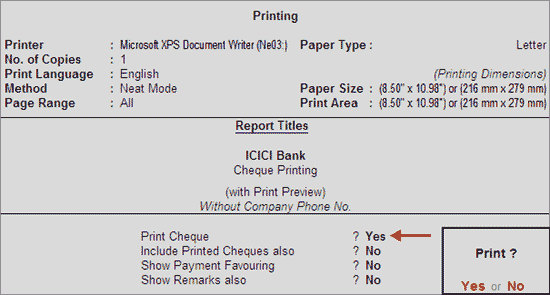
Note: The option - Print Cheque appears only if a particular bank is selected for printing cheques. On selecting All Items for displaying pending cheques of different banks in cheque printing screen, this option will not appear.
Accept to Print all the cheques.
The Cheque Printing proceeds and displays confirmation for each cheque with Cheque Details, as shown:

Confirm to print cheque one by one before printing. Additionally the facility to change the orientation and adjust the distance of top edge and left edge with flexibility to avoid printing the date on cheque is provided.
Press S: Select Printer button to select the printer and the paper size. Select the paper size as A4.
In the Sample Cheque Printing screen, press N: Orientation button (Alt+N) to select the orientation. The orientations - Vertical and Horizontal gets listed.
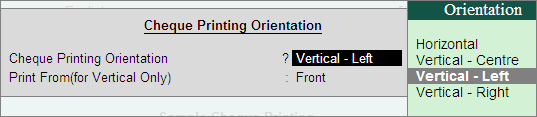
On selecting Vertical - centre/left/right the cheque gets printed in vertically (oriented as portrait). Using these options, the cheque can be printed by setting the orientation to:
Vertical Left: On inserting the paper in the printer tray, the cheque gets printed vertically on the left hand side of the paper.
Vertical Centre: On inserting the paper in the printer tray, the cheque gets printed vertically at the centre of the paper.
Vertical Right: On inserting the paper in the printer tray, the cheque gets printed vertically on the right hand side of the paper.
Additionally for printing the cheque face up or face down with vertical orientation, the field - Print From (for Vertical Only) gets displayed. Depending on the printer, the front or rear can be selected.
Front: In printers which print face up select Front.
Rear: For printers which print face down place the paper in reverse order and select Rear.
On selecting Horizontal the cheque gets printed horizontally (oriented as landscape).
Using the configuration provided for overall adjustment:
The cheque dimensions pre-configured on selecting the cheque format can be adjusted such that the overall dimensions get shifted by the required 'mm' from top and left edge of cheque.
While printing the cheque, date field can be left blank if it is not required to be printed.
From the Sample Cheque Printing screen, click on F12: Configure button and change/retain the dimensions in 'mm' as per requirement.
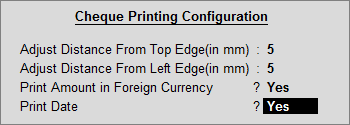
Adjust Distance From Top Edge (in mm): To adjust the distance from top edge such that the overall measurements defined in Cheque Dimensions screen get shifted as per the 'mm' entered here.
Adjust Distance From Left Edge (in mm): To adjust the distance from left edge such that the overall measurements defined in Cheque Dimensions screen get shifted as per the 'mm' entered here.
Print Amount in Foreign Currency: Set this option to Yes, to print cheques for foreign currency transactions in the respective currency.
Print Date: By default the date gets printed on the cheque. If the date is not to be printed on the cheque set this field to No.
Accept the configuration and print the cheque. The adjustments done for overall adjustment using F12: Configuration of cheque printing screen does not affect the settings of Cheque Dimensions pre-configured for the selected cheque format.
The Printed Cheque displays as shown:
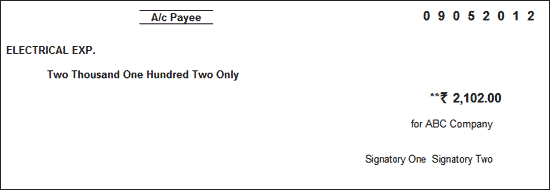
To Print selected Cheques from the list,
Go to Gateway of Tally > Banking > Cheque Printing.
Select All or required Bank account from List of Bank.
The Cheque Printing screen is displayed.
Press spacebar to select the required row(s).
Click Print or Press Alt+P.
The Cheque Printing screen appears.
Accept to print the cheque(s).
To print the Cheque report,
Go to Gateway of Tally > Banking > Cheque Printing.
Select All or required Bank account from List of Bank.
The Cheque Printing screen is displayed.
Click Print or Press Alt+P.
Cheque Report Printing screen appears confirming to print.
Click No or Press N or Esc.
Print Cheque: This option appears on selecting a particular bank. Set it to No.
Include Printed Cheques also: Set this option to Yes to display the printed cheques also in the report.
Show Forex Transactions only: Set this option to Yes in case you need only the forex transactions to be displayed in the report.
Note: This option appears only in case Multi Currency feature is enabled for the company.
Show Payment Favouring: Set this option to Yes to display Favouring Name details in the report.
Show Remarks also: Set this option to Yes to display the Remarks in the report.
On setting Print Cheque it to Yes, the options - Include Printed Cheques also, Show Payment Favouring and Show Remarks also gets set to No automatically as the user has opted to print cheque. If Print Cheque is set to No, a statement displaying all entries including details of printed cheques can be generated with information about favouring name and remarks as entered in the Bank Allocation sub-screen of payment voucher.
The Cheque Report Printing screen is displayed as shown:
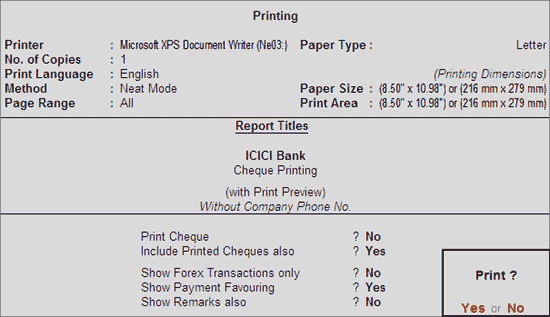
Accept to Print.
The Cheque Report Printing is displayed as shown:
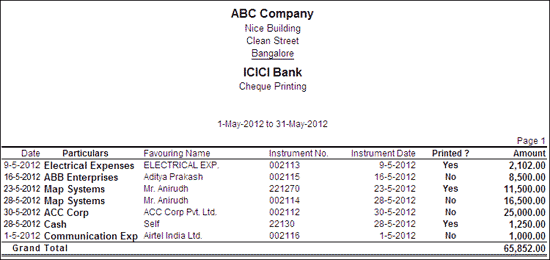
The user may configure the Cheque Printing screen based on his requirement.
To configure,
Press F12: Configure, the Configuration screen is displayed as shown:
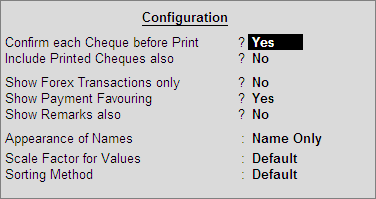
By default this is set to Yes. The cheque printing will confirm for each cheque before printing.
By default, this option is set to No. Set it to Yes to display the Printed Cheques also
Note: This option is similar to the function key F6: Show All / Hide Printed.
By default, this option is set to Yes. The cheque printing screen displays only the forex transaction.
Note: This option appears only in case the company is enabled with multi currency feature.
By default, this option is set to Yes. The cheque printing screen displays the Favouring Name column.
Note: The Favouring Name column displays only those names which are different from the Party/Ledger account names.
By default, this option is set to No. Set it to Yes to display the Remarks also.
Select the required Display Name Style from the list to display in cheque printing screen.
Select the required Scale Factors from the list.
Select the required Sorting Methods from the list.