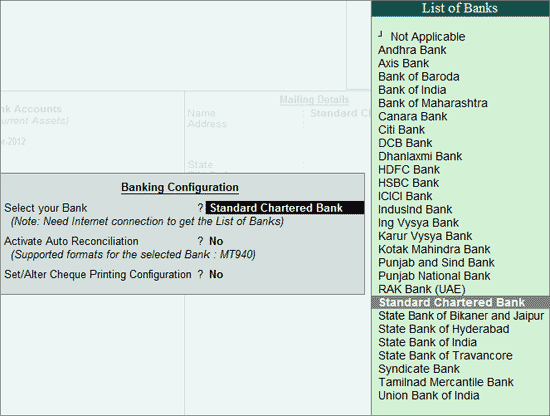
Go to Gateway of Tally > Accounts Info. > Alter
Select the ledger - ICICI Bank and rename the bank ledger to Standard Chartered Bank. Set the option - Set/Alter Banking Configuration to Yes (this option will be set to No to avoid display of configurations every time the ledger is viewed in alteration mode) to view the Banking Configuration screen.
In the Banking Configuration screen,
Choose Standard Chartered Bank from List of Banks in Select Your Bank field.
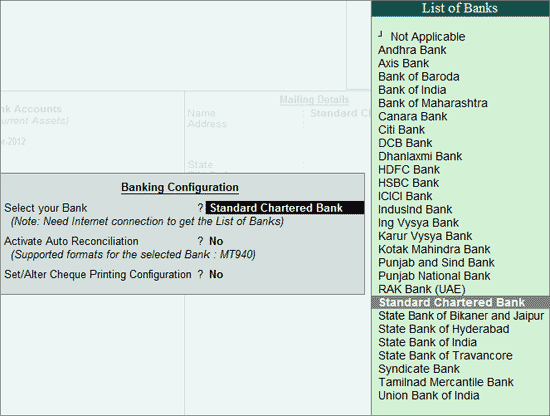
The field Activate Auto Reconciliation will be reset to No on changing the bank selected while creating ledger in Select Your Bank field. Set it to Yes/No as per requirement.
Set the option - Set/Alter Cheque Printing Configuration to Yes.
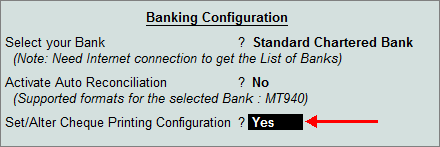
Select the required format from the list provided for the bank. The cheque printing configurations gets pre-filled as per the format.
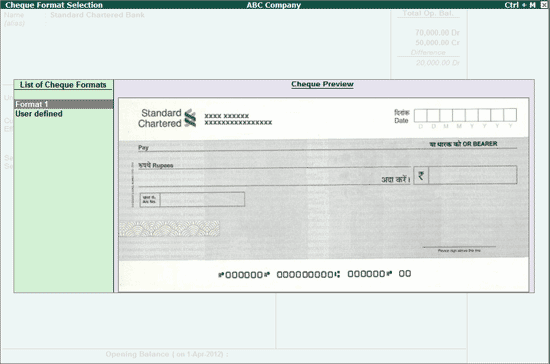
In the absence of a particular format or on unavailability of formats, the dimensions can be entered manually. The message appears as shown if the format is not available.
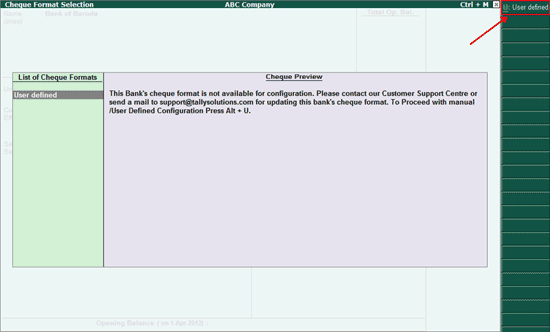
Once the configurations are pre-filled or manually entered, the sample cheque can be generated. After viewing the sample cheque press Esc key to return to ledger creation screen. In the Mailing Details screen, select the State and enter the address details, PIN Code, Account number, branch name and BSR Code.
In the ledger alteration screen, select the bank ledger - State Bank of India and rename it as Bank of India. Set the option - Set/Alter Banking Configuration / Features to Yes to view the Banking Configuration screen.
During offline ledger alteration, the option - Select Your Bank will display State Bank of India as it was set earlier in creation mode and list of banks will not be displayed. Set the option - Set/Alter Cheque Printing Configurations to Yes. Enter the cheque dimensions manually or click the Copy From button (Ctrl+C) to copy the predefined dimensions as shown:
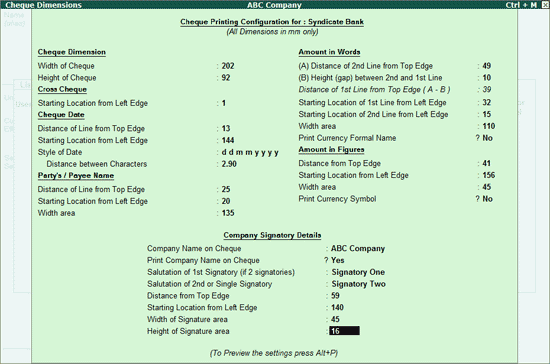
Accept the Cheque Dimensions screen to view the Sample Cheque Printing screen. Click Yes to generate the preview and then return to ledger master. If the preview is not required to be generated select No to return to ledger master.