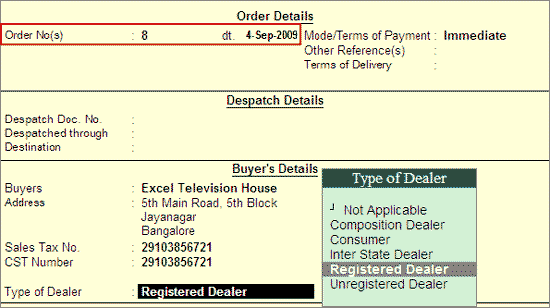
To pre-close the orders from Delivery Note, go to F2: Inventory features set the option - Use Tracking Numbers (Delivery/Receipt Notes) to Yes.
M/s. ABC Company received an order on 4-9-2009 for 11 nos of Colour Monitor 17" at Rs. 17,500 each. On 5-9-2009, the Company received information to cancel 1 Colour Monitor 17" and delivery the rest.
Go to Gateway of Tally > Inventory Vouchers > F5: Sales Order to create a sales order voucher for booking the order.
Go to Gateway of Tally > Inventory Vouchers > F8: Dely Note
Refer to the topic - Delivery Note Voucher for complete information on creating a delivery note.
In the delivery note, press F12: Configure and set Use Pre-Closure order details to Yes.
Select the party ledger. In the Party Details screen, select the Order Number of the sales order.
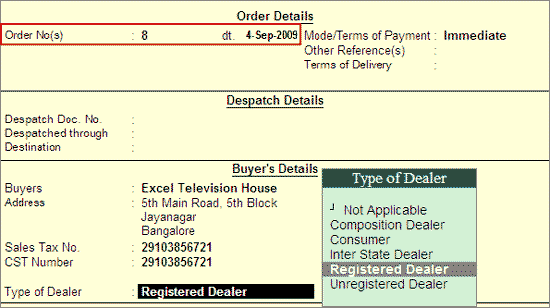
Accept the Party Details screen. In the Item Allocation screen of Delivery Note select the Tracking Number. The stock item, quantity and rate will appear automatically as the sales order number is selected. The quantity will be displayed as 11. Out of the total order, one number was cancelled so change the quantity to 10 and specify the Pre-Close quantity as 1. The Item Allocation screen displays as shown:
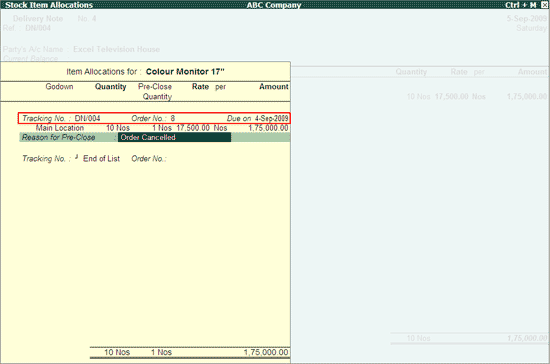
Accept the Item Allocation screen. The Delivery note displays as shown:
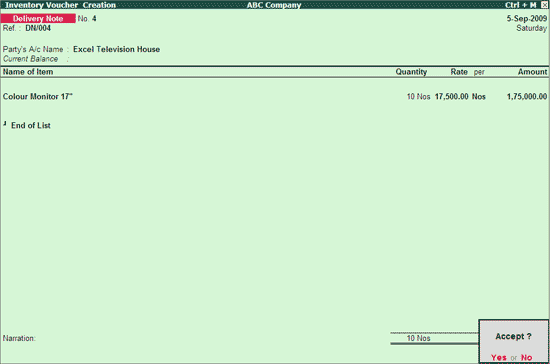
Press Enter to accept the screen.
The above order is Cleared since the quantity is delivered as per specification and one item is also cancelled using pre-close feature.
Note: The partial quantity of total order placed can be pre-closed by entering the pre-close quantity in Item Allocation screen of Receipt Note in alteration mode. The pre-closed quantity and reason entered in Item Allocation will be captured in Order Details screen.