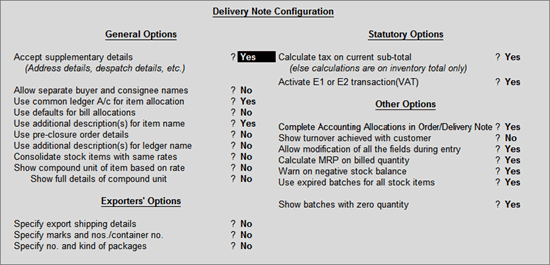
The Delivery Note Voucher is used for recording goods delivered to a customer.
To pass the Delivery Note voucher,
From F11: Inventory Features, Enable the option Use Tracking Numbers (Delivery / Receipt Notes).
Go to Gateway of Tally > Inventory Vouchers
Press Alt+F8 or select the button F8: Dely Note from the button bar.
Under F12: Configure (Delivery Note Configuration) set Accept Supplementary Details to Yes.
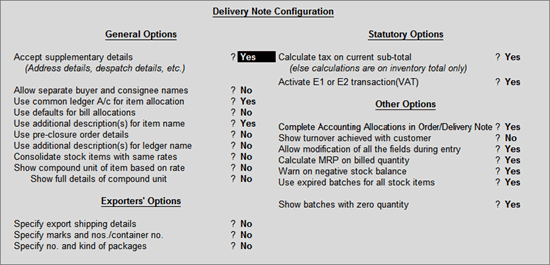
For more details on Delivery Note configurations refer Voucher Entry Configuration.
For example, the company delivers goods to Customer A. If a Sales Order exists for that customer, selecting the appropriate Order Number from the List of Orders pop-up menu will automatically bring up the relevant particulars.
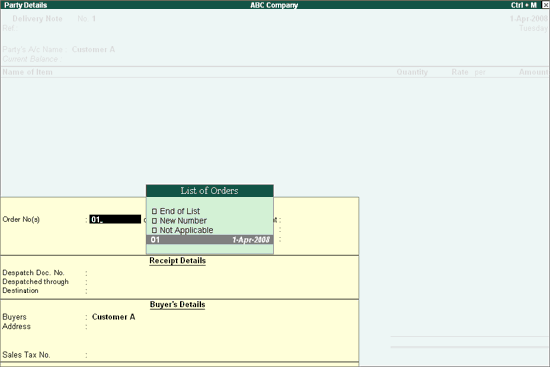
Once you accept the Order details, the cursor will move to Name of Item column. On pressing Enter, the ‘Item Allocations screen is displayed.
You may select an existing Tracking number or create a new Tracking Number. Tracking number is the reference to have a link between transactions. For eg: if Tracking Number is selected in the Delivery Note, this will automatically display the details of the items in the Sales Invoice.
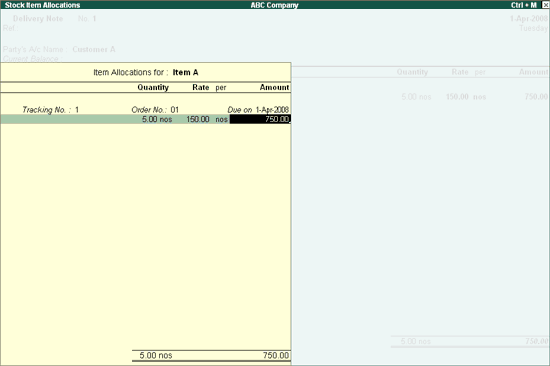
The Delivery Note Voucher after completion will appear as shown :
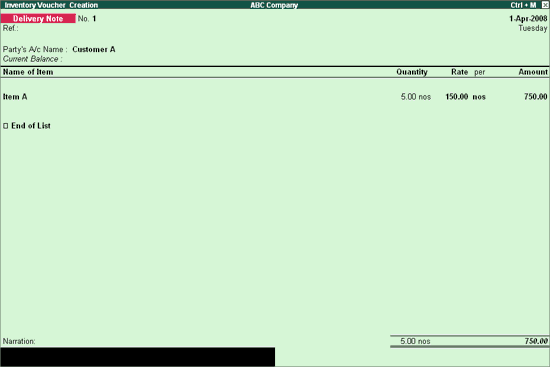
Select the Party Ledger from the List of Ledger Accounts to whom goods are delivered.
Once we select the Order Number from the List of Orders, the item name will be displayed automatically.
Since the Order number is selected from the List of Orders, quantities, rate and amount will be displayed automatically.