You can transfer your pending Service Tax payable and available Service Tax Input Credit into Tally.ERP 9.
Let us consider that the Input Service Tax has a debit opening balance of 618.00 and the Output Service Tax has a credit opening balance of 1236.00 for the previous year.
To transfer the above Service Tax Payable and Input service tax to the current year, a new ledger should be created with Service Tax enabled, as mentioned below.
Go to Gateway of Tally > Accounts Info > Ledgers > Create
Enter the Name of the service Tax Ledger.
Select the Group Duties & Taxes from the List of Groups in the field Under.
Select the Type of Duty as Service Tax from the Types of Duty/Tax.
Select the Category Name from the List of Service Categories.
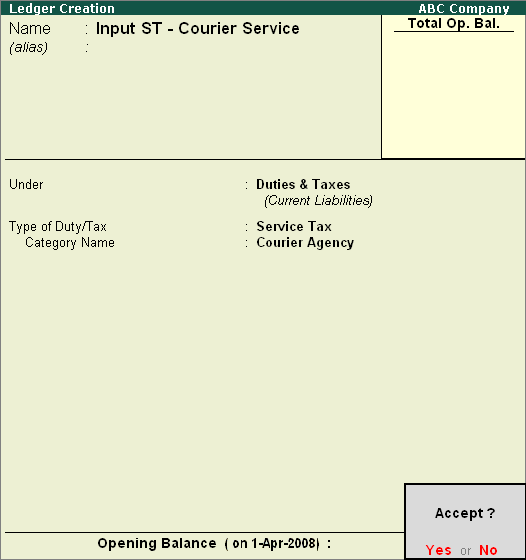
Similarly, you can create ledger for Output Service Tax.
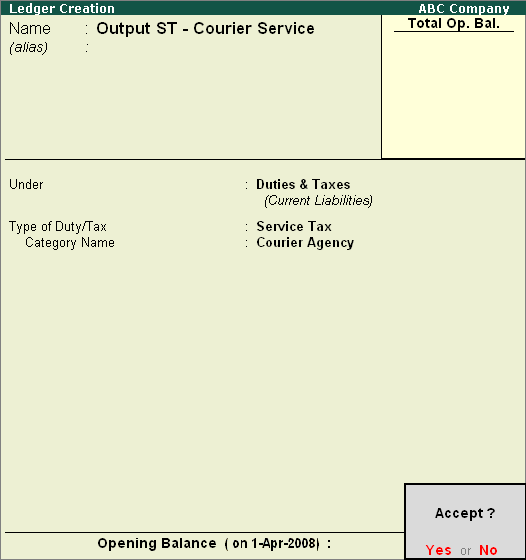
Now, create the customer and party ledgers by setting Maintain Balances bill-by-bill to Yes and enter the opening balance.
Assume that balance carried forward from previous year, for a supplier is Rs. 5,618 and for a customer is Rs. 11,236. The ledger creation screen is displayed as shown.
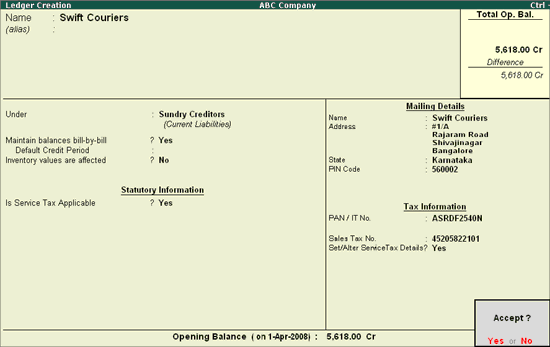
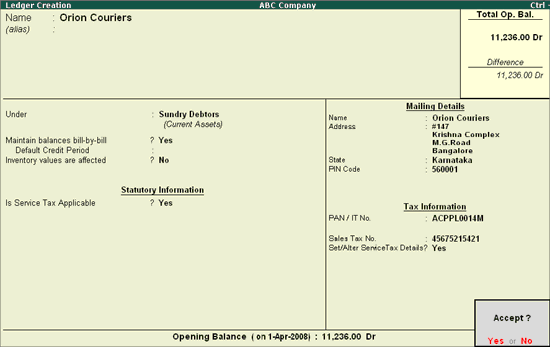
Create the Input and Output Service Tax ledgers for previous year.
Enter the Name of the Input service Tax Ledger.
Select the Group Current Asset from the List of Groups in the field Under.
Enter the Opening Balance.
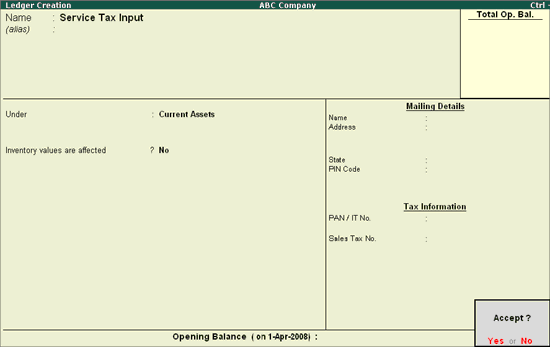
Similarly create Service Tax Output ledger.
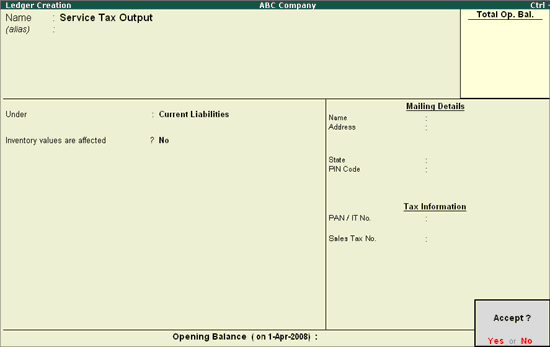
Note: The Input and Output Service Tax ledger for the previous year is created without the Service Tax feature enabled and setting the opening balances
Let us now create a Journal Voucher to transfer Input service Tax.
Go to Gateway of Tally > Accounting Vouchers > F7: Journal
Debit the Input Service Tax ledger created for the current year selecting from the List of Ledger Accounts.
The Service Tax Bill Details for the Input Service Tax ledger is displayed.
Select the Type of Ref from Method of Adj.
Enter the Amount.
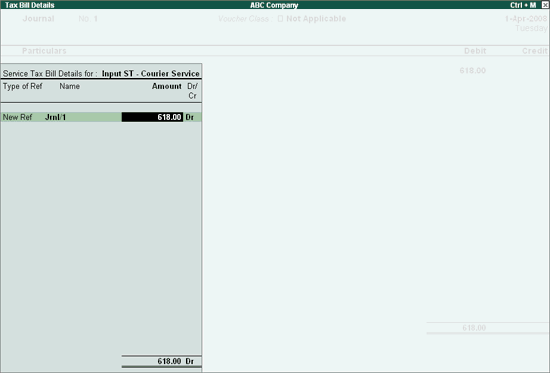
The Service Tax Opening Bill Details are displayed.
Select the Party Ledger from the list of Service Party Ledgers. (The balance carried forward from the previous year can be entered in the field Opening Balance).
Select the corresponding bill from the List of Pending Bills.
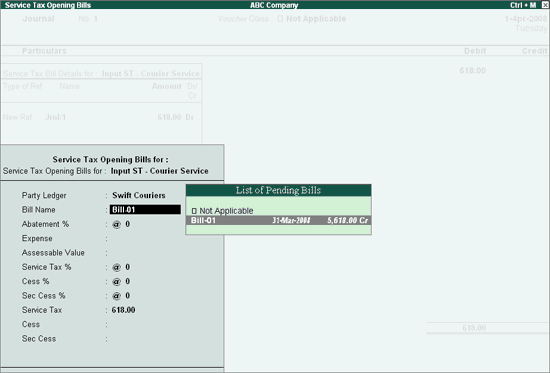
Enter the Rate of Abatement if any.
Enter the Expense if any.
Enter the Assessable Value.
Enter the Rate of Service Tax.
Enter the Rate of Education Cess and Secondary Education Cess.
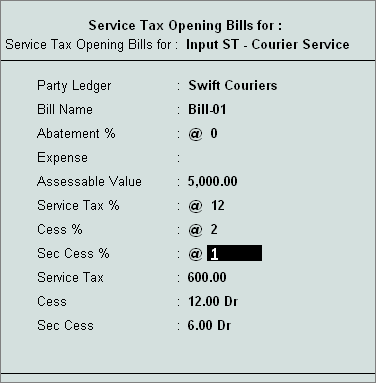
Accept the Service Tax Opening Bill Details screen.
Credit the Service Tax Input ledger created under Duties & Taxes for previous year.
This journal will nullify the Input Service Tax Ledger of the previous year and transfer the pending service tax bill and the relevant tax information to the current Service Tax ledger.
Note: The Input and Output Service Tax ledger for the previous year is created without the Service Tax feature enabled and setting the opening balances. The Service Tax liability and the Input Service Tax should be entered separately for each bill.
Enter Narration if any.
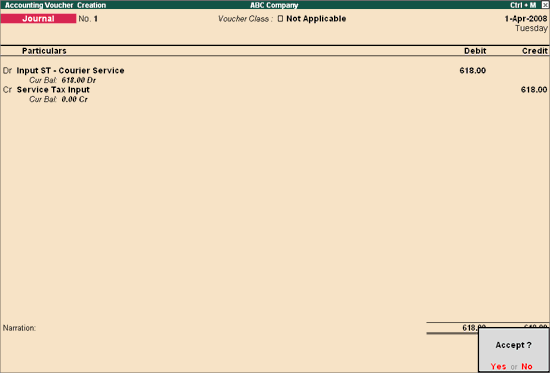
Press Enter to accept and save.
View Input Credit Form report to see the effect of previous year Service Tax transfer to the current financial year.
Go to Gateway of Tally > Accounting Vouchers > F7: Journal
Debit the Output Service Tax ledger created for the previous year.
Enter the Amount i.e. Rs. 1236 in the Debit field.
Credit the Output Service Tax ledger created for the current year
The Service Tax Bill Details for the Service Tax ledger is displayed.
Enter the Amount.
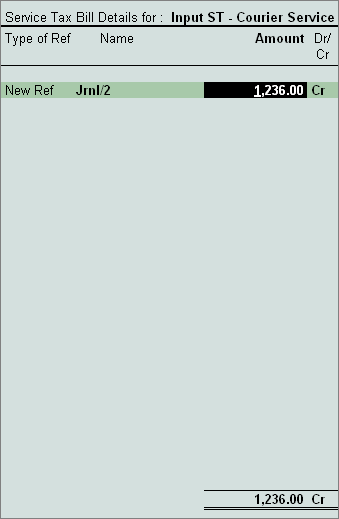
Accept the above screen for the Service Tax Opening Bill Details to appear.
Select the Customer ledger from the list of Service Party Ledgers.
Select the appropriate bill from the List of Pending Bills.
Enter the Rate of Abatement if any.
Enter the Expense if any.
Enter the Assessable Value.
Enter the Rate of Service Tax.
Enter the Rate of Education Cess and Secondary Education Cess.
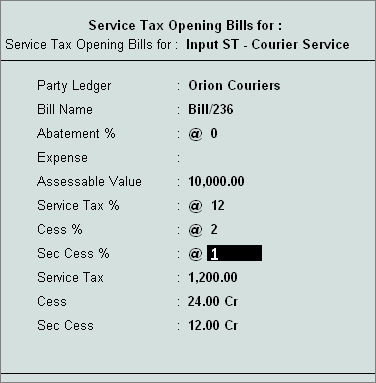
Accept the above screen.
Enter Narration if any.
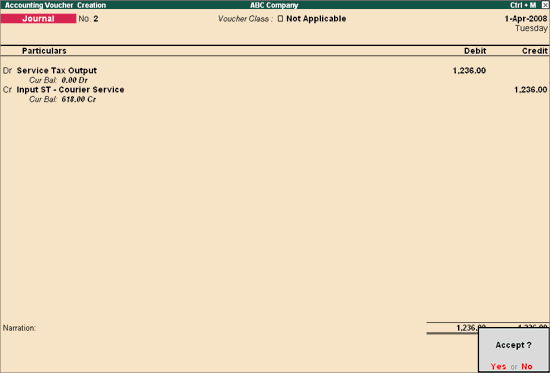
Press Enter to accept and save.
View Service Tax Payable report to see the effect of previous year Service Tax transfer to the current financial year.