Go to Gateway of Tally > F11: Features > Statutory & Taxation
Set Enable Service Tax to Yes.
Set Set/Alter Service Tax Details to Yes to enter the Company Service Tax Details.

The Company Service Tax Details screen is where you will enter the Company’s service tax details.
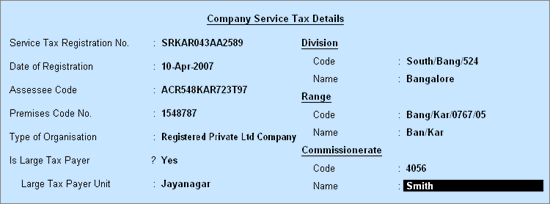
Service Tax Registration No. – Enter the registration number allotted to you by the Service Tax Department.
Date of Registration – Enter the date of registration of Service Tax for your service.
Assessee Code – Enter the code given to your company by the Service Tax Department.
Premises Code – Enter the Premises code/Location code. It is the identification number provided to the service tax payers.
Type of Organization – In this field select the type of your organization from the List of Organisations menu.
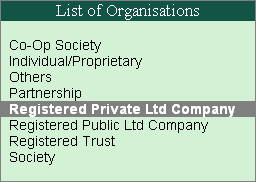
IS Large Tax Payers – This field is set to Yes/No base on the amount of tax paid by the assessee.
Note: Large Tax Payers are those assessees who pay large amount of Tax. They are the eligible taxpayer for the purposes of being served by the LTU. For e.g.: Rs.1 Crore
Large Tax payer Unit – Enter the name of the unit where the large tax payers pay tax.
Note: Large Tax Units (LTU) are self-contained tax administration offices under the Department of Revenue acting as a single window clearance point for all matters relating to central excise, income tax/corporate tax and service tax
Code- Enter the code of the division in which your company falls.
Name - Enter name of the division under which your company falls.
Code- Enter the code of the range of your company.
Name- Enter the name of the range under which your company falls.
Code- This is the code of the Commissionerate of Service Tax under which the address of your registered premise is located.
Name- This is the name of the Commissionerate of Service Tax under whose range the address of your registered premise falls.