To create a Sales voucher for Sale of Services,
Go to Gateway of Tally > Accounting Vouchers > F8: Sales
Note: Set Use Common Ledger A/c for Item Allocation to No in F12: Configure (Sales invoice Configuration)
Press Alt + I or click Alt + I: Acct. Invoice on the Buttons bar.
Enter the Date.
Enter the reference number in the Ref field if required.
Select Creative Agency in the field Party’s A/c Name from the List of Ledger Accounts.
Select the Service ledger – Advertising Consultancy from the List of Ledger Accounts.
Enter Rs. 2,00,000 in the Amount field.
Select the Service Tax ledger – Output Service Tax - Advt. from the List of Ledger Accounts for the Service Tax Details sub form to appear.
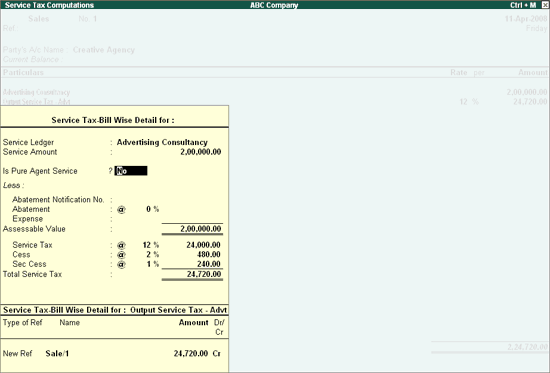
You can allocate the Expenses Amount if any, in above screen, else leave the field blank and tab down to accept the above screen.
Tab down through the Voucher entry screen for the Bill-wise Details sub form to appear.
Select New Ref from Method of Adj., Output Service Tax – Advt. from List of Service Tax Ledgers and accept the Bill-wise Details sub screen.
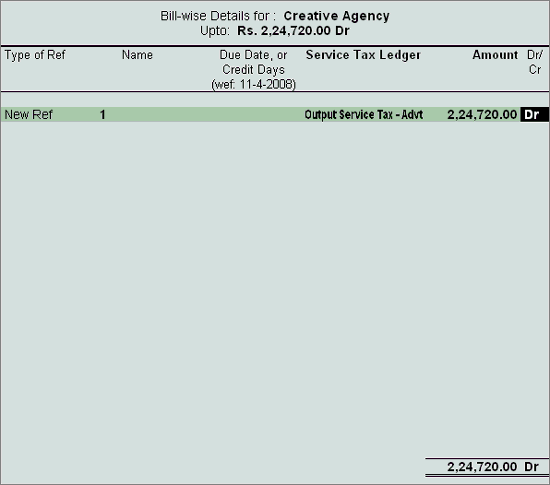
Enter Narration if any in the Voucher entry screen.
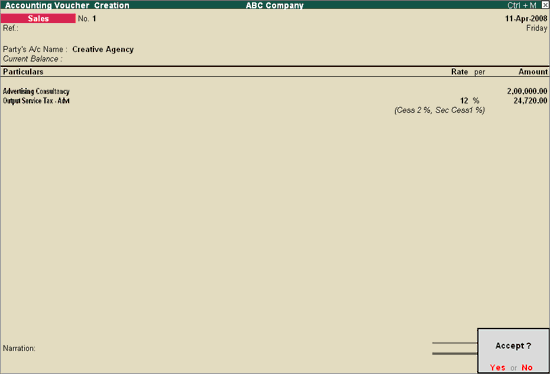
Press Enter to accept and save.