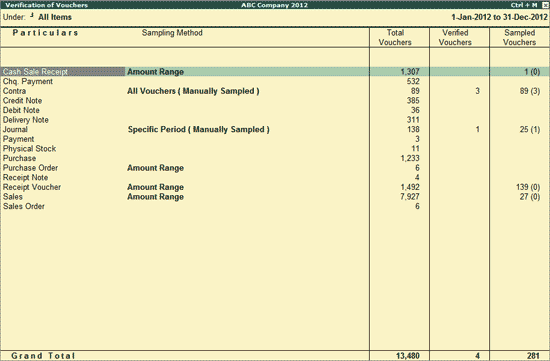
Verification of Vouchers report provides the Verification facility to the user by displaying all the transactions. The user has the flexibility to verify all the transactions or apply the required sampling method and verify only the sampled transactions to form his opinion.
To view the Verification of Vouchers report,
Go to Gateway of Tally > Analysis & Verification > Verify > Verification of Vouchers
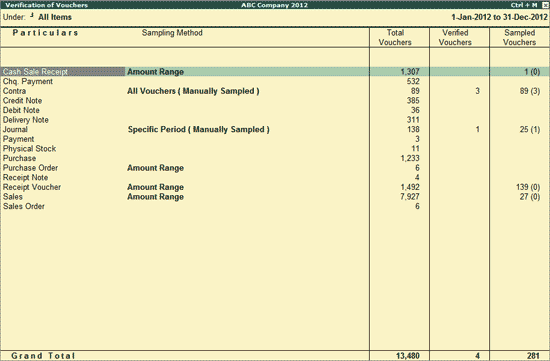
From the above report, the user can press Enter on any of the Voucher Types to view the Voucher Monthly Register. Drilling down from the Voucher Monthly Summary, the Voucher Register can be viewed and the Vouchers can be verified.
The Verification of Vouchers report displays all voucher types having transactions in the analysis year along with the details of Voucher Count (of Total Vouchers and Verified Vouchers) and Sampling Method.
Particulars: Displays the name of the Voucher Type.
Sampling Method: Displays the name of the Sampling method which is applied at the voucher level.
Note: The Sampling Methods can be applied using the Ctrl+F9: Master Config button.
Total Vouchers: Displays the total number of Vouchers recorded under each Voucher Type.
Verified Vouchers: Displays the total number of Vouchers which are already verified for each Voucher Type
Sampled Vouchers: Displays the Sampled Voucher count.
Note: The Sampled Voucher count will be displayed against each ledger entry in a voucher, because of this the sampled voucher count can be more than the actual vouchers.
Example: If there are more than one Expense Ledgers in a Voucher and the Sampling is applied at the Group/Subgroup Level, then the sampled voucher count will be equal to the number of expense ledgers in the voucher.
Click F2: Period or press F2 key to change the selected period.
Click F4: Chg Vch or press F4 to select the required Voucher Type
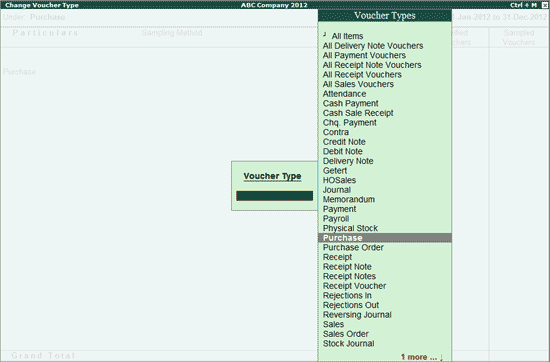
Press Enter to view the report for the selected Voucher Type.
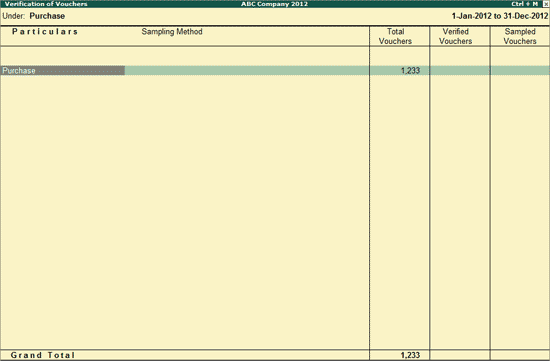
Click F7: Show Sampled or press F7 to view the Sampled Vouchers alone.
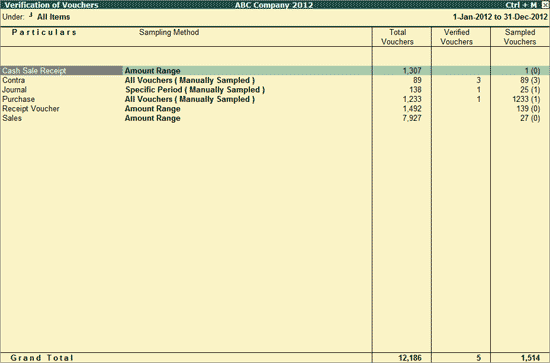
F7: Show Verified
Click F7: Show Verified or press Alt+F7 to view only the verified vouchers.
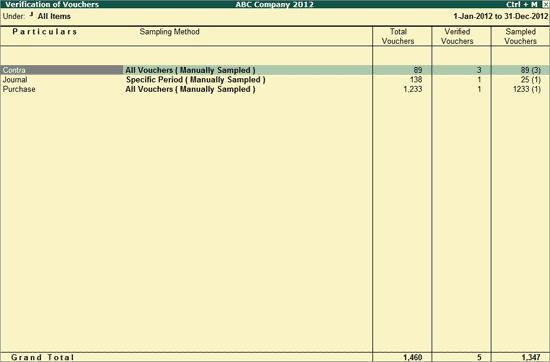
Click Ctrl+F9: Master Config or press Ctrl+F9 keys to identify Related Parties, Periodic Ledgers and apply Sampling methods for analysis.
Ctrl+V: Group/Ledger wise
Click Ctrl+V: Group/Ledger wise or press Ctrl+V keys to display the Group wise verification screen.
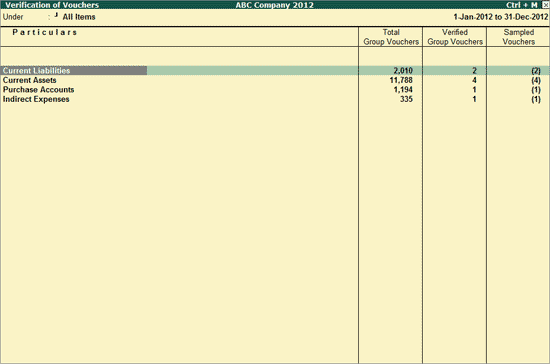
The Verification of Vouchers report displays all Primary Groups along with the details of Voucher Count and Sampling Method.
Particulars: Displays the name of the Primary Group.
Sampling Method: Displays the name of the Sampling method which is applied at the Group level.
Note: The Sampling Methods can be applied using the Ctrl+F9: Master Config button.
Total Group Vouchers: Displays the total number of vouchers passed under each Primary Group.
Verified Group Vouchers: Displays the total number of vouchers which are already verified for each Group
Sampled Vouchers: Displays the Sampled Voucher count
Note: The Sampled Voucher count will be displayed against each Ledger entry in a Voucher, because of this the sampled voucher count can be more than the actual vouchers.
Example: If there are more than one Expense Ledgers in a Voucher and the Sampling is applied at the Group/Subgroup Level, then the Sampled Voucher count will be equal to the number of Expense Ledgers in the Voucher.
To view the Working Paper during verification, click Ctrl+W: Wkg Paper button or press Ctrl+W key. The details displayed in Working Paper will be relevant to the report from where it is triggered.
Click F9: Inv Reports or press F9 key to navigate to the default Inventory Reports like Godown Summary, Movement Analysis, Stock Summary etc.
Click F10: Acc Reports or press F10 key to navigate to the default Accounting Reports like Balance Sheet, Cash Flow, Trial Balance etc.
Click F10: Analysis Reports or press Alt+F10 keys to navigate to the other Analysis Reports.
Click F12: Configure or press F12 to change the default view for the Verification of Vouchers report.
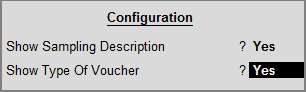
Show Sampling Description: Set this option to Yes to display the Sampling Method description along with the name of the Sampling Method.
Show Type of Vouchers: Set this option to Yes to display the Primary Voucher Type.
The Verification of Vouchers report with the above configuration appears as shown:
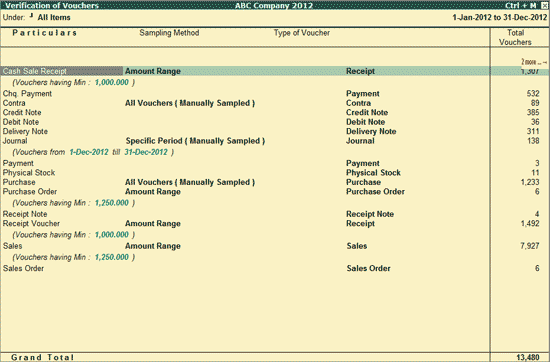
The user can press Enter on any Group or Subgroup or Ledger to view the Ledger Vouchers report for Verification of Vouchers.
F12: Range
Click F12: Range or press Alt+F12 to use the Range Filter option to search the specific vouchers from the list of vouchers under each Voucher Type.