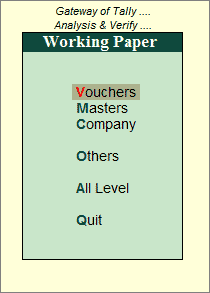
The user should document matters which are important in providing evidence that the analysis was carried out in accordance with the basic principles.
Working Papers aid in the planning and performance; supervision and review; and provide evidence of the analysis work performed to support the user’s opinion.
Tally.ERP 9 provides a facility to generate Working Papers with a click of a button. It extends a facility to dynamically generate report-specific Working Papers with the details such as analysis activity, record data and time, user/article's user name, sampling applied, Working Note etc.
Security Level capability is also enhanced to give access to update, alter, delete Working Note, print /display of Working Paper to article(s)/users.
The Working Paper is divided into five parts:
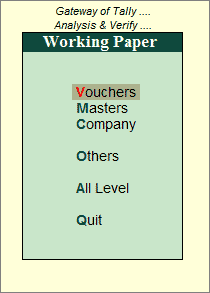
Company: This section displays Company Level notes entered by the user(s)/article(s) during analysis along with the name of the person who added the Working Note.
Masters: This section displays Masters (Groups/Ledgers/Stock Group/Stock Item) Level notes entered by the user(s)/article(s) during analysis along with Group Name, Scope, Status, Note and the Name of the person who added the Working Note.
Voucher: This section displays Voucher Level notes entered by the user(s)/article(s) during analysis along with Voucher Date, Ledger Name, Voucher Number, Scope, Status, Note and the Name of the person who added the Working Note.
Others: This section displays report-wise working paper entered by the user(s)/article(s) during analysis.
All Levels: This section displays Working Notes entered for the levels - Company, Masters and Vouchers, by the user(s)/article(s) during analysis.
To view Working Paper at the Vouchers level,
Go to Gateway of Tally > Analysis & Verification > Working Paper > Vouchers
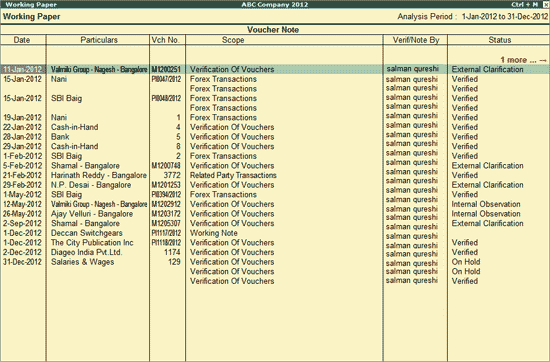
The Working Paper for Voucher Note will display the information such as Particulars of the Masters, Voucher No, Voucher Date, Date-Time, Status, Notes along with the Name of the user(S)/article(s) who entered the Working Note.
Note: Date and Time of entry of working Note will be displayed only when the option Show Date and Time is set to Yes in F12: Configuration.
To view Working Paper at the Masters Level
Go to Gateway of Tally > Analysis & Verification > Working Paper > Masters

The Working Paper for Masters Note will display the information such as Name of Master, Type of Masters (Group/Ledger/Stock Item/ Stock Group) scope, Date-Time, Status, Notes along with the Name of the user(s)/article(s) who entered the working note.
For Working Note Status displayed as Future Ref, the Working Note details will be displayed in Working Paper of Current as well as Next Analysis Period.
Note: Date and Time of entry of working Note will be displayed only when the option Show Date and Time is set to Yes in F12 Configuration.
To view Working Paper at the Company level,
Go to Gateway of Tally > Analysis & Verification > Working Paper > Company
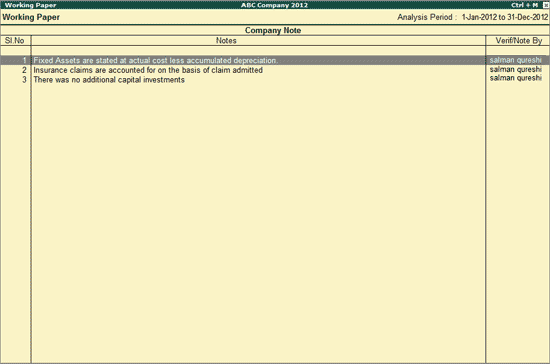
The Working Paper for Company Note will display the details of Notes, Date-Time, along with the Name of the user(s)/article(s) who entered the Working note.
Note: Date and Time of entry of Working Note will be displayed only when the option Show Date and Time is set to Yes in F12: Configuration.
To view all the working notes in one screen,
Go to Gateway of Tally > Analysis & Verification > Working Paper > All Levels
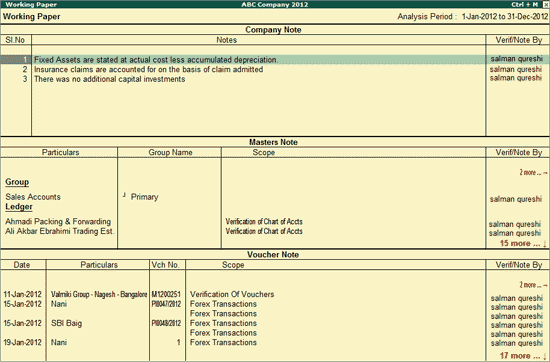
This report displays Working Note entered at all the three levels i.e., Company, Masters and Vouchers, in a single page.
For Working Note Status displayed as Future Ref, the Working Note details will be displayed in Working Paper of Current as well as Next Analysis Period
To view report specific Working notes,
Go to Gateway of Tally > Analysis & Verification > Working Paper > Others > Select the relevant report
The Working Paper for this report displays the Ledgers marked as Periodic Ledgers, along with the name of the user who has marked the Ledgers as periodic.
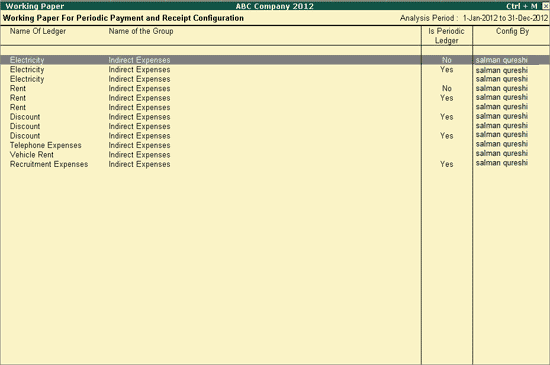
The Working Paper for this report displays Ledgers of Related Parties, their respective Relation Type, and the name of the user who has marked them as Related Party Ledgers.
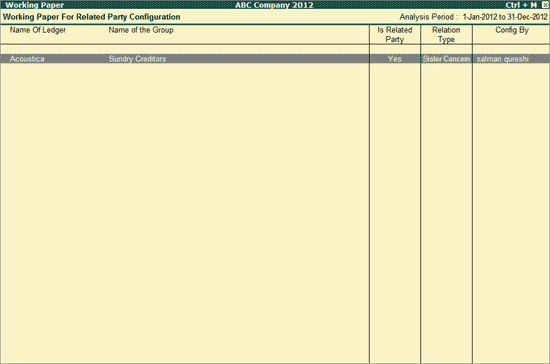
The Working Paper report displays the Voucher Type, Sampling Method used on them, and the name of the user who has applied the configuration.
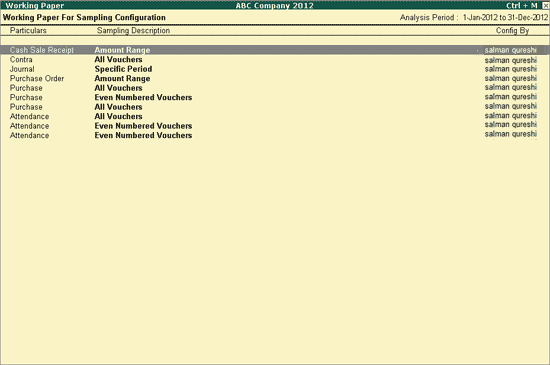
D: Delete
Click D: Delete or press Alt+D key to delete the working note already entered at Company/Masters/ Voucher level (using the Spacebar).
F9: Multi Alteration
Click Alt+F9: Multi Alteration or press Alt+F9 key to alter the note already entered at company/masters/ voucher level (using the spacebar).
For Single Note Alteration, you can select the Note and press Ctrl + Enter to alter the Working Note already entered.
Note: F9: Multi Alteration/Single Note Alteration will allow only to alter the Voucher Note. On alteration application won't update Date & Time/Name of the user altering the note/Status etc.
F9: Inv Reports
Click F9: Inv Reports or press F9 key to navigate to the default Inventory Reports like Godown Summary, Movement Analysis, Stock Summary etc
Click F10: Acc Reports or press F10 key to navigate to the default Accounting Reports like Balance Sheet, Cash Flow, Trial Balance etc
Click F10: Analysis Reports or press Alt+F10 keys to navigate to the other Analysis Reports.
In F12: Configuration, few configuration options will be displayed based on the Working Note Level selected.
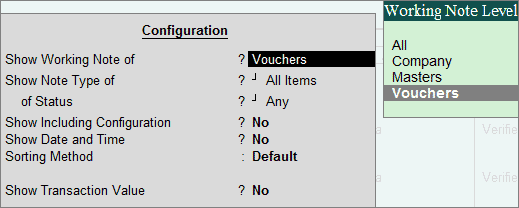
Show Working Note of: Select the required Working Note Level (from Company, Masters, Vouchers and All) to filter and display the Working Paper for the selected Working Note Level.
Show Note Type of: Select the required Note type, Verification Notes, Future Ref. Notes, Working Notes and All Items for Company/Masters/Vouchers/All to filter and display notes for the selected Note Type.
Of Status: Select to filter the information for the Note Type already selected.
Cursor will move to Of Status field, for the Note Types Masters and Vouchers. You can view the Notes of the following status.
Masters for On Hold or Altered or Verified or Clarified or External Clarification or Restored or Internal Observation
Vouchers for On Hold or Altered or Restored or Verified
Show Including Configuration: Set this option to Yes to view the working paper with actions such as apply, alter, delete, restore default of configurations like Related Party, Sampling, Periodic Payments.
Note: All system copied activities like restore, delete, apply sampling etc. will be displayed in Italics.
Show Date and Time: Set this option to Yes to display the Date and Time of entry of Working notes.
Sorting Method: Select the appropriate sorting method form the Sorting Methods. Depending on the Working Note Level (Company/Voucher/Masters) selected the sorting methods displayed for selection will differ. This option will not be displayed in F12: Configuration if the Working Note Level selected for the option Show Working Note of is All.
Show Transaction Value: Set this option to Yes to view the transaction value of the voucher. This option will be displayed in F12: Configure only for the Working Note Level - Vouchers
Working Paper Access Type:
Create - Allows only to add Working Notes.
Alter - Allows to add and alter Working Notes
Full Access - Allows to add, alter, delete the working Note and change F11: Features.
Note: Access Type - Create and Alter will not allow the article(s) to Disable/Enable Working Paper in F11: Features.