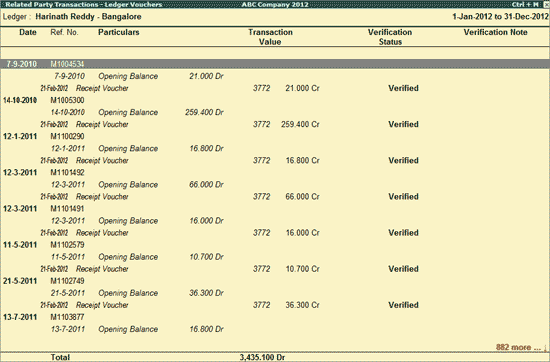
The Related Party Transactions - Ledger Vouchers report displays all the Vouchers belonging to the selected Party.
To view the Ledger Vouchers for the Related Party Transactions,
Go to Gateway of Tally > Analysis & Verification > Verify > Related Party Transactions
Select the required Related Party and press Enter
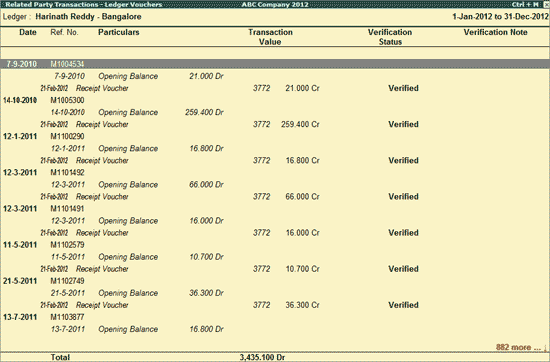
The above Ledger Vouchers report displays the transaction details such as Voucher Type, Voucher No., Transaction Value, Verification Status and Verification Note for the selected party.
The first section in the report displays the transaction with Reference Number and the second section displays the transaction carried out On Account.
Click F1: Detailed or press Alt+F1 to view the detailed Ledger Vouchers report.
Click F2: Period or press F2 to change the period selected.
Click F4: Ledger or press F4 to select a different Party and displays the Ledger Vouchers report for the same.
Click F8: Show Ledger or press F8 to display the default Ledger Vouchers report for the selected Related Party along with the details of the Opening Balance, Current Total and Closing Balance.
Click F9: Verify or press Alt+F9 to verify the selected vouchers. For more details on verification refer Verification Status
Note: The F9: Verify button will be highlighted when one or more Vouchers is/are selected for Auditing using the spacebar key.
Click Ctrl+F10: Remove Verify or press Ctrl+F10 to change the Verify Status for the selected Vouchers as Not Verified (blank).
Click S: Set Manual Sampling or press Alt+S to mark the selected Vouchers (using spacebar) as sampled. The manual sampling method will get applied to all such Vouchers and they will appear under the sampled column on the dashboard.
Click I: Other Info or press Alt+I to view the following details:
Whether this Ledger is identified a as Related Party?
Details of Sampling Method applied if any.
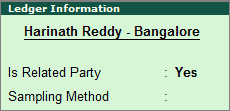
W: Working Note
Click W: Working Note or press Alt+W keys to specify the working note details at Company or Group or Ledger or Voucher level. The details provided in working note will be captured in Working Paper along with the details of User Name, Working Note Date & Time, Status, Note etc.
To view the Working Paper during analysis, click Ctrl+W: Wkg Paper or press Ctrl+W keys. The details displayed in Working Paper will be relevant to report from where it is triggered.
F9: Inv Reports
Click F9: Inv Reports or press F9 key to navigate to the default Inventory Reports like Godown Summary, Movement Analysis, Stock Summary etc.
Click F10: Acc Reports or press F10 key to navigate to the default Accounting Reports like Balance Sheet, Cash Flow, Trial Balance etc.
Click F10: Analysis Reports or press Alt+F10 keys to navigate to the other Analysis Reports.
Click F12: Configure or press on F12 to alter the default display for the above report.
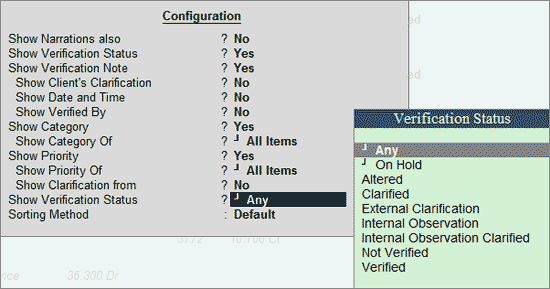
Show Narrations also: Set this option to Yes to display the Narration entered by the Client during the Voucher entry
Show Verification Status: Set this option to Yes to display the Verification Status as selected by the user during the verification. This option is set to Yes by default.
Show Verification Note: Set this option to Yes to display the Verification Note as entered by the user during the verification. This option is set to Yes by default.
Show Client's Clarification: Set this option to Yes to display the Clarification Note entered by the Client for the Vouchers marked as Need Clarification by the user.
Show Date and Time: Set this option to Yes to view the Verification Date & Time.
On enabling Show Date and Time option, the Related Party Transactions - Ledger Vouchers report appears as shown:
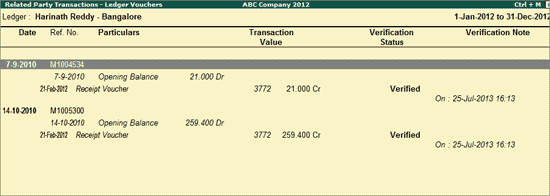
Show Verified By: Set this option to Yes to view the person who has performed auditing on the Vouchers
Show Category: Set this option to Yes to view the category of clarification alongside the Vouchers
Show Category Of: Select the List of Category and Vouchers marked for the chosen Category will be filtered for display.
Show Priority: Set this option to Yes to view the Priority of the clarification required (High/Medium/Low)
Show Clarification from: Set this option to Yes to view the user who has provided clarification, if any, for the Vouchers
Show Verification Status: Select the required Verification Status for Vouchers (from Altered, Verified, Clarified, Need Clarification, Not Verified, Under Observation, On Hold and Any) to filter and display the Vouchers for the selected Verification Status.
Sorting Method: Select the required sorting method for the transactions from the list of Sorting Methods.
Click F12: Range or press Alt+F12 to use the Range Filter option to search the specific vouchers from the list of Ledger Vouchers displayed.
Click Ctrl+F12: Value or press Ctrl+F12 to use the Value Filter option to search the specific vouchers as per the specified user defined criteria.