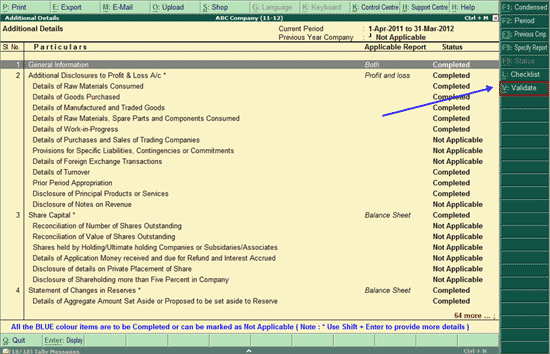
As per the new XBRL Taxonomy elements released for filing of Annual Financial Statements (2011-12), the Ministry of Corporate Affairs has mandated disclosure of details for certain Taxonomy Elements. If information for such Taxonomy elements are not provided, then the Instance Document generated will not be validated successfully.
For this purpose, Tally.ERP 9 provides you an enhanced capability to validate from List of Accounts and Additional Details, to ensure that information for mandatory Taxonomy elements are disclosed.
Validate option is used to verify if the necessary details have been entered for those Taxonomy elements which are considered mandatory. Tally.ERP 9 will display a message till these fields are filled with appropriate values.
Additional Details can be validated:
in entirety, from the Additional Details screen
individually, by drilling down to the specific Detail
To Validate the disclosure of information for Taxonomy elements of ALL the Additional Details, click V: Validate button or press Alt + V from the Additional Details screen.
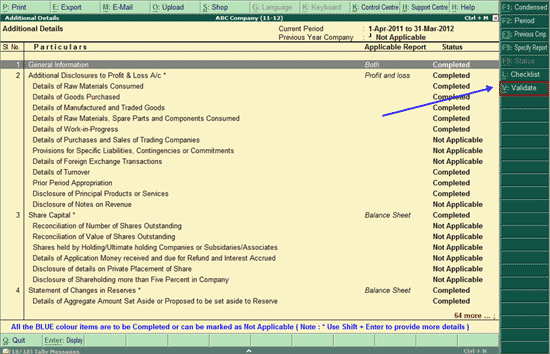
On pressing Alt+V or clicking the button V: Validate, the Validation Result screen appears as shown below.
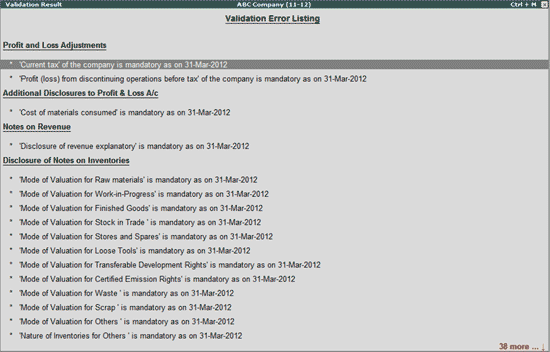
This screen provides Additional Detail-wise list of all those fields (Mandatory Taxonomy elements) for which details are not disclosed.
Information relating to each Taxonomy element cannot be provided from the Validation Result screen. Such information can be provided in the Additional Details screen only.
For example: Let us consider 'Cost of materials consumed' is mandatory as on 31-Mar-2012 under Additional Disclosures to Profit & Loss A/c in the above given Validation Result screen.
To enter the Cost of materials consumed,
Press Escape to return to the Additional Details screen
Navigate to Additional Disclosures to Profit & Loss A/c
Press Enter.
Navigate to the Cost of materials Consumed field and state the value.
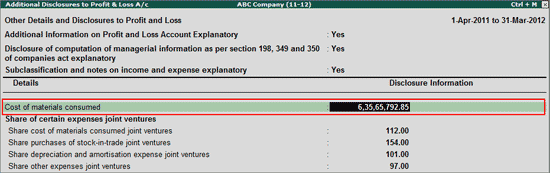
On providing all the details for the mandatory Taxonomy elements, the validation successful message appears.
Validate button available in an Additional Detail clearly indicates the mandatory fields that are not provided, thereby assisting an user from missing out to disclose any important information essential for successful validation of Instance Documents.
To validate a single Additional Detail - for e.g. Additional Disclosures to Profit & Loss A/c,
Drill down to the Additional Disclosures to Profit & Loss A/c from the Additional Details screen by pressing Enter.
Then click V: Validate button or press Alt + V. Those fields which are mandatory but are left blank appear in Red.
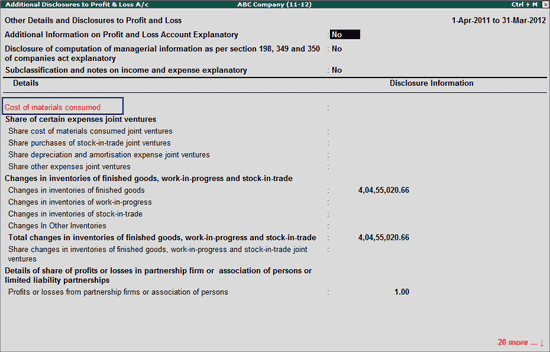
Key in the necessary details in the mandatory fields and press Ctrl+A to save.
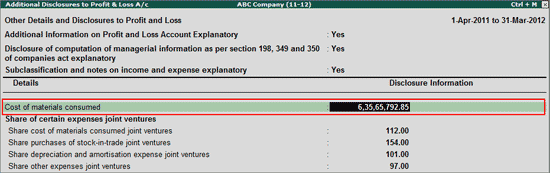
To view all the mandatory Taxonomy Elements that are not entered for a single Additional Detail,
Click S: Show Error button or press Alt+S
The Error Details screen for the respective Additional Detail appears as shown below:

On providing all the mandatory disclosures, the message Validation Successful appears as shown below:

The user can use the Validate option in every Additional Detail and fill in all the mandatory information, thus ensuring completeness and assisting in successful validation of the Instance Documents in the XBRL Validation Tool.