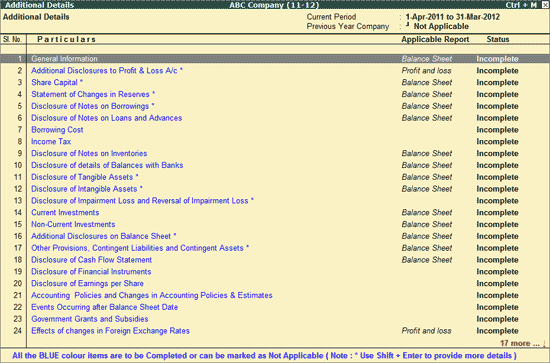
Additional Details contains operational and general information with respect to Financial and Non-financial dealing, along with Auditor and Director Reports details.
To Provide the Additional Details,
Go to Gateway of Tally > Display > Statutory Reports > MCA Reports > MCA Reports (2012) > Additional Details
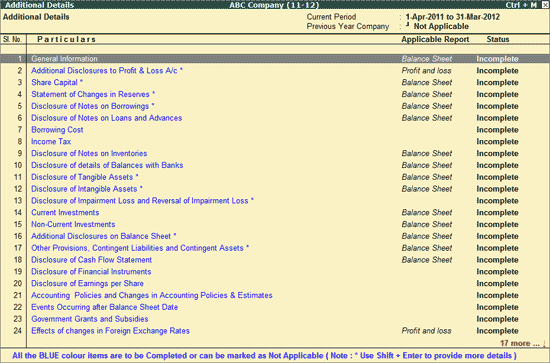
The Additional Details are categorized into 40 different heads. Additional Details with sub-details are marked with *. To disclose the information, in sub-details press Shift+Enter from Additional Details.
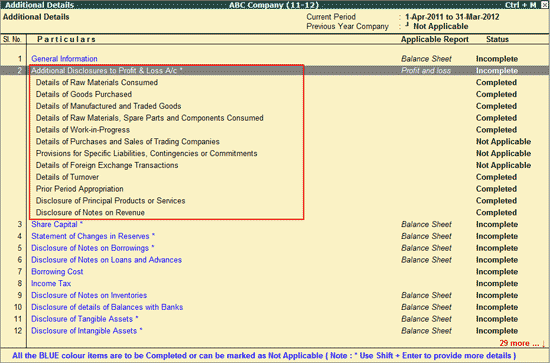
Applicable Report: Gives the information about the report to which the additional informations are applicable.
Status: Displays the information disclosure completion status for each Additional Details as entered using the F9: Status button.
To view the details of Additional Details, click the below links:
Under General Information, specify company’s general information such as Name, Address, Corporate Identity Number, Permanent Account Number (PAN), Type of Industry, nature of Report – Standalone/Consolidated, presentation Currency (Currency in which the financial reports are presented), Level of Rounding, Type of Balance Sheet, Profit & Loss Statement and Cash Flow Statement and other related information.
Name of Company: The Mailing Name entered in the Company Creation screen is captured in Name of Company field.
Corporate Identity Number: Enter the Corporate Identity Number issued by the Ministry of Corporate Affairs.
Note: Corporate Identity Number is a 21- digit number assigned to every company incorporated on or after November 1, 2000. The Corporate Identity Number allotted to a company indicates listing status, economic activity (industry), state, year of incorporation, ownership and sequential number assigned by Registrar Of Companies (Registration Number).
* 1st Digit Listing Status (if Listed starts with L and if Unlisted starts with U)
* Next 5 Digits Economic Activity (Industry Code)
* Next 2 Digits State (KA- Karnataka)
* Next 4 Digits Year of Incorporation (2001)
* Next 3 Digits Ownership (PLC for Public Limited Company & PTC for Private Limited Company)
* Last 6 Digits Sequential Number assigned by ROC (Registration Number - 090635).
Tally.ERP 9 checks the Number of digits entered in this field. If the number entered in less than 21 digits it displays the error - CIN should be Equal to 21character and will not allow the user to proceed till the number entered is corrected to 21digits.
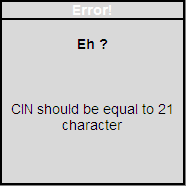
Note: If this field is empty, Tally.ERP 9 will not allow to proceed to define other details such as Type of Industry,Reporting method and save the General Information.
Permanent Account Number (PAN) of the Entity: The PAN/Income -Tax number entered in F3: Statutory & Taxation features screen will be captured here.
Address of registered office of Company: The Address entered in Company Creation screen will be captured here.
City: Enter the Registered Office's City name in this filed
Website: Enter the Company's Website address in this field.
Type of Industry: In this filed, select the appropriate Industry Type.
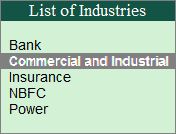
Note: The List of Industries displays the Industry Types – Bank, Commercial & Industrial, Insurance, NBFC and Power for selection.
Under Disclosure of Document Information, enter the details of Date of Board meeting when final accounts were approved, Period covered by Financial Statements, Reporting period Starting & Ending Date.
Nature of Report - Standalone/Consolidated: Depending on reporting method followed by the company select Standalone or Consolidated in this field.

Note: The Mandatory Information to be disclosed will vary depending on the Nature of Report (Standalone/Consolidated) followed.
For example, company is following consolidated system of reporting. Then it has to disclose the details of subsidiaries, associates etc.
Description of presentation currency: In this field, company can select the appropriate Currency in which the financial statements are presented from the List of Currencies.
Level of Rounding used in Financial Statements: Company can select the applicable level of rounding – Actual, Billons, Crores, Lakhs, Millions and Thousands from Rounding of Currency list.
Type of Cash Flow Statement: For Cash Flow Statement, select the Direct Method or Indirect Method as followed by the companies.
Service Request Number (SRN) of Form 66: In this field mention the Service Request Number obtained during submission of Form 66.
Note: Every request submitted on MCA portal is identified by a unique number known as the Service Request Number (SRN). It is a nine character alphanumeric string starting with an alphabet (A-Z) which is printed on the top left hand side of a Receipt or Challan. SRN will be used for all future correspondence with MCA.
Date from which Register of Members remained Closed and Date till which Register of Members remained Closed: Enter the From and Till date of Register of Members remained Closed
The completed General Information screen appears as shown:
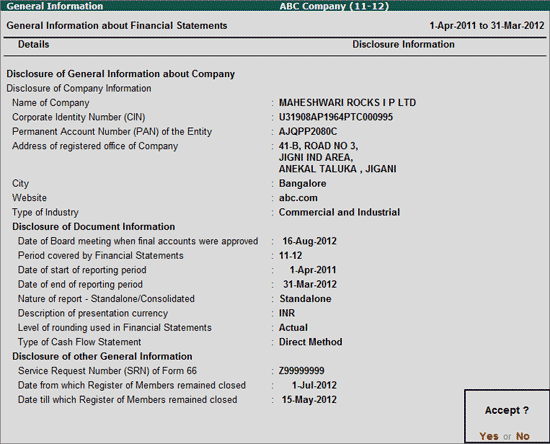
Note: The Fields indicated with * are mandatory fields to generate valid XBRL Instance Document.
V: Validate
Click on V: Validate button or press Alt+V keys to validate the disclosure of information for mandatory fields. If the details are not specified for any of the mandatory field(s), such taxonomy element(s) will be displayed in RED.
S: Show Error
Click on S: Show Error button or press Alt+S keys to view all the validation errors.
2. Additional Disclosures to Profit & Loss A/c
Under Additional Disclosure to Profit & Loss A/c company can disclose:
Any additional information/explanation required for the elements of Statement of Profit & Loss.
Managerial information/explanation as per section 198, 349 and 350 of Companies Act.
Company can disclose the additional information on Profit & Loss A/c, by setting the field Additional Information on Profit and Loss Account Explanatory to Yes
Users can disclose the details in Text block (Typing/ Copy & Paste) or attach the Word file by specifying the word file path.
To Copy and Paste or Type the information click on T: Write Text button or press Alt+T key.
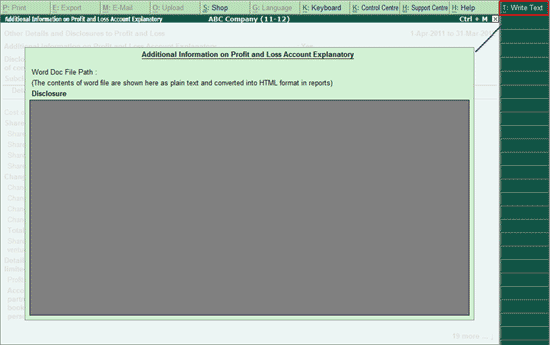
On selecting Write Text option by clicking on T: Write Text button or pressing Alt+T to display information as Plain text in reports, Tally.ERP 9 will prompt you for confirmation.
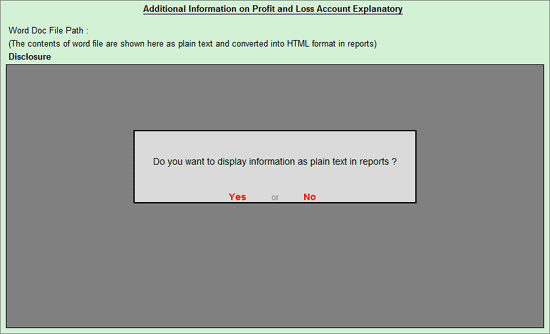
On selecting Yes, the HTML display gets changed to Text Block where you can enter the information.
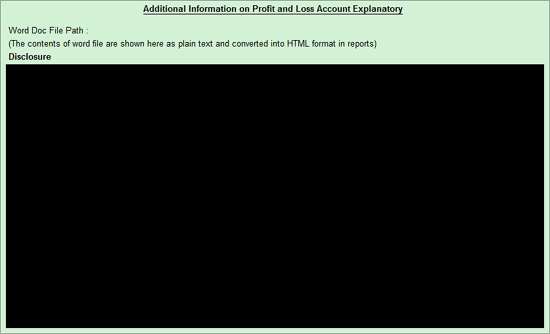
On Copy and Paste or Typing the information in the Text Block, the disclosure screen is displayed as shown:
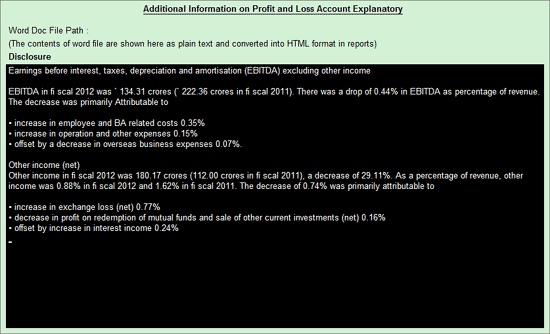
To attach a word document, user can specify/enter the Word Doc File Path manually
Note: In Word Doc File Path field, mention the path, word file name with the file extension.
On attaching the Word file the disclosure screen is displayed as shown:
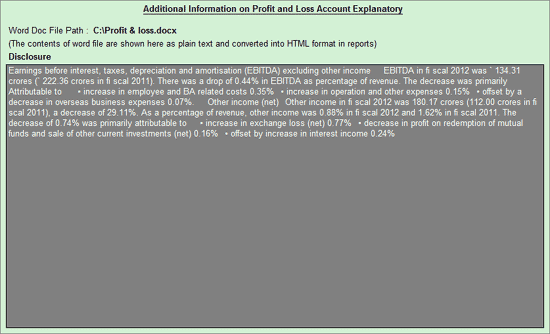
Note: Users can use O: Open Word button or press Alt+O key to open the file attached. This helps in confirming the correctness of the file attached.
OR
If the Company is not interested in disclosing Additional Information on Profit and Loss Account details in the text block, then the information can be entered in appropriate taxonomy elements.
Similarly you can fill Managerial information/explanation as per section 198, 349 and 350 of Companies Act.
The completed Additional Information on Profit and Loss Account screen appears as shown:
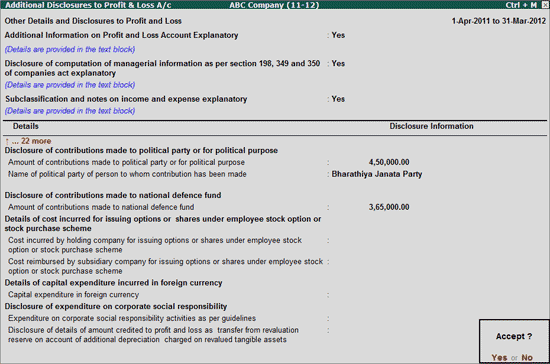
V: Validate
Click on V: Validate button or press Alt+V keys to validate the disclosure of information for mandatory fields. If the details are not specified for any of the mandatory field(s), such taxonomy element(s) will be displayed in RED.
S: Show Error
Click on S: Show Error button or press Alt+S keys to view all the validation errors.
i. Details of Raw Materials Consumed
As per Revised Schedule VI, manufacturing companies are required to disclose additional information regarding Quantity Raw Materials Consumed in the form of Notes.
In Details of Raw Materials Consumed screen, specify the information of Nature of Raw Materials and Quantity Consumed.
Nature of Raw Materials: In this field select the stock Group from the List of Stock Groups.
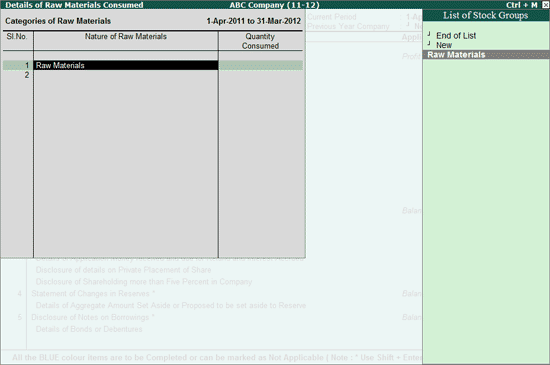
If Stock Groups are not created, select the option New to enter the nature of Raw Materials manually.
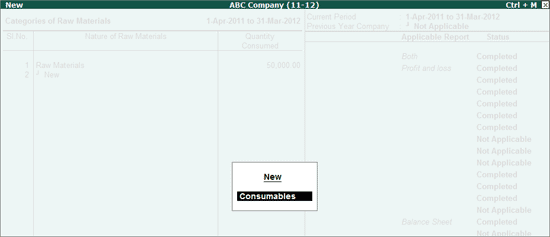
Quantity Consumed: In this field enter the Quantity consumed during the financial year.
The completed Details of Raw Materials Consumed screen appears as shown:
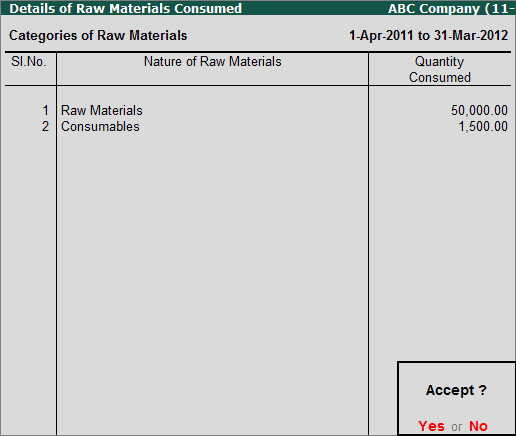
ii. Details of Goods Purchased
As per Revised Schedule VI, Manufacturing Companies are required to disclose additional information regarding Quantity goods purchased in the form of Notes.
In Details of Goods Purchased screen, specify the information of Nature of Goods Purchased and Quantity Consumed.
Nature of Goods Purchased: In this field select the stock Group from the List of Stock Groups. If Stock Groups are not created, select the option New to enter the nature of Raw Materials manually.
Quantity Purchased: In this field enter the Quantity Purchased during the financial year.
The completed Details of Goods Purchased screen appears as shown:
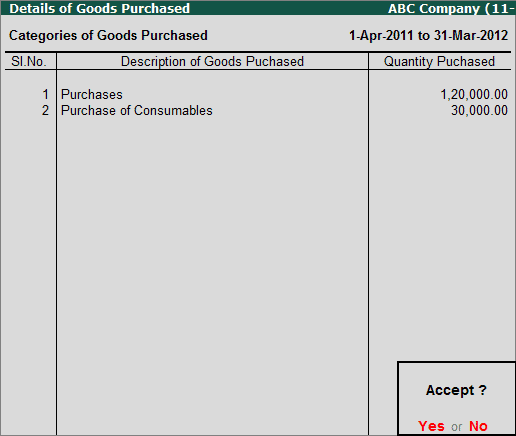
iii. Details of Manufactured and Traded Goods
As per Revised Schedule VI, Manufacturing & Trading Companies are required to disclose additional information regarding the Value of manufactured and traded goods in the form of Notes.
In Details of Manufactured and Traded Goods, based on the Category of Goods - Manufactured /Traded Goods users can capture the details of Amount of Opening Inventory, Sales Amount and Closing Amount of Inventory.
Category of Goods: In this field select the appropriate Category of Goods from the list of categories.
Description of Finished Goods: In this field select the stock Group from the List of Stock Groups. If Stock Groups are not created, select the option New to enter the nature of Raw Materials manually.
Amount of Opening Inventory: In this field enter the Opening Inventory value at the beginning of the reporting period.
Sales Amount: Enter the value of Goods sold during the reporting period
Amount of Closing Inventory: Enter the value of goods held as inventory at the end of the Reporting period
The completed Details of Manufactured and Traded Goods screen appears as shown:
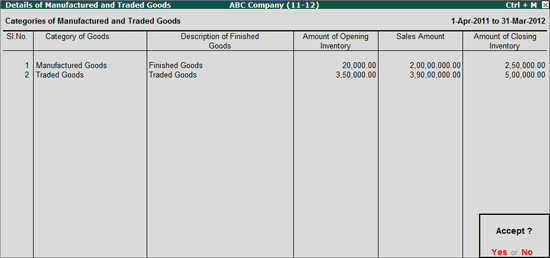
iv. Details of Raw Materials, Spare Parts and Components Consumed
As per Revised Schedule VI, Manufacturing Companies are required to disclose additional information regarding Value and the % of Consumption of components & Spares in the form of Notes.
In Details of Raw Materials, Spare Parts and Components Consumed screen, Companies can disclose the Value and Percentage of Consumption of Imported & Indigenous good.
Particulars: By default, Spares and Components will be displayed under particulars.
Imported (Value Consumed & % of Consumption) : In this Column the Value & the % of Consumption of Imported goods can be disclosed.
Indigenous (Value Consumed & % of Consumption) : In this Column the Value & the % of Consumption of indigenous goods can be disclosed.
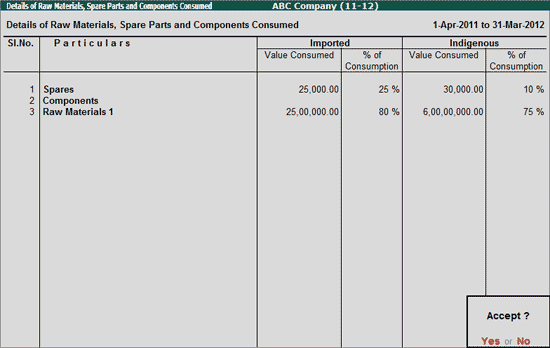
v. Details of Work-in-Progress
As per Revised Schedule VI, Manufacturing Companies are required to disclose additional information regarding Work-in-progress in the form of Notes.
In Details of Work-in-progress screen, specify the information of Description of work-in-progress and Total Amount.
Description of Work-in-progress: In this field enter the description of stage of work-in Progress inventory.
Total amount: In this field enter the value of in-process inventory.
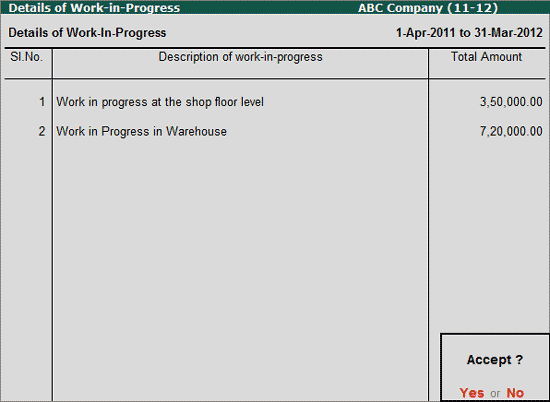
vi. Details of Purchases and Sales of Trading Companies
As per Revised Schedule VI, Trading Companies are required to disclose Category of Goods along with Amount of Purchase & Sales in the form of Notes.
In Details of Purchases and Sales of Trading Companies specify the information of Categories of Traded Goods, Amount of Purchases & Sales.
Categories of Traded Goods: In this field select the Stock Group from the List of Stock Groups. If Stock Groups are not created, select the option New to enter the category of traded goods manually.
Amount of Purchases : In this field enter the Value of Goods Purchased for Trading.
Amount of Sales: In this field enter the Value of Goods Sold during the financial year.
The completed Details of Purchases and Sales of Trading Companies screen appears as shown:
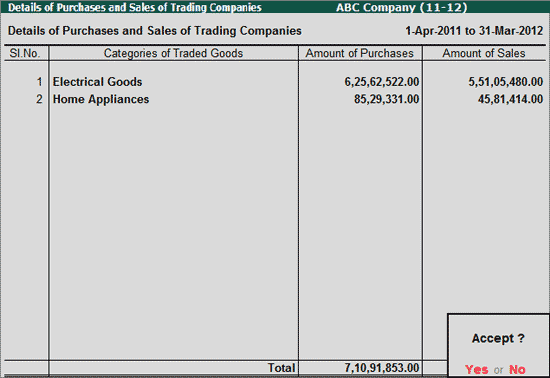
vii. Provisions for Specific Liabilities, Contingencies or Commitments
As per revised Schedule VI requirements, in Provisions for Specific Liabilities, Contingencies or Commitments companies can disclose the information related to:
Amounts set aside to provisions made for meeting specific liabilities, contingencies or commitment,
Amounts withdrawn from such provisions, as no longer required
Incomes or Expenses requiring separate disclosure
Expenditures (royalty, know-how etc.)in foreign currency etc.
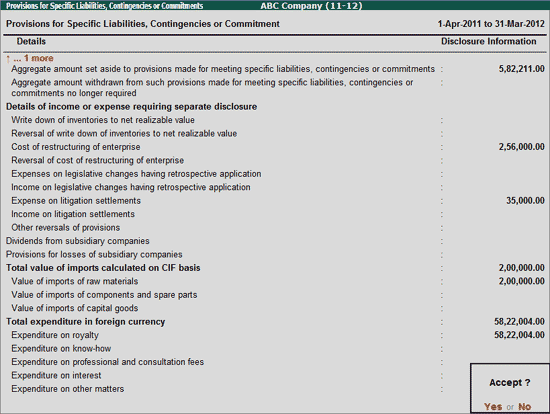
viii. Details of Foreign Exchange Transactions
Information relating to the transactions listed in Details of Foreign Exchange Transactions report, if carried out using foreign currency have to be disclosed in this report.
In Details of Foreign Exchange Transactions screen, users can specify the details of Dividends remitted, Earnings on exports, Royalty, know-how, Interest & Dividend, etc.
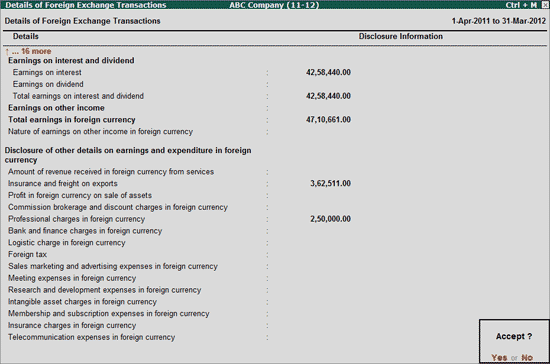
In Details of Turnover screen, details of Revenue from Sale of Services and Goods (Domestic & Exports) can be disclosed.
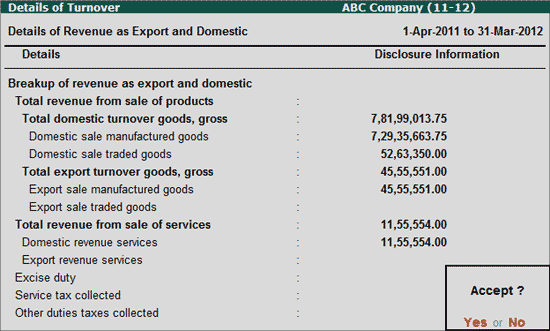
In Prior Period Appropriations disclose the Amount and other details related to Prior Period income/expenses, Extraordinary Items and Exceptional Items.
The values entered in taxonomy elements of Profit & Loss Adjustment report will be displayed in corresponding elements in Prior Period Appropriations as given below:
Prior Period items before tax field will be displayed in Total Period items before tax
Exceptional items before tax field will be displayed in Exceptional items before tax
Extraordinary items before tax will be displayed in Total extraordinary items before tax
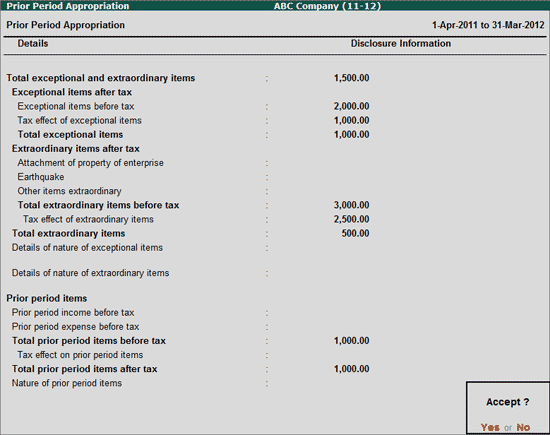
xi. Disclosure of Principal Products or Services
In Disclosure of Principal Products or Services, specify the details principal Products or Service Category sold during the Financial Year.
Total Number of product or service category: In this field enter the total number of principal product/service category for which the information is disclosed.
Description of principal product or services category: In this field provide the brief description of principal Product or Service category
Principal Product or Service Type: In this field enter the name of the Principal Product/Service Category.
4 Digit ITC Code: In this field enter the product heading - 4 digit Code. This field is restricted to enter only 4 characters.
Description of Product or Service Category: Enter the description of the product/Service category.
Turnover: In this field enter the total turnover for the principal product/Service Category.
Highest Contributing Product or Service Details: Under this section provide the details of highest contributing product/service.
8 digit ITC code: Enter the ITC (Indian Trade Classification) code of the Product.
Description: Enter the Name of the Item or Service Category in this field.
UOM: Enter the Unit of Measurement of the Product.
Quantity: In this field enter the Quantity of Goods sold
Turnover: Enter the total turnover of the Product/Service
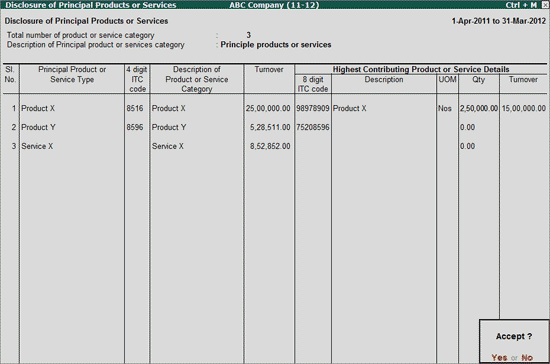
xii. Disclosures of Notes on Revenue
Accounting Standard (AS) 9, deals with the bases for recognition of revenue in the statement of profit and loss of an enterprise. The Standard is concerned with the recognition of revenue arising in the course of the ordinary activities of the enterprise from Sale of Products, Services, etc.
In Disclosure of Notes on Revenue screen mention the details of accounting policies for recognition of revenue, description of circumstances in which revenue recognition has been postponed etc.
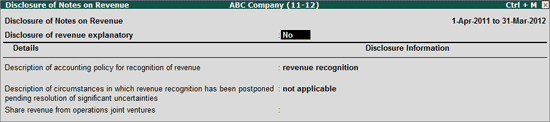
Company can disclose Notes on Revenue, by setting the field Disclosure of revenue explanatory to Yes
Users can disclose the details in Text block (Typing/ Copy & Paste) or attach the Word file by specifying the word file path.
Note: Click on T: Write Text button or press Alt+T keys to get the Text Block to Write Text.
OR
If the Company is not interested in disclosing Notes on Revenue in the text block, then the information can be entered in appropriate taxonomy elements.
Note: If information is not disclosed in the text block, then it is mandatory to enter details for all the taxonomy elements.
V: Validate
Click on V: Validate button or press Alt+V keys to validate the disclosure of information for mandatory fields. If the details are not specified for any of the mandatory field(s), such taxonomy element(s) will be displayed in RED.
S: Show Error
Click on S: Show Error button or press Alt+S keys to view all the validation errors.
In Share Capital screen enter the Current Year Share Capital details. Under this head disclose the details such as Class of Share Capital, Type of Share, Value of authorised, issued, subscribed, paid-up shares along with Number of authorised, issued, subscribed, paid-up shares.
Tally.ERP 9 allows capturing share capital details based on the Type – Equity and Preference Shares. This option can be used by companies which have different Type of Shares forming part of Share Capital.
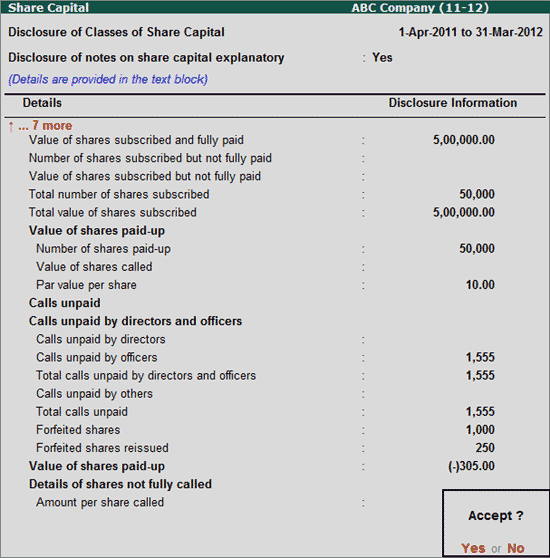
Company can disclose any additional notes on classes of Share Capital, by setting the field Disclosure of notes on share capital explanatory to Yes
Users can disclose the details in Text block (Typing/ Copy & Paste) or attach the Word file by specifying the word file path.
Note: Click on T: Write Text button or press Alt+T keys to get the Text Block to Write Text.
i. Reconciliation of Number of Shares Outstanding
As per Revised Schedule VI, recognition of the number of shares outstanding at the beginning and at the end of the reporting year, for each class of shares is required and these details should be part of Share capital disclosures in the form of notes.
In Recognition of Number of shares outstanding screen, user can specify the number of shares outstanding at the beginning of period along with increase or decrease of number of shares during the period.
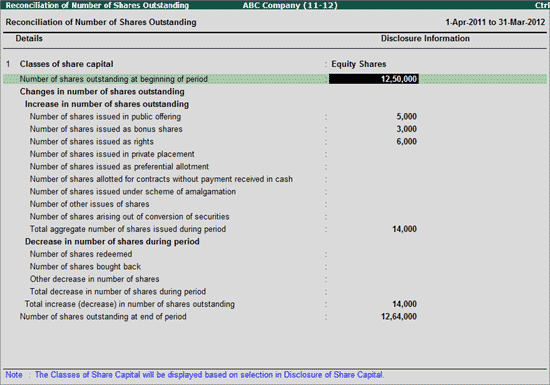
In this screen, cursor will not navigate to Classes of Share Capital field. The Classes of Share Capital will be displayed based on the Share capital classes selected in Disclosure of Share Capital screen.
ii. Reconciliation of Value of shares Outstanding
As per Revised Schedule VI, recognition of the value of shares outstanding at the beginning and at the end of the reporting year, for each class of shares is required and these details should be part of Share capital disclosures in the form of notes.
In Recognition of Value of shares outstanding screen, user can specify the Value of shares outstanding at the beginning of period along with increase or decrease in share capital during the period.
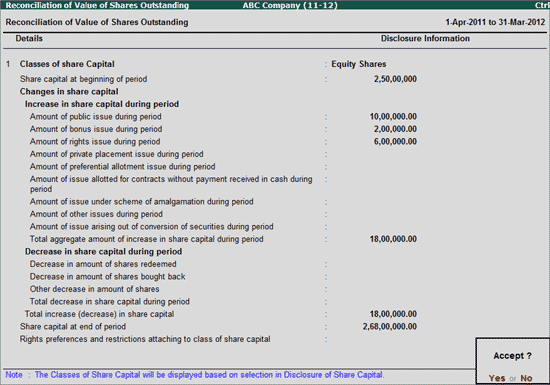
In this screen, cursor will not navigate to Classes of Share Capital field. The Classes of Share Capital will be displayed based on the Share capital classes selected in Disclosure of Share Capital screen.
iii. Shares held by Holding/Ultimate Holding Companies or Subsidiaries/Associates
To bring the clarity regarding the identity of ultimate owners of the company, disclosure of shares in respect of each class in the company held by its holding company or its ultimate holding company including shares held by subsidiaries or associates of the holding company or the ultimate holding company in aggregate in necessary under Revised Schedule VI.
In Shares held by Holding/Ultimate Holding Companies or Subsidiaries/Associates screen, users can disclose the details of each class of shares in company held by its Holding companies, etc.
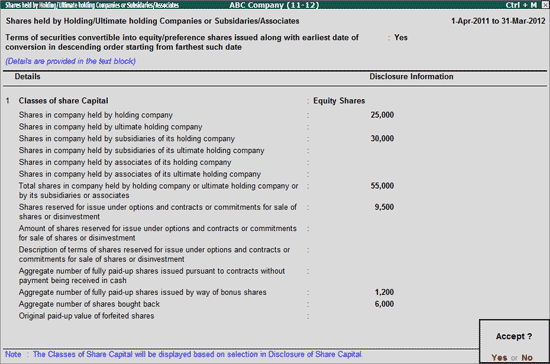
Company can disclose the information on each class of shares held by holding company in the appropriate taxonomy elements.
The explanation on the Terms of securities convertible into equity/preference shares issued along with earliest date of conversion in descending order starting from farthest such date can be disclosed by setting this option to Yes.
Users can disclose the details in Text block (Typing/ Copy & Paste) or attach the Word file by specifying the word file path/browsing the file.
Note: Click on T: Write Text button or press Alt+T keys to get the Text Block to Write Text
iv. Details of Application Money received and due for Refund and Interest Accrued
As per Revised Schedule VI, the details of application money received for allotment of securities and due for refund and interest accrued thereon shall be disclosed under Other Current Liabilities in Balance Sheet.
In Details of Application Money received and due for Refund and Interest Accrued screen, users can disclose the application money received and pending for refund for each class of shares.
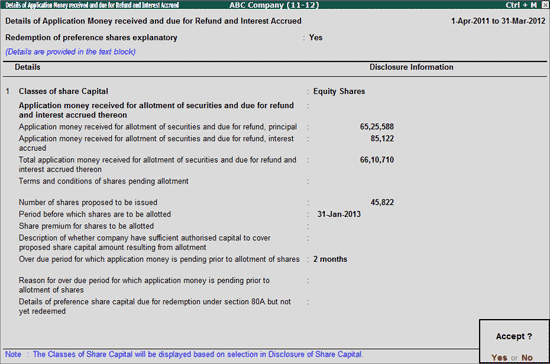
If company has to provide the explanatory notes on Redemption of preference shares, set the option Redemption of preference shares explanatory to Yes.
Users can disclose the details in Text block (Typing/ Copy & Paste) or attach the Word file by specifying the word file path/browsing the file.
Note: Click on T: Write Text button or press Alt+T keys to get the Text Block to Write Text.
v. Disclosures of details on Private Placement of Share
In Disclosure of details on Private Placement of Share screen company can provide the details of Private Placement of share along with public Offerings.
Here company can provide the information of number of shares, number of allottees, date of redemption of private placement for each class of share capital. Also, the details of initial public offerings and reduction in share capital during the reporting period.
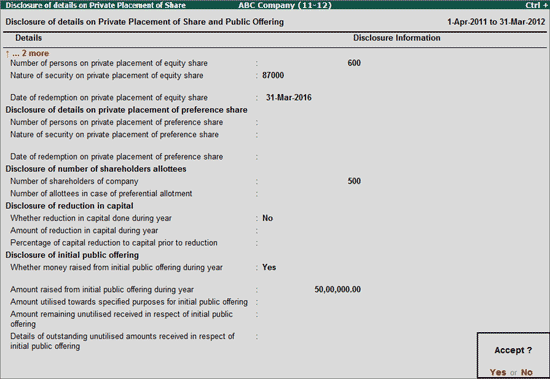
vi. Disclosure of Shareholding more than Five Percent in Company
In Disclosure of Share holding more than Five Percent in Company screen, disclose the details of all the Shareholders holding shares more than 5% in the company.
Name of the Share Holder: In this column enter the name of the shareholder (i.e. an individual or a corporate)
Classes of Share Capital: In this field select the Class of Share Capital - Equity/Preferred share capital form the list
Type of Share: In this field mention the Type of Share held by the shareholder
Number of Shares held in Company: Enter the Number of Shares held by the shareholder
% of Shareholding in Company: In this field enter the percentage of share holding of the share holder
Country of incorporation or residence of share holder: Enter the country of incorporation (if the share holder is corporate). Enter the residence for Individual shareholder.
CIN of Shareholder: Enter the company Identification Number for the corporate shareholder
PAN of shareholder: Enter the name Permanent Account Number of the Share holder.
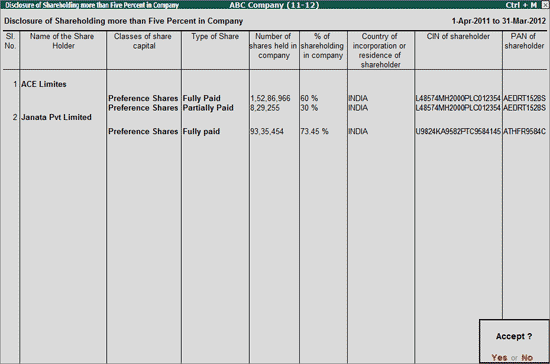
4. Statement of Changes in Reserves
In Statement of Changes in Reserves screen, for different Nature of Reserves (i.e. Capital Reserves, Capital/Debenture Redemption Reserves,etc.) companies can disclose the information of Reverses at the beginning of the reporting period, Additions, Deductions, Dividend apportion, Transfer of funds to general reserve and the Total reserve at the end of the reporting period i.e.
Company can disclose the Additional Details for different Nature of Reserves by entering the values manually or by selecting the applicable ledgers to auto-fill the values.
Let use take a scenario where ABC Company has to disclose the details of profit transferred to Capital Redemption Reserves and Capital Reserve during the Reporting Period.
To disclose the details of profit transferred to Capital Redemption Reserves, navigate to Capital Redemption Reserves column and click on Ctrl+Enter: Enter Info button or press Ctrl+Enter keys to view Statement of Changes in Reserves sub-screen.
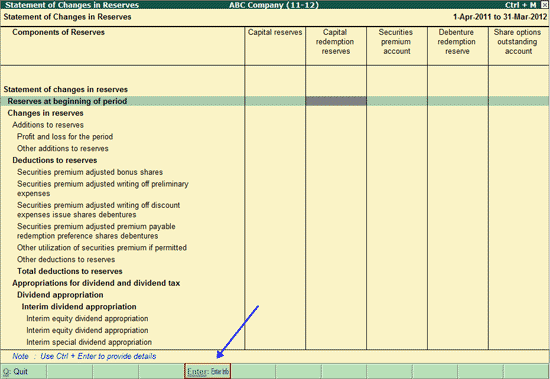
In this screen specify the value against the Taxonomy Elements. Value in Reserves at end of period field will be captured if the Capital redemption reserves ledger is mapped to taxonomy element in List of Account reports.
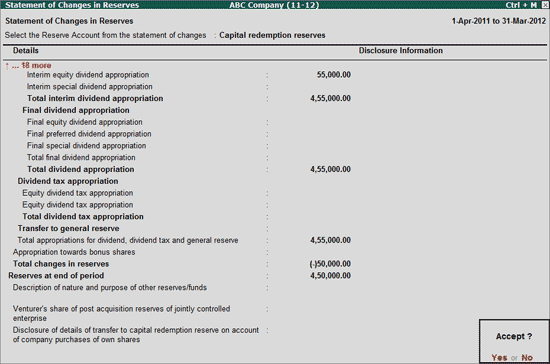
Information disclosed in this screen will be displayed in the Capital Redemption Reserves column in Statement of Changes in Reserves main screen.
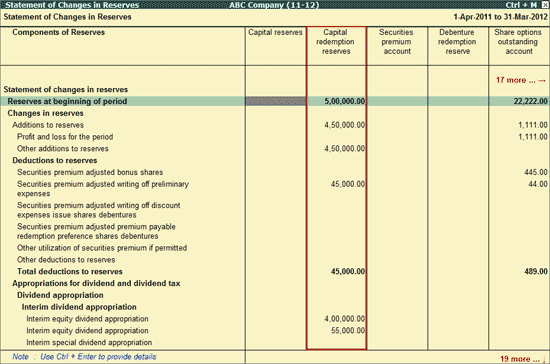
To auto-fill the values,
Navigate to Capital Reserves column and click on Ctrl+Enter: Enter Info button or press Ctrl+Enter keys to view Statement of Changes in Reserves sub-screen.
In Statement of Changes in Reserves sub-screen, tab down to Profit and loss for the period field and click on S: Show Ledger button or press Alt+S keys to view the List of Ledgers.
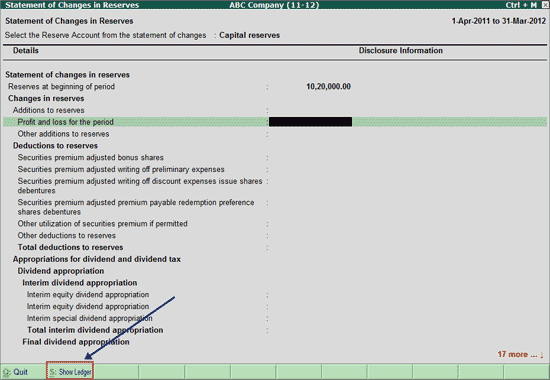
List of Ledgers screen displays the ledgers grouped under Reserves & Surplus.
From List of Ledgers screen select the ledger Capital Reserve to view the List of Transactions for selected Ledger screen.
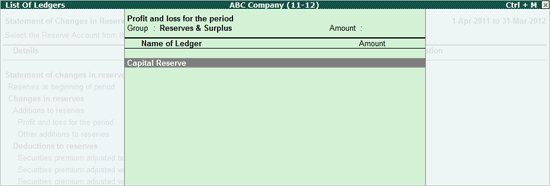
In List of Transactions for Selected Ledger screen, select the appropriate transaction (use spacebar to select the transaction) and press enter.
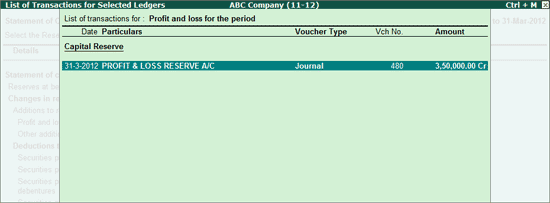
Note: For accurate auto-fill, while selecting the transactions please check the Voucher Type to determine the operations carried out.
The transaction amount will be displayed against the Ledger. Press Ctrl+A or click on Ctrl+A: Accept button.
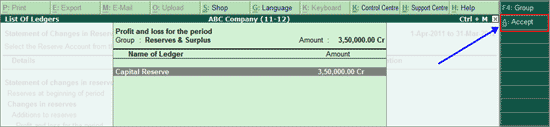
Amount of Rs. 3,50,000 will be auto-filled automatically against Profit & loss for the period under Disclosure Information.
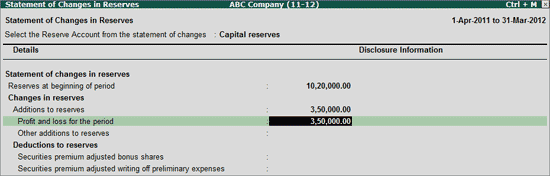
Similarly, users can also account the deductions, apportions etc. of capital reserves if any.
i. Details of Aggregate Amount set aside or Proposed to be set aside to Reserve
In Details of Aggregate Amount set aside or Proposed to be set aside to Reserve screen, disclose the details of aggregate amount set aside or proposed and aggregate amount withdrawn from such reserves.
Note on reserves set aside or proposed to be set aside can be provided in Text block by setting the option Disclosure of notes on reserves explanatory to Yes.
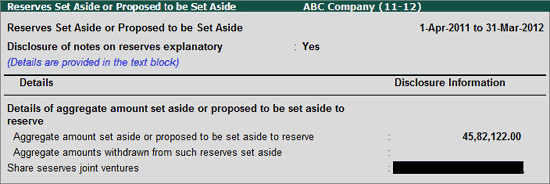
5. Disclosure of Notes on Borrowings
As per the Revised Schedule VI, Long term borrowings to be shown under non current liabilities and short term borrowings to be shown under current liabilities with separate disclosure of secured/ unsecured loans.
Along with the above requirement, the repayment of loan & interest has to be separately specified.
In Disclosure of Notes on Borrowings screen, details of Total Borrowings of bonds, debentures, term loans, working capital loans from bank, Govt/semi government borrowings etc with the clear demarkation of Long Term (secured/unsecured) and Short Term (secured/unsecured) borrowings.
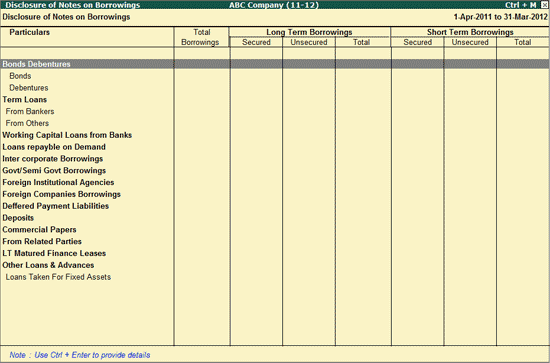
Company can disclose the Details for the Borrowings manually, by entering the Value.
Let use take a scenario where ABC Company has to disclose the details of Term Loans from Banks during the Period.
In this case, to fill the value in List of Borrowings column, tab down to From Bankers field under Term Loans and click on Ctrl+Enter: Enter Info button or press Ctrl+Enter keys to view Additional Details for Term loans from Banks. In this screen select the appropriate Nature of Loan and specify the value against the taxonomy elements.
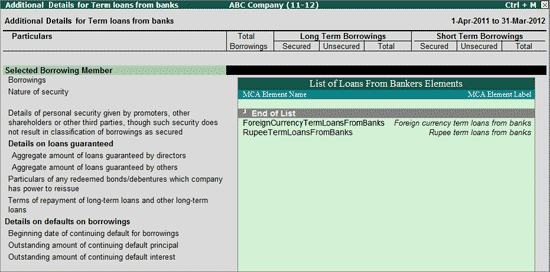
Information filled in this screen will be displayed in the appropriate column in Disclosure of Notes on Borrowings report.
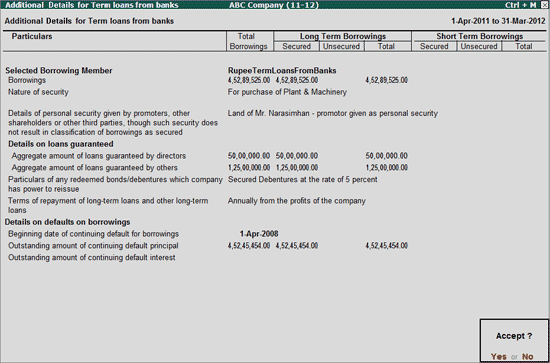
T: Text Block
click on T: Text Block or press Alt +T keys to provide explanation on Borrowings by setting the option Disclosure of Notes on Borrowing Explanatory to Yes.
Users can disclose the details in Text block (Typing/ Copy & Paste) or attach the Word file by specifying the word file path.
Note: Click on T: Write Text button or press Alt+T keys to get the Text Block to Write Text.
i. Details of Bonds or Debentures
In Details of Bond or Debentures screen disclose the details of Nature of Bond or debenture, holder of bond, Rate of Interest, particulars of redemption or conversion, number of bonds, amount of bonds issued during period, etc.
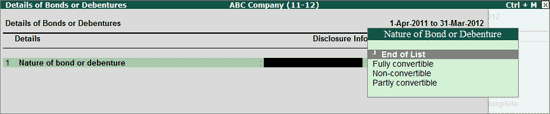
Select the Nature of Bond or Debenture from the list to enter the details of the Bond or Debentures.
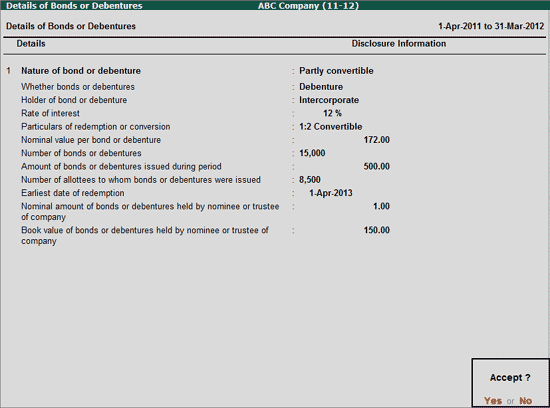
6. Disclosure of Notes on Loans and Advances
As per the Revised Schedule VI, Loans and Advances is to be broken into Long Term and Short Term. Long Term loans and Advances will form a part of the Non-Current Assets whereas Short Term loans and Advances will be under Current Assets. A clear bifurcation of Loans in terms of Secured, Unsecured and Doubtful has to be provided.
In Disclosure of Loans and Advances screen, details of Loans and advances given to related parties, to companies under same management and other companies, to suppliers, employees, Finance Lease, Advance Tax and other Loans and Advances can be provided. Along with this, a clear demarcation of Secured, Unsecured or Doubtful can be provided for both Short Term and Long Term Loans and Advances.
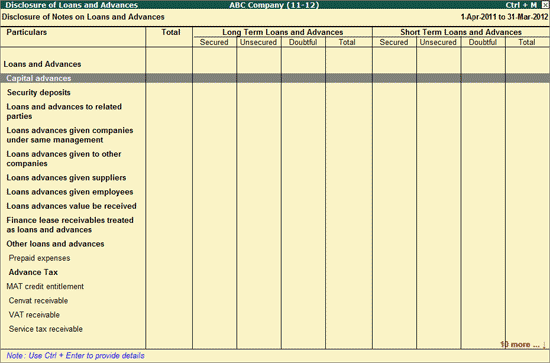
Company can disclose the Details for the Borrowings manually, by entering the Value.
Let use take a scenario where ABC Company has to disclose the details of Loans and Advances to related parties during the Period.
In this case, to fill the value in List of Loans and Advances column, tab down to Loans and Advances to related parties field and click Ctrl+Enter: Enter Info button or press Ctrl+Enter keys to view Additional Details for Loans and Advances to Related Parties. In this screen select the appropriate Related Party Element and specify the value against the taxonomy elements.
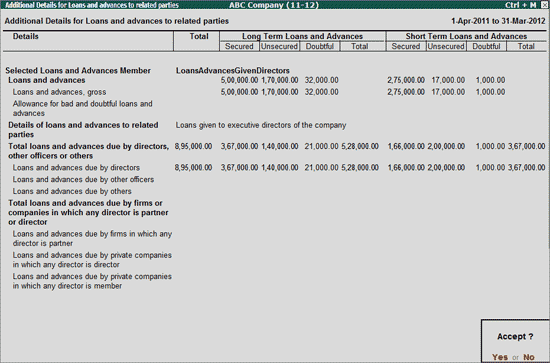
Information filled in this screen will be displayed in the appropriate column in Disclosure of Loans and Advances report.
In Borrowing Cost screen, users can disclose the information of Accounting policy adopted for borrowing cost and the borrowing cost capitalised.
The explanation on borrowing cost can be disclosed by setting the option Disclosure of notes on borrowing cost explanatory to Yes.
Users can disclose the details in Text block (Typing/ Copy & Paste) or attach the Word file by specifying the word file path.
Note: Click on T: Write Text button or press Alt+T keys to get the Text Block to Write Text.

8. Income Tax
In Income Tax screen, company has to disclose the details of Deferred Tax Liability on Depreciation, Investments, Provision for doubtful debts, Provision for employee benefits etc and Deferred Tax Assets for Employee benefits, sundry debtors, unabsorbed depreciation etc. along with other details regarding Fixed assets.
The explanation on Income tax can be disclosed by setting the option Disclosure of notes on income taxes explanatory to Yes.
Users can disclose the details in Text block (Typing/ Copy & Paste) or attach the Word file by specifying the word file path.
Note: Click on T: Write Text button or press Alt+T keys to get the Text Block to Write Text.
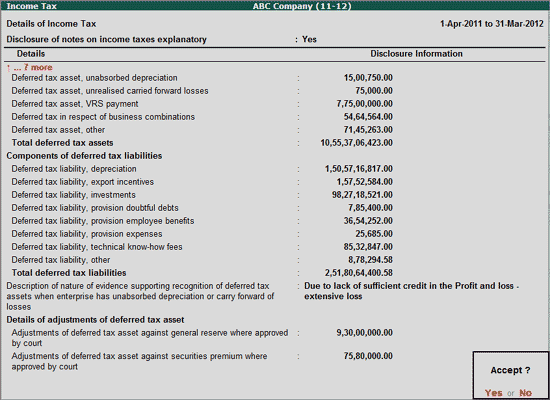
9. Disclosure of Notes on Inventories
In Disclosure of Notes on Inventories, specify the Explanatory note on inventories, accounting policy on Inventories, costing method used to arrive at the inventory cost along with the closing value different classification of inventories held in Stock & Goods in Transit.
If the company is holding any emission rights which are certified/ yet to be certified, information of rights has to be disclosed under No. of Certified Emission Rights column.
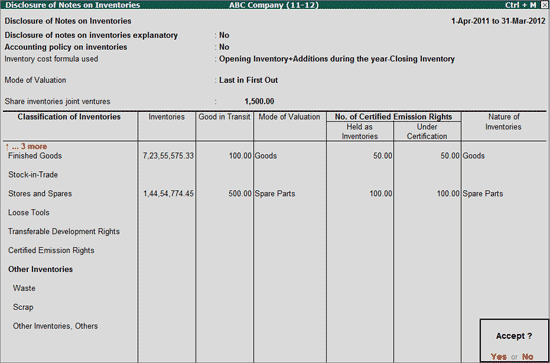
Note: For the Classification of Inventories - Other Inventories, Other, it is must to specify the Nature of Inventories.
V: Validate
Click on V: Validate button or press Alt+V keys to validate the disclosure of information for mandatory fields. If the details are not specified for any of the mandatory field(s), such taxonomy element(s) will be displayed in RED.
S: Show Error
Click on S: Show Error button or press Alt+S keys to view all the validation errors.
10. Disclosure of details of Balances with Banks
In Disclosure of details of Balances with Banks screen disclose the details of balances with different Type of Banks - Foreign Bank & Indian Bank.
For Foreign Banks, specify the Name, Nationality, Balance Outstanding and maximum balance outstanding during the year with foreign Banks.
Similarly, for Indian Bank specify the Name, Account Number and Closing balance held in Bank.
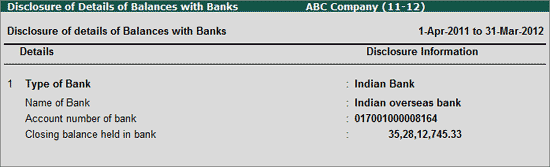
11. Disclosure of Tangible Assets
In Disclosure of Tangible Assets screen, company has to the disclose the following Values for all the tangible assets.
Value of at the beginning of the Period
Total changes in Tangible assets and
Value of Tangible assets at the end of the period
Tangible Assets include Land (owned/lease/Operating lease), Building (Residential/Office/ Factory/Other), Plant & Equipments (Factory/Emission reduction/Others), Furniture and Fixtures, Vehicles (Ships/Air crafts/Helicopter/Motor Vehicles) Lease Hold Improvements etc.
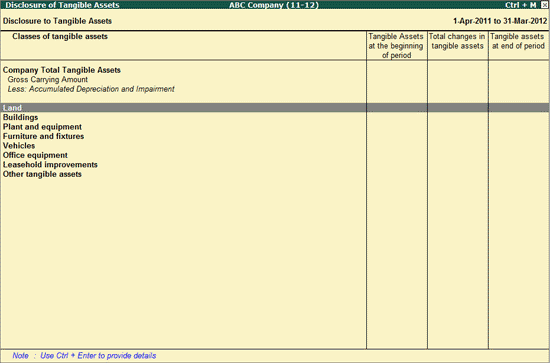
Company can disclose the Details for the Tangible Assets manually, by entering the Value.
Let use take a scenario where ABC Company has to disclose the details of Office Building during the Period.
In this case to fill the value, In Classes of Tangible Assets column tab down to Building, press Shift+Enter to view detailed view of assets under Building. Tab down to Office Building field and click on Ctrl+Enter: Enter Info button or press Ctrl+Enter keys to view Disclosure to Tangible Assets. In this screen specify the value in against the taxonomy elements.
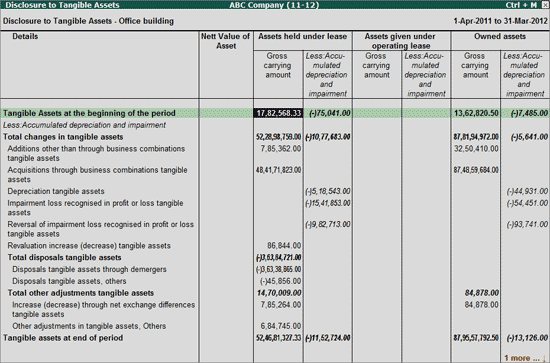
Information filled in this screen will be displayed in the appropriate column in Disclosure to Tangible Assets screen against the assets.
Note: Ctrl+Enter: Enter Info button gets enabled only on navigating to main Class of Tangible Assets.
Disclosure of values for Tangible Assets is mandatory and specify Zero(0) if the values for assets are not available.
F1: Detailed
Click on F1: Detailed or press Alt+F1 key to view all the Classes of Tangible Assets along with sub-classes.
T: Text Block
To disclose the details of accounting policy on Tangible Assets, click on T: Text Block button or press Alt+T key to view Disclosure of Notes on Tangible Assets screen. Set the option Disclosure of accounting policy on tangible assets to Yes.
Users can disclose the details in Text block (Typing/ Copy & Paste) or attach the Word file by specifying the word file path.
Note: Click on T: Write Text button or press Alt+T keys to get the Text Block to write the Text.
S: Show Details
Click on S: Show Details button or press Alt+S key to view complete details of the Tangible Assets maintained during the year. This includes:
Value of Additions other than through business combinations
Value Acquisitions through business combinations
Value of Depreciation
Value of Impairment Loss of the Tangible assets/Reversal
Value of Assets on Revaluation
Value of Total disposals
Value of Total disposals through demergers
Value of Total other adjustments, Increase/Decrease through net exchange & other adjustments.
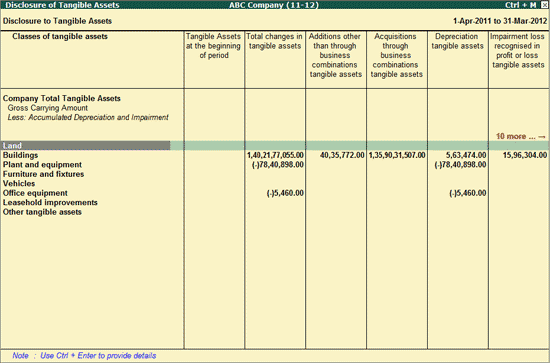
i. Additional information to Tangible Assets
In Additional Information to Tangible Assets screen, company can disclose other details like - Depreciation method, Depreciation Rates/Useful lives, Justification for higher rate of depreciation, Explanation of basis for Revaluation etc related to tangible assets.
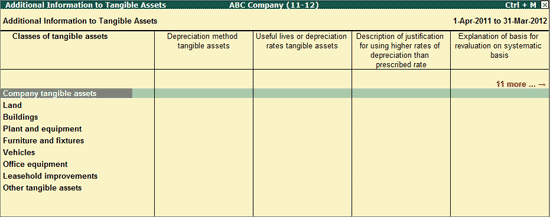
Company can disclose the Additional Details for Tangible Assets manually by entering the Value.
Let use take a scenario where ABC Company has to disclose additional details for Tangible Assets - Other Building.
To disclose the details, in Class of tangible assets column tab down to Other building field and click on Ctrl+Enter: Enter Info button or press Ctrl+Enter keys to view the Additional Information to Tangible assets - Other Building screen. In this screen specify the additional details related to Other Building.
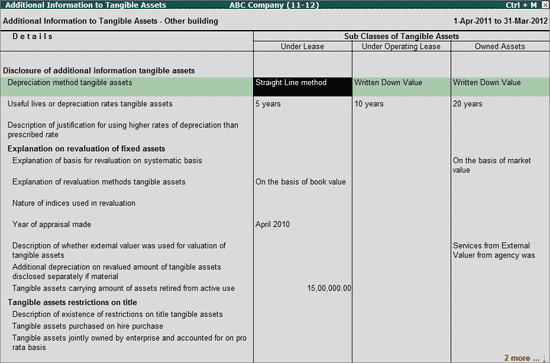
Information filled in this screen will be displayed in the appropriate column in Additional Information to Tangible Assets screen against the assets.
Note: Ctrl+Enter: Enter Info button gets enabled only on navigating to main Class of Tangible Assets.
F1: Detailed
Click on F1: Detailed or press Alt+F1 keys to view all the Classes of Tangible Assets along with sub-classes.
T: Text Block
To disclose notes on reduction/increase in tangible assets due to revaluation of assets and the date of such reduction or increase, click on T: Text Block button or press Alt+T key to view Disclosure of Notes on Additional Information to Tangible Assets screen.
Set the applicable option (s) given below to Yes.
Amount of reduction or increase to tangible assets due to revaluation of assets or reduction of capital as applicable explanatory
Date of such reduction or increase to tangible assets explanatory
Users can disclose the details in Text block (Typing/ Copy & Paste) or attach the Word file by specifying the word file path.
Note: Click on T: Write Text button or press Alt+T keys to get the Text Block to write the text.
12. Disclosure of Intangible Assets
Accounting Standard (AS) 26 prescribes the accounting treatment, specifies how to measure the carrying amount and disclosure of intangible assets.
As per AS 26, Reporting Companies have to disclose the details of the intangible assets if any during the reporting period. In Disclosure of Intangible Assets disclose the following Values for all the intangible assets.
Value of at the beginning of the Period
Total changes in Tangible assets
Value of total Additions
Value of Additions through Internal development
Value of Additions other than through business combination.
Value of Acquisitions through business combinations
Value of Amortization
Value of Impairment loss recognised in Profit & loss & the value of Reversal
Value of intangible assets on Revaluation
Value of Total disposals
Value of Total disposals demergers
Value of Total other adjustments, Increase/Decrease through net exchange & other adjustments.
Value of Intangible assets at the end of the period.
Intangible Assets include Godwill (on Consolidation of Subsidiaries/ Investment in Joint Ventures), Brands & Trade marks, Computer software, Mining Rights, etc.
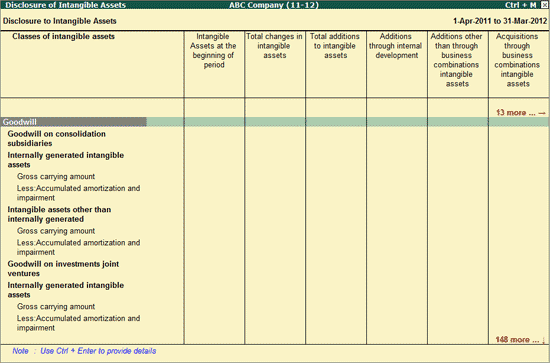
Company can disclose the Details for the Intangible Assets - manually by entering the Value.
Let use take a scenario where ABC Company has to disclose the details of Computer Software.
In this case to fill the value, In Classes of Intangible Assets column tab down to Computer Software field and click on Ctrl+Enter: Enter Info button or press Ctrl+Enter keys to view Disclosure to Intangible Assets. In this screen specify the value in against the taxonomy elements.
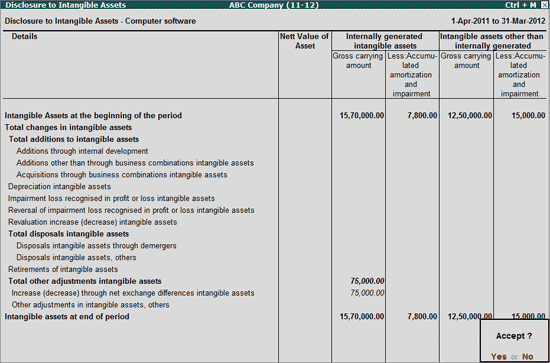
Information filled in this screen will be displayed in the appropriate column in Disclosure to Intangible Assets screen against the assets.
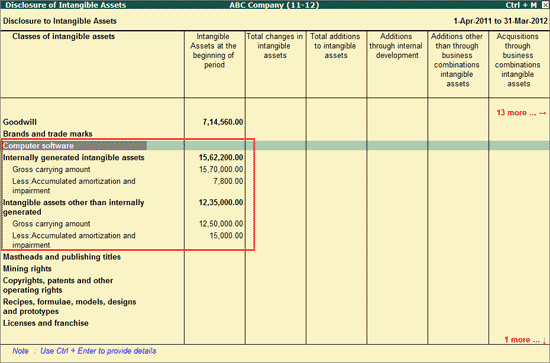
Note: Ctrl+Enter: Enter Info button gets enabled only on navigating to main Class of Intangible Assets.
Disclosure of values for Tangible Assets is mandatory and specify Zero(0) if the values for assets are not available.
F1: Detailed
Click on F1: Detailed or press Alt+F1 keys to view all the Classes of Intangible Assets along with sub-classes.
T: Text Block
To disclose notes on intangible assets, click on T: Text Block button or press Alt+T key to view Disclosure of notes on Intangible Assets screen.
Set the option Disclosure of notes on intangible assets explanatory to Yes to disclose the details.
Users can disclose the details in Text block (Typing/ Copy & Paste) or attach the Word file by specifying the word file path.
Note: Click on T: Write Text button or press Alt+T keys to get the Text Block to write the text.
i. Additional information to Intangible Assets
In Additional Information to Intangible Assets screen, for all the intangible assets (like Good will, Brand and Trade marks, computer software etc), company has to disclose the details of:
Useful life/ Amortisation Rates,
Description of Amortisation method used
Description of Reason for presumption of useful life more than 10 years.
Description of factors that played significant role in determining useful life more than 10 years etc.
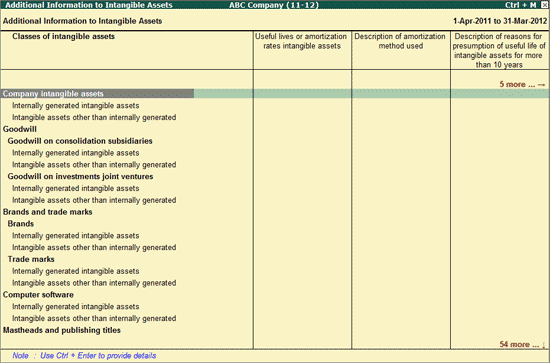
Company can disclose the Additional Details for Intangible Assets manually by entering the Value.
Let use take a scenario where ABC Company has to disclose additional details for Intangible Assets - Copyrights, patents and other operating rights.
To disclose the details, in Class of tangible assets column tab down to Copyrights field and click on Ctrl+Enter: Enter Info button or press Ctrl+Enter keys to view the Additional Information to Intangible assets - Copyrights. In this screen specify the additional details related to Copyrights.
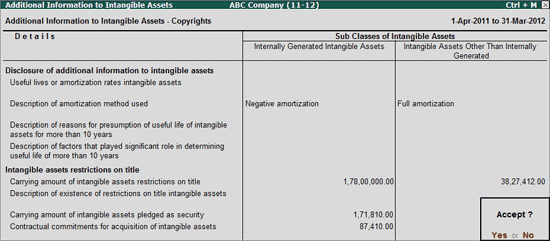
Information filled in this screen will be displayed in the appropriate column in Additional Information to Intangible Assets screen against the assets.
Note: Ctrl+Enter: Enter Info button gets enabled only on navigating to main Class of Intangible Assets.
F1: Detailed
Click on F1: Detailed or press Alt+F1 keys to view all the Classes of Intangible Assets along with sub-classes.
T: Text Block
To disclose notes on reduction/increase in intangible assets due to revaluation of assets and the date of such reduction or increase, click on T: Text Block button or press Alt+T key to view Disclosure of Notes on Additional Information to Intangible Assets screen.
Set the applicable option (s) given below to Yes.
Amount of reduction or increase to tangible assets due to revaluation of assets or reduction of capital as applicable explanatory
Date of such reduction or increase to tangible assets explanatory
Users can disclose the details in Text block (Typing/ Copy & Paste) or attach the Word file by specifying the word file path.
Note: Click on T: Write Text button or press Alt+T keys to get the Text Block to Write Text.
ii. Disclosure of information on material individual intangible assets
In Disclosure of Information on Material Intangible Assets screen, specify the description, carrying amount and remaining amortization period details for applicable classes of Intangible assets.
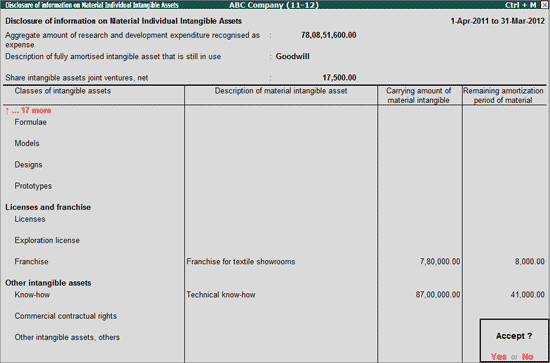
13. Disclosure of Impairment Loss and Reversal of Impairment Loss
An asset is impaired when the carrying amount of the asset exceeds its recoverable amount. If the recoverable amount of an asset is less than its carrying amount, the carrying amount of the asset should be reduced to its recoverable amount. That reduction is an impairment loss. Under Accounting Standard (AS) 28, reporting company has to disclose the impairment losses recognized/reversed during the period.
In Disclosure of Impairment Loss and Reversal of Impairment Loss screen, enter the details of Class of Assets, Impairment Losses recognized in P& L A/c, Reversal of impairment loss recognized, etc.
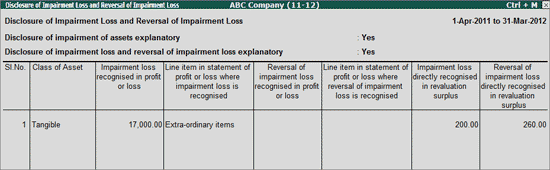
Company can disclose explanatory note on impairment of assets, impairment of loss and reversal of impairment of loss, by setting the following options to Yes
Disclosure of impairment of assets explanatory
Disclosure of impairment of loss and reversal of impairment loss explanatory
Users can disclose the details in Text block (Typing/ Copy & Paste) or attach the Word file by specifying the word file path.
Note: Click on T: Write Text button or press Alt+T keys to get the Text Block to Write Text.
i. Disclosure of impairment of assets in primary segment disclosure format
Company has to disclose the details of Impairment of Assets for primary segments. In Disclosure of impairment of assets in primary segment disclosure format screen, disclose the information of impairment of loss based on the primary reportable segments in the appropriate columns.
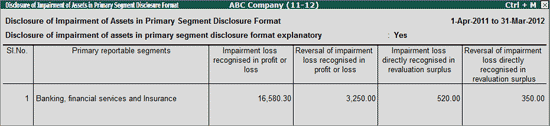
The explanatory note on impairment of asset in Primary segment can be provided by setting the option Disclosure of impairment of assets in primary segment disclosure format explanatory to Yes.
Users can disclose the details in Text block (Typing/ Copy & Paste) or attach the Word file by specifying the word file path.
Note: Click on T: Write Text button or press Alt+T keys to get the Text Block to Write Text.
ii. Disclosure of impairment loss recognised or reversed
Disclosure of information for each material impairment loss recognised or reversed for individual asset or cash-generating unit is required under Revised Schedule VI.
In Disclosure of impairment loss recognised or reversed screen, specify the explanation for Impairment of loss recognised or reserved by class of assets & by reportable segment,Main Classes of Assets affected by impairment losses or reversal of impairment losses (for which no disclosure is made under para 121 of AS 28) etc. The details have to be captured for both Tangible & Intangible Assets.
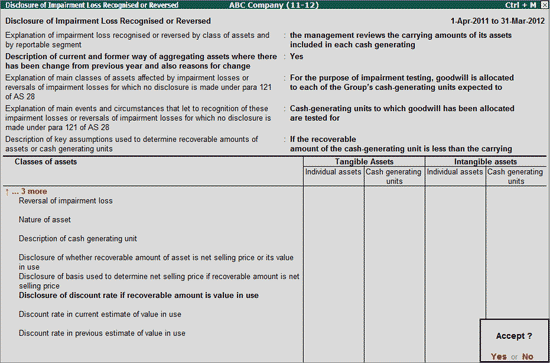
In any reporting period the aggregating of assets has been changed, then company can disclose such notes with reasons by setting the option Description of Current and former way of aggregating assets where there has been change from previous year and also reasons for Change to Yes.
Users can disclose the details in Text block (Typing/ Copy & Paste) or attach the Word file by specifying the word file path.
Note: Click on T: Write Text button or press Alt+T keys to get the Text Block to Write Text.
The Revised Schedule VI makes it mandatory to report the details of assets under current and non-current.
In Current Investments screen, company can disclose the explanatory notes on Current Investments, accounting policies for determination of carrying amount of Investments, Details of Current Investments made in Partner ship firm along with the aggregate amount, market value of quoted Current assets, aggregate amount of un-quoted current investments, total provision for dilution in value, Current Investment Share in joint Ventures along with details of Type of Current Investments and their related disclosures.
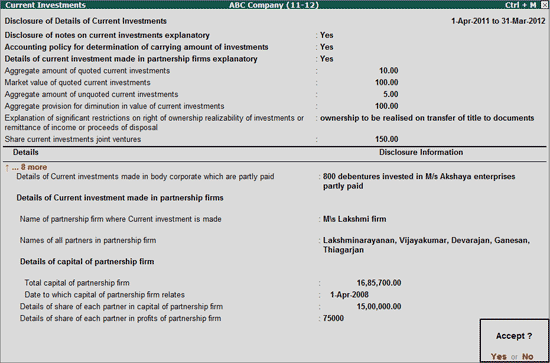
In this report few of the taxonomy elements are mandatory line items, for which the disclosure of information is must.
V: Validate
Click on V: Validate button or press Alt+V keys to validate the disclosure of information for mandatory fields. If the details are not specified for any of the mandatory field(s), such taxonomy element(s) will be displayed in RED.
S: Show Error
Click on S: Show Error button or press Alt+S keys to view all the validation errors.
In Non-Current Investments screen, company can disclose the explanatory notes on Non-Current Investments, accounting policies for determination of carrying amount of Investments, Details of Non-Current Investments made in Partnership firm along with the aggregate amount, market value of quoted Non-Current assets, aggregate amount of un-quoted non-current investments, total provision for dilution in value, Non-current Investment Share in joint Ventures along with details of Type of Non-Current Investments and their related disclosures.
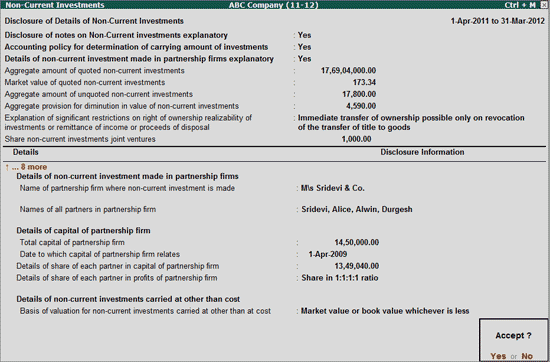
In this report few of the taxonomy elements are mandatory line items, for which the disclosure of information is must.
V: Validate
Click on V: Validate button or press Alt+V keys to validate the disclosure of information for mandatory fields. If the details are not specified for any of the mandatory field(s), such taxonomy element(s) will be displayed in RED.
S: Show Error
Click on S: Show Error button or press Alt+S keys to view all the validation errors.
16. Additional Disclosures on Balance Sheet
In Additional Disclosures on Balance Sheet screen, disclose the details regarding Contingent Liabilities, Commitments, Dividends, Outstanding unutilised amounts received in respect of issue of securities for specific purpose, balances held as security against borrowings, guarantees or other borrowings and the bank deposits with more than twelve months maturity.
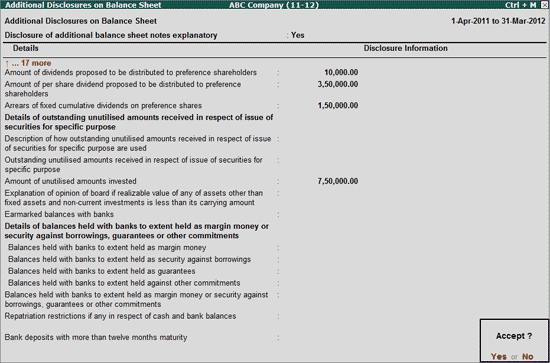
i. Details of disclosures required under MSMED Act 2006
In Details of Disclosures required under MSMED Act 2006 screen, disclose the details of Principal & Interest Due to SME along with other details such as Name, CIN and total principal and interest due during the period to Micro, Medium and Small Enterprises.
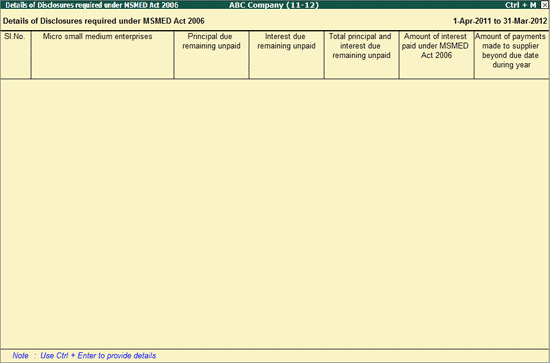
To disclose the information under MSMED Act 2006, click on Ctrl+Enter: Enter Info button or press Ctrl+Enter keys to view Details of Disclosures required under MSMED Act 2006 sub-screen. Under Disclosure of Information field select MSME ledger against the Name of Micro or Medium Small Enterprise field. On selection of MSME ledger the relevant Taxonomy elements will be displayed to specify the information. In this screen you can disclose information of multiple MSME enterprises.
The completed Due to MSME screen appears as shown:
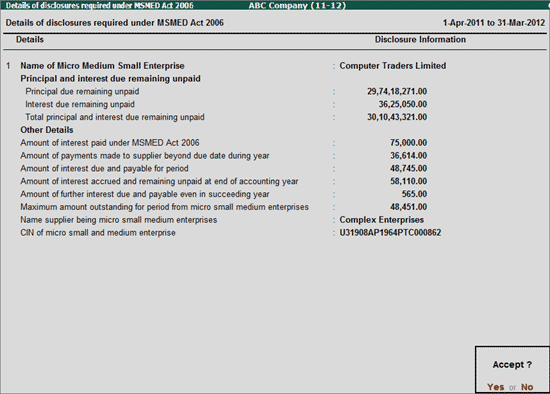
While disclosing Details of Disclosures required under MSMED Act 2006 details in Name of Micro or Medium Small Enterprise field, Tally.ERP 9 will display Sundry Creditors ledgers/Ledgers which are marked with Enterprise Type.
Note: To mark the ledgers as Enterprise Type, in Ledger Creation/Alteration screen press F12 key or click on F12: Configure and set the option Use Other Information for Ledger Accounts to Yes.
In Ledger Creation/Alteration screen, under Other Information section select the appropriate enterprise type in Enterprise Type field.
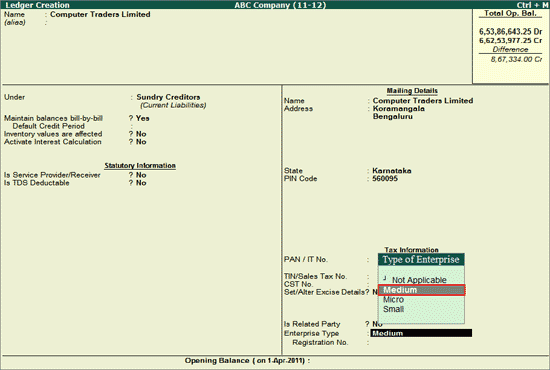
The details filled in sub screen will be displayed in the Details of Disclosures required under MSMED Act 2006 main screen as shown:
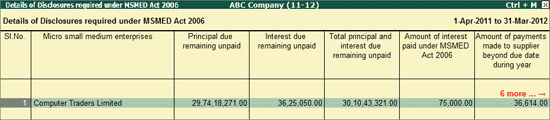
ii. Details of Disclosure regarding Companies Limited by Guarantee
Under Details of Disclosure regarding companies limited by Guarantee screen, specify the information of:
Amount undertaken by each member (as per memorandum) if the company limited by Guarantee (having/not having the share capital)
Deviation from Accounting Standard Balance Sheet
Derivative Instruments
Share Capital held foreign companies
Break of Share Capital - by Government, Government Companies, public Financial companies, Mutual funds etc.
Details of Deposits
Companies can also provide the Notes on derivative instruments by setting the option Disclosure of category wise Quantitative data about outstanding derivative instruments explanatory to Yes.
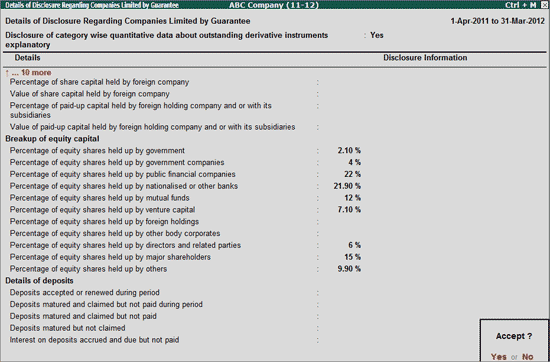
iii. Disclosure of Equity Share Warrants
In Disclosure of Equity Share Warrants screen, disclose the Number of Equity share warrants at the beginning of reporting period, Changes in equity Share warrants, Break-up of Equity share warrants, Share application money received & paid during the period and details of sweat equity shares issued during the period.
If the company is Oil & Gas producing company, they can disclose the details of method of accounting followed, along with the explanatory notes.
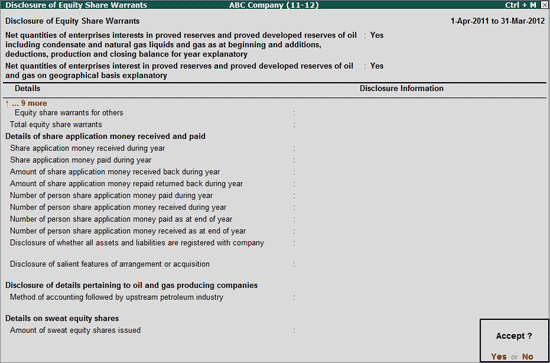
iv. Details regarding Cost Records and Cost Audit
In Details regarding Cost Records and Cost Audit screen, specify the information regarding Cost Records and Cost Audit if mandated under Companies Act, 1956 along with net worth of Company.
The note on cost records & cost audit can be disclosed by enabling the option Details regarding cost records and cost audit explanatory to Yes.
Users can disclose the details in Text block (Typing/ Copy & Paste) or attach the Word file by specifying the word file path.
Note: Click on T: Write Text button or press Alt+T keys to get the Text Block to Write Text.
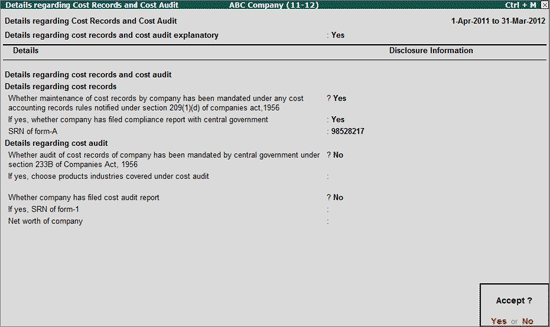
V: Validate
Click on V: Validate button or press Alt+V keys to validate the disclosure of information for mandatory fields. If the details are not specified for any of the mandatory field(s), such taxonomy element(s) will be displayed in RED.
S: Show Error
Click on S: Show Error button or press Alt+S keys to view all the validation errors.
v. Disclosure of Dates regarding Unclaimed Amounts
In Disclosure of Dates regarding Unclaimed Amounts screen, disclose:
Date and provide the explanatory note on unclaimed amounts separately for dividends, deposits, share application money, interest on deposits, Debentures, interest on Debentures unclaimed beyond seven years.
The explanatory note on ceilings for liquid assets and small depositors
Details of Amount Unclaimed on Share Application, matured debentures, deposits and Interest.
Users can disclose the details in Text block (Typing/ Copy & Paste) or attach the Word file by specifying the word file path.
Note: Click on T: Write Text button or press Alt+T keys to get the Text Block to Write Text.
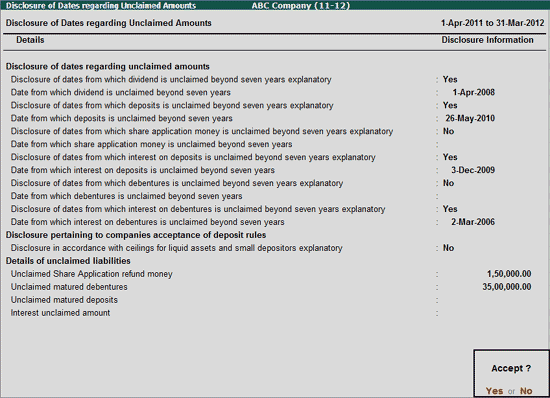
vi. Details of Acquisition and Disposal of Investments
In Details of Acquisition and Disposal of Investments, enter the Name of Investment acquired or disposed along with Nature,Type, Number of Units purchased, Face value of units purchased, Purchase price per unit, Number of units sold and selling price per unit.
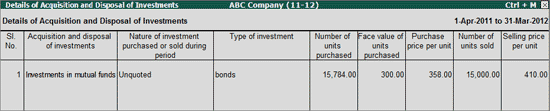
vii. Disclosure of Notes on Producing Properties
In Disclosure of Notes on Producing Properties screen, specify the Opening Balance and Changes in Producing Properties (Transferred from pre-producing, Depletion & other Adjustments) of Gross Arrying Amount and Depletion.
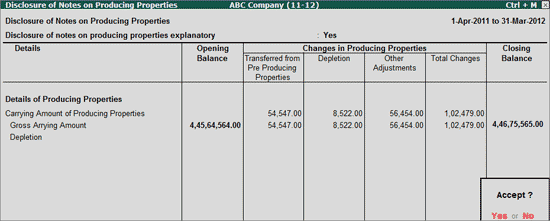
viii. Disclosure of Notes on Pre-Producing Properties
In Disclosure of Notes on Pre-Producing Properties screen, specify the Opening Balance and Changes in pre-producing Properties (Transferred from pre-producing, Depletion & other Adjustments) during the reporting period.
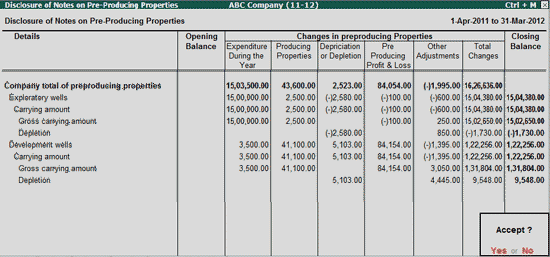
17. Other Provisions, Contingent Liabilities and Contingent Assets
Under Accounting Standard (AS) 29, companies are required to disclose the details of recognition criteria and measurement bases applied to provisions and contingent liabilities along with sufficient information of nature, timing and amount.
In Other Provisions, Contingent Liabilities and Contingent Assets screen, enter the details of Provisions like – Nature of obligation of other provisions, description of expected timing of out flow of provisions, indication of uncertainties about timing and amount of other provision, description of major assumptions concerning the future events and other provisions, Assets recongnised for reimbursement, expected amount of reimbursement along with the opening balance and the Changes in other Provisions.
Any notes on other provisions, contingent liabilities & contingent asserts can be disclosed in the text block by setting the option - Disclosure of notes on other provisions, contingent liabilities and contingent assets explanatory to Yes
To provide details for each Provision, set the option Provide Details for the values in class of Provision table to Yes.
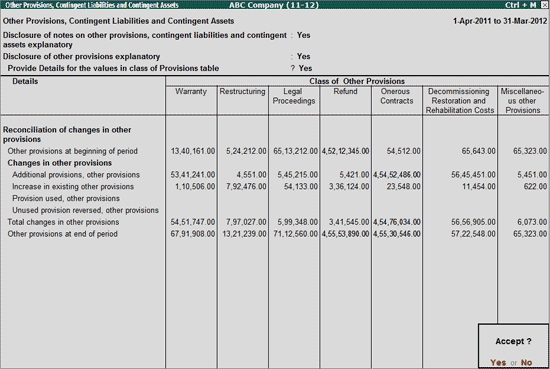
i. Disclosure of Contingent Liabilities
In Disclosure of Contingent Liabilities screen, enter the description of Nature of contingent liabilities, indication of uncertainties of amount & timing of outflow, estimate of financial effect, Description of statement of fact that financial effect on contingent liabilities could not be made and the explanation on possibility of reimbursement along with the information about the contingent liabilities for which the disclosure is not practicable and explanation for nondisclosure.
Company can also provide the notes on Contingent liabilities in Text Block by setting the option Disclosure of Contingent liabilities explanatory to Yes.
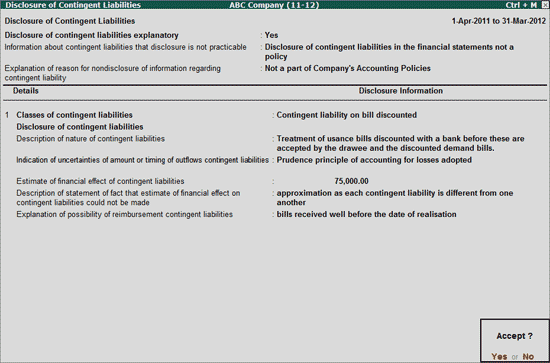
18. Disclosure of Cash Flow Statement
In Disclosure of Cash Flow Statement enter the details of cash and cash equivalents, significant non-cash investments and financing activities like - acquisition of assets, enterprises etc. and Total income taxes paid (refund) classified as reporting, investment & financing activities etc.
Notes related to Cash flow statements can be disclosed in text block by setting the option - Disclosure of cash flow statement explanatory to Yes
Accounting policy details in determining the cash & cash equivalents can be disclosed in text block by setting the option - Description of accounting policy to determine components of cash & cash equivalents to Yes
Additional information about financial position & liquidity of the enterprise can be disclosed in text block by setting the option - Disclosure of additional information about understanding financial positions and liquidity of enterprise explanatory to Yes
Users can disclose the details in Text block (Typing/ Copy & Paste) or attach the Word file by specifying the word file path/browsing the file.
Note: Click on T: Write Text button or press Alt+T keys to get the Text Block to Write Text.
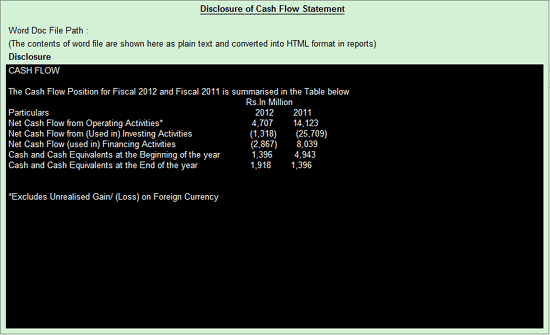
The completed Disclosure of Cash Flow Statement screen appears as shown:
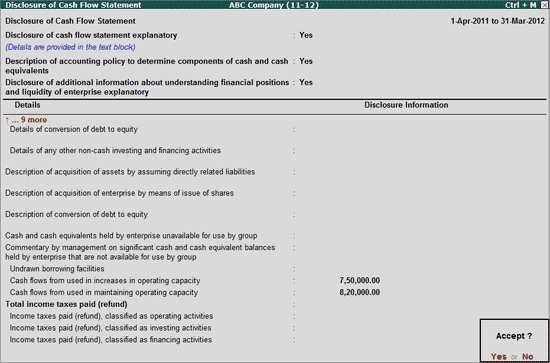
19. Disclosure of Financial Instruments
Accounting Standard 30 prescribes the principles for recognising and measuring financial assets and liabilities. As per this Accounting Standard, company has to recognise & measure the financial Instruments.
In Disclosure of Financial Instruments screen, company can enter the Description of Type of hedge, financial instruments designated as hedging instruments, fair value of the hedging instrument, disclosure of description and Amount of Cash flow hedges, Gain/loss on Fair value hedges along with Loss on derivatives recognised in statement of Profit & loss
Notes on Financial Instruments can be provided in text block by setting the option - Disclosure of financial instruments explanatory to Yes.
The completed Disclosure of Financial Instruments appears as shown:
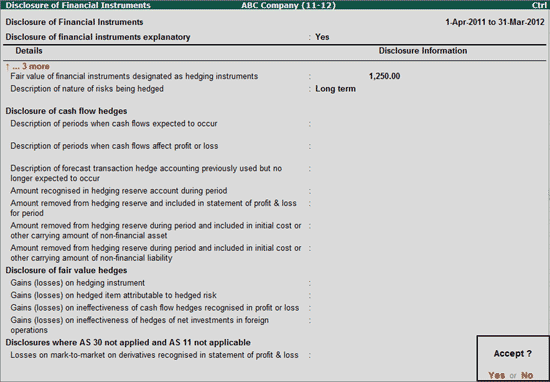
20. Disclosure of Earnings per Share
Accounting Standard (AS) 20 prescribes the principles for the determination and disclosure of Earnings Per share. As per the AS requirement reporting companies have to disclose the basic and diluted earnings per share with other related information like the number of shares used for calculation of Basic earnings per share, etc.
In Disclosure of Earning Per Share screen enter the details of Net Profit attributable to equity shareholders basic/ diluted, Number of Basic/Adjusted/ Diluted weighted average shares used for basic/diluted earnings per share. In this report companies should also disclose the additional information of equity share transactions carried out after balance sheet date.
Notes on earnings per share can be disclosed in text block by setting the option - Disclosure of earnings per share explanatory to Yes.
The completed Disclosure of Earning Per Share screen appears as shown:
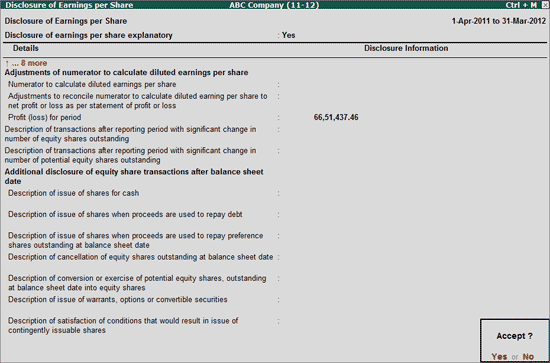
21. Accounting Policies and Changes in Accounting Policies & Estimates
As per Accounting Standard (AS) 1, all significant policies adopted in the preparation and presentation of financial statements should be disclosed at one place and should form part of the financial statements.
In Disclosure of accounting policies and changes in accounting Policies & Estimates configuration, enter the details of accounting policies followed by the organisation, changes in Accounting Policies and Estimates during the Financial Year along with the reason and impact of changes.
Company can disclose the general information, accounting policy & estimates related details and explanatory notes in the text block by setting the below applicable options to Yes.
Disclosure of general information about company
Disclosure of accounting policies, Change in accounting policies and changes in estimates explanatory
Disclosure of accounting policies explanatory
Company can disclose Changes in Accounting Polices and Estimates details, by setting the field Changes in accounting estimates and accounting policy explanatory to Yes
Users can disclose the details in Text block (Typing/ Copy & Paste) or attach the Word file by specifying the word file path.
Note: Click on T: Write Text button or press Alt+T keys to get the Text Block to Write Text.
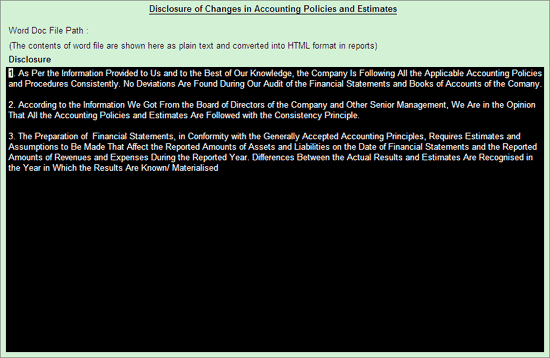
OR
If the Company is not interested in disclosing the Changes in Accounting Policies and Estimates details in text block, then the information can be entered in the appropriate taxonomy elements.
The completed Disclosure of accounting policies and changes in accounting Policies & Estimates appears as shown:
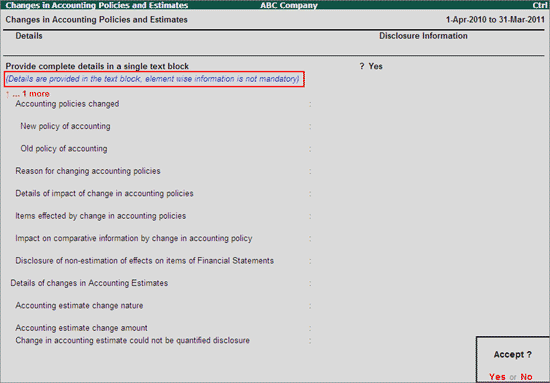
22. Events Occurring after Balance Sheet Date
Accounting Standards (AS) 4, deals with the disclosure of contingencies and the events occurring after the balance sheet Date. In Events Occurring after Balance Sheet Date, enter the details of contingencies/events occurred after the Balance sheet date along with the details of estimate of financial effect and the statement of fact that estimate of financial effects of events after balance sheet date could not be made.
Company can disclose Events occurring after Balance Sheet Date details, by setting the field Disclosure of events occurring after balance sheet date explanatory to Yes.
Users can disclose the details in Text block (Typing/ Copy & Paste) or attach the Word file by specifying the word file path.
Note: Click on T: Write Text button or press Alt+T keys to get the Text Block to Write Text.
OR
If the Company is not interested in disclosing Events occurring after Balance Sheet Date in text block, then the information can be entered in appropriate taxonomy elements.
Note: If information is not disclosed in the text block, then it is mandatory to enter details for all the taxonomy elements.
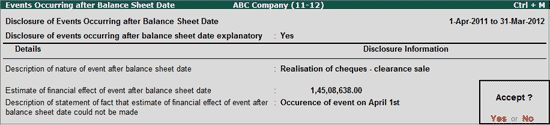
23. Government Grants and Subsidies
Accounting Standard (AS) 12, deals with the accounting of Government Grants (subsidies, Cash incentives, Duty Drawbacks etc.). If a government grant is received, preparation of financial statements becomes significant for an enterprise, as it is necessary to give an indication of the extent of development from such grant during the reporting period.
In Government Grants and Subsidies screen mention the details of accounting policy adopted for government grants, Nature & extent of government Grants and non-monetary assets given at concessional rate and Free of Cost.
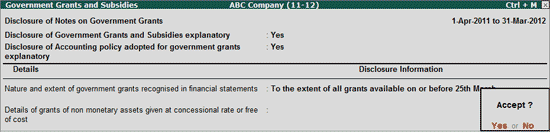
Company can disclose Government Grants and Subsidies details, by setting the field Disclosure of Grants and subsidies explanatory to Yes
Users can disclose the details in Text block (Typing/ Copy & Paste) or attach the Word file by specifying the word file path.
Note: Click on T: Write Text button or press Alt+T keys to get the Text Block to Write Text.
OR
If the Company is not interested in disclosing Government Grants and Subsidies details in the text block, then the information can be entered in appropriate taxonomy elements.
Note: If information is not disclosed in the text block, then it is mandatory to enter details for all the taxonomy elements.
24. Effects of Changes in Foreign Exchange Rates
An entity may carry on foreign activities in two ways. It may have transactions in foreign currencies or it may have foreign operations. In addition, an entity may present its financial statements in a foreign currency. The principal issues faced in case of foreign currency transactions are which exchange rate(s) to use and how to report the effects of changes in exchange rates in the financial statements.
Accounting Standard (AS) 11 prescribes the procedure to include foreign currency transactions and foreign operations in the financial statements of an entity and how to translate financial statements into a presentation currency.
In Effects of changes in Foreign Exchange Rates screen enter the details of Forex transactions and the foreign operation carried out by the company.
Company can disclose:
The notes on effect of changes in foreign exchange rates in Text block by setting the option - Disclosure of notes on effect of changes in foreign exchange rates explanatory to Yes.
Impact of change in foreign exchange rates on Profit/loss can be disclosed in text block by setting the option - Impact on net profit or loss of change in classification of significant foreign operation for each prior period presented explanatory to Yes
The completed Effects of changes in Foreign Exchange Rates screen appears as shown:
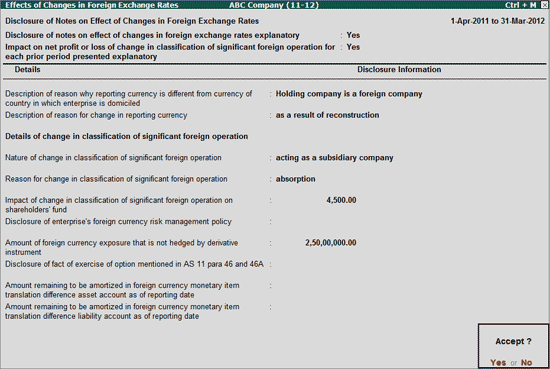
25. Leases
Accounting Standard (AS) 19 prescribes the appropriate accounting policies and disclosures in relation to finance and operating leases for lessees and lessors. As per this Accounting Standards reporting entity has to disclose the details of leases if any during the reporting period.
In Leases information, enter the details of Financial Leases and Operation Leases for Lessor and Lessee as applicable based on the Maturity of the lease - Less than one year, grater than one year and less than five year and Greater than five year.
Company can disclose Leases details in text block by setting the option Disclosure of lease explanatory to Yes
Company can disclose the names of lessor (for financial leases) and lessee (for operating leases) in Text block by setting the appropriate options to Yes
Disclosure of name of lessor in case of financial lease explanatory
Disclosure of name of lessee in case of financial lease explanatory
The completed Leases screen appears as shown:
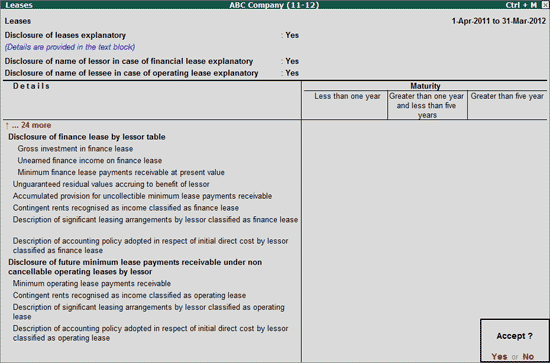
Under Accounting standard (AS) 24 Reporting companies are required to disclose the details of discontinuing operation during the reporting period.
In Discontinuing Operations screen, enter the details such as the Description of discontinuing Operation, Segment of discontinuing operation, Date of initial disclosure of discontinuance of operation, Nature of initial disclosure, Description of date of expected Completion discontinuance operation, carrying amount, Revenue & Expenses of discontinuing operations, Cash Flow form continuing & discontinuing operations etc.
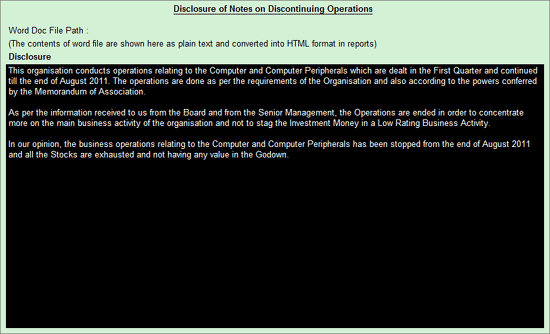
Any Notes on discontinuing operations can be provided in text block by setting the option - Disclosure of notes on discontinuing operations explanatory to Yes.
Users can disclose the details in Text block (Typing/ Copy & Paste) or attach the Word file by specifying the word file path.
Note: Click on T: Write Text button or press Alt+T keys to get the Text Block to Write Text.
Accounting Standard (AS) 23 prescribes the principles and procedures for accounting the investments in associates and disclosure of effects of the investments in associates on the financial position and operating results of a group.
In Investment in Associates screen, information of associates in which the reporting company has invested has to be disclosed. To provide the details first company has to set the option Whether company has invested in associates to Yes. Only on enabling this option, application will display the Details - Name of the Associates to enter the details of Associates.
In this screen enter the Name of the association along with the method of accounting used, Country of Incorporation, CIN, Description of the associates, Proportion of Ownership Interest, voting power in Associates, difference in accounting policy followed, Reporting Date, amount invested etc.
Any notes on Investments in Associates can be disclosed in Text block by setting the option Disclosure of notes on Investments in Associates to Yes.
Users can disclose the details in Text block (Typing/ Copy & Paste) or attach the Word file by specifying the word file path.
Note: Click on T: Write Text button or press Alt+T keys to get the Text Block to Write Text.
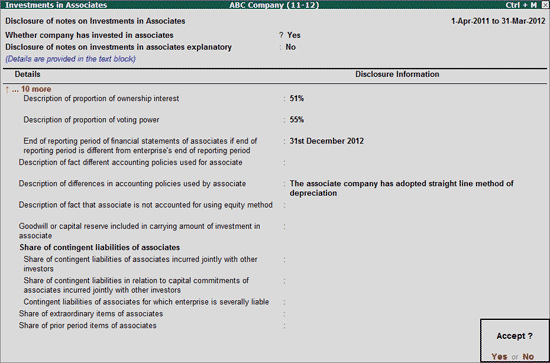
In this screen, you can disclose the investment details of more than one associate company. Once you enter the First associate company name the provision to enter second associate company details will be displayed.
V: Validate
Click on V: Validate button or press Alt+V keys to validate the disclosure of information for mandatory fields. If the details are not specified for any of the mandatory field(s), such taxonomy element(s) will be displayed in RED.
S: Show Error
Click on S: Show Error button or press Alt+S keys to view all the validation errors.
28. Notes on Interests in Joint Venture
As per Accounting Standard (AS) 27 reporting Companies have to disclose the details of Interests in Joint Ventures.
To disclose details in Notes on Interests in Joint Ventures screen, first company has to set the option Whether company has invested in Joint Ventures to Yes. Only on enabling this option, application will allow to navigate to other fields.
In this screen enter the Contingent Liabilities and capital commitments related to Joint Ventures.
Any explanatory notes on Interest in Joint Ventures and non-uniform accounting policies followed if any can be disclosed in text blocks by setting the following options to Yes.
Disclosure of notes on interests in Joint Ventures explanatory
Details of not following uniform accounting policies by joint Ventures explanatory
Details of proportion of items for which different accounting policies followed by joint venture Explanatory
Users can disclose the details in Text block (Typing/ Copy & Paste) or attach the Word file by specifying the word file path.
Note: Click on T: Write Text button or press Alt+T keys to get the Text Block to Write Text.
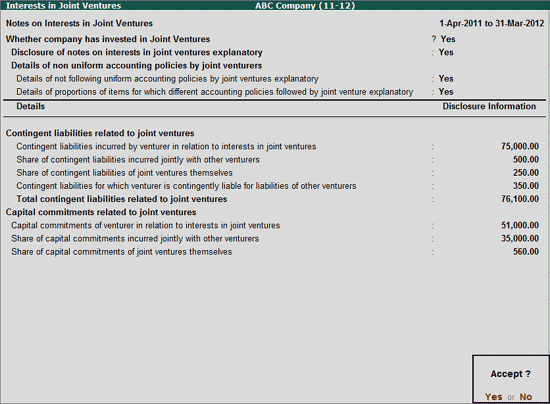
V: Validate
Click on V: Validate button or press Alt+V keys to validate the disclosure of information for mandatory fields. If the details are not specified for any of the mandatory field(s), such taxonomy element(s) will be displayed in RED.
S: Show Error
Click on S: Show Error button or press Alt+S keys to view all the validation errors.
i. Disclosure of Interests in Significant Joint Ventures
In Disclosure of interests in significant joint ventures screen, reporting company has to disclose the information of Joint Ventures in which they have invested. In this screen, enter the Name of the Joint Ventures along with the form of Joint venture, Description of interest in Joint venture, Proportion of ownership interest, name of jointly controlled entity, CIN & PAN of Joint Venture, etc.
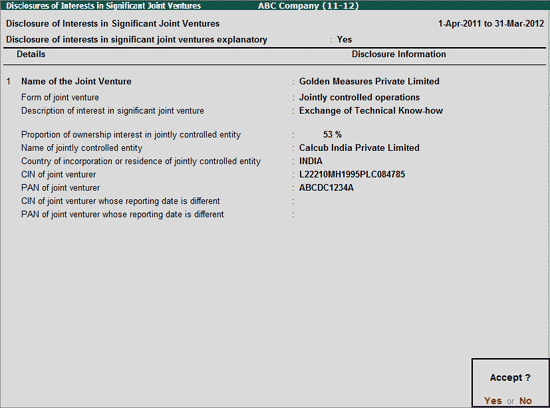
In this screen, you can disclose the investment details of more than one Joint Venture. Once you enter the First Joint Venture details, the provision to enter second Joint Venture details will be displayed.
29. Disclosure of Notes on Amalgamation
Accounting standard (AS) 14, deals with accounting for amalgamations and the treatment of resultant goodwill and reserves. As per this Accounting Standard, companies have to disclose the details of amalgamations if any, during the reporting period.
In Disclosure of Notes on Amalgamations screen, enter the description of accounting treatment, Reasons for following accounting treatment, Deviation if any & Financial effect of deviations in accounting treatment.
The Notes on Amalgamations can be disclosed in text block by enabling the option - Disclosure of notes on Amalgamations explanatory to Yes.
Users can disclose the details in Text block (Typing/ Copy & Paste) or attach the Word file by specifying the word file path.
Note: Click on T: Write Text button or press Alt+T keys to get the Text Block to Write Text.
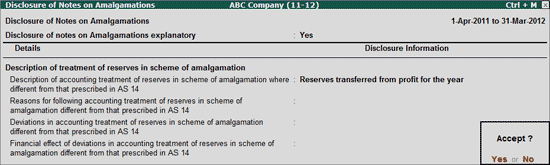
i. Disclosure of Amalgamations
In Disclosure of Amalgamations screen, enter the details such as Name, Country of Incorporation, CIN Number of amalgamating Co., General nature of business of amalgamating company, effective date of amalgamation, method of accounting, number of shares issued in scheme of amalgamation, consideration for amalgamation, etc.
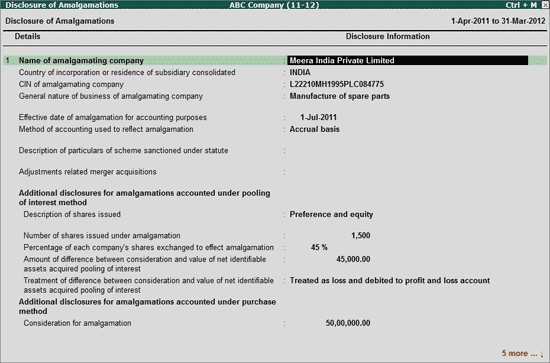
In this screen, you can disclose amalgamation details of more than one Amalgamating company. Once you enter the First amalgamating company name the provision to enter Second amalgamated company details will be displayed.
In case the reporting company has any subsidiaries, such subsidiary companies details has to disclosed. In Subsidiary Information screen, details of subsidiaries can be provided. To provide the details first company has to set the option Whether company has subsidiary companies to Yes. Only on enabling this option, application will display the Details - Name of the Subsidiary to enter the details of Subsidiaries.
In this screen, Name along with the Country of Incorporation, CIN & PAN, Section under which company became subsidiary, SRN of filing of balance sheet, if no reason for not filing, whether the financial year of subsidiary coincides with the holding company, date of becoming subsidiary, reporting currency, share capital, Reserves & Surplus, Guarantee given for loans borrowed by subsidiary, Guarantee by subsidiary for loans borrowed by company, etc. of subsidiary can be entered under Subsidiary Information
In Details of exemption is grated for statement under Section 212 screen, enter the information if the holding company has obtained any such exemption from Central Government.
The notes on subsidiary information can be entered in text block by setting the option - Disclosure of subsidiary information explanatory to Yes.
Users can disclose the details in Text block (Typing/ Copy & Paste) or attach the Word file by specifying the word file path.
Note: Click on T: Write Text button or press Alt+T keys to get the Text Block to Write Text.
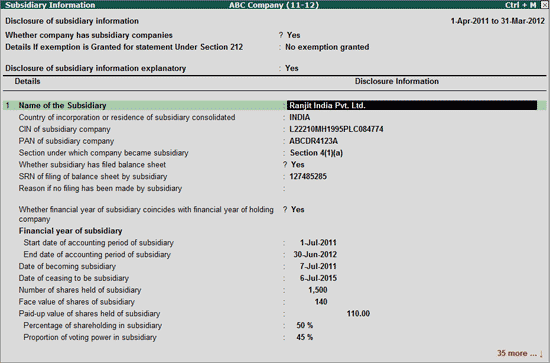
V: Validate
Click on V: Validate button or press Alt+V keys to validate the disclosure of information for mandatory fields. If the details are not specified for any of the mandatory field(s), such taxonomy element(s) will be displayed in RED.
S: Show Error
Click on S: Show Error button or press Alt+S keys to view all the validation errors.
31. Related Parties
Under Accounting Standards (AS) 18, details of related party relationships (Holding Company/Subsidiary) and transactions between a reporting enterprise and its related parties have to be disclosed.
Companies can disclose the details about related parties in Related Parties report. To disclose the information in Related Parties report, first company has to set the option Whether there are any related party transactions during year to Yes. Only on enabling this option, application will allow to navigate to other fields.
In Related Parties screen, company has to disclose the details of whether the reporting company is subsidiary company or not. If yes, under which section the company is subsidiary. Under Disclosure of Information, enter the details such as Name of Related Party, Country of Incorporation, PAN, CIN of Related party, Nature of related party relationship, Value of Transaction carried out with related party, outstanding balances for related party transactions etc.
While disclosing Related Party Transaction details in taxonomy elements, in Name of Related Party field, Tally.ERP 9 will display the Sundry Debtors ledgers which are configured for Related Parties.
Reporting Company can disclose notes on related party in Text Block by setting the option - Disclosure of notes on related party explanation to Yes.
Users can disclose the details in Text block (Typing/ Copy & Paste) or attach the Word file by specifying the word file path.
Note: Click on T: Write Text button or press Alt+T keys to get the Text Block to Write Text.
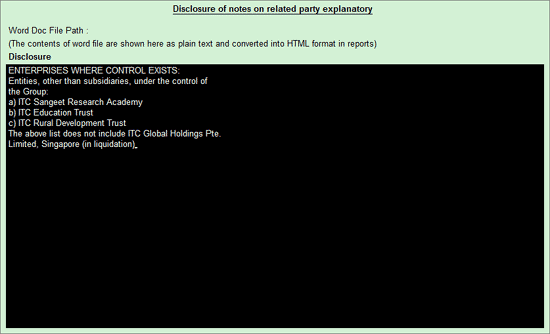
Note:
1. To configure the ledgers as Related Parties, in Ledger Creation/Alteration screen press F12 key or click on F12: Configure and set the option Use Other Information for Ledger Accounts to Yes.
In Ledger Creation/Alteration screen, under Other Information section set the option Is Related Party to Yes.
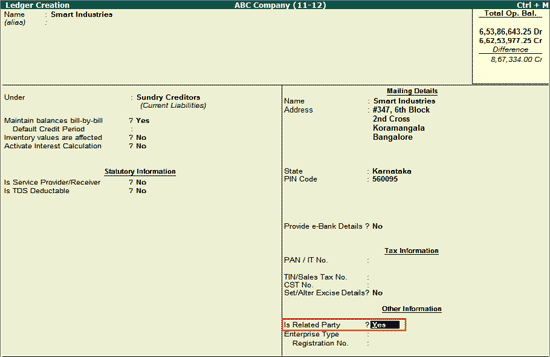
In Related Party Details specify the Nature of Relationship, Country of Residence, Identification No. and Issuing Authority details.
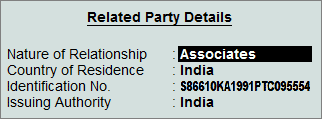
On configuring the ledger as a Related party, the List of Related Parties appears in the Related Parties screen as shown below:
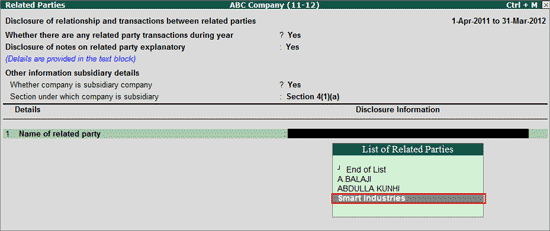
The completed Related Parties screen appears as shown below:
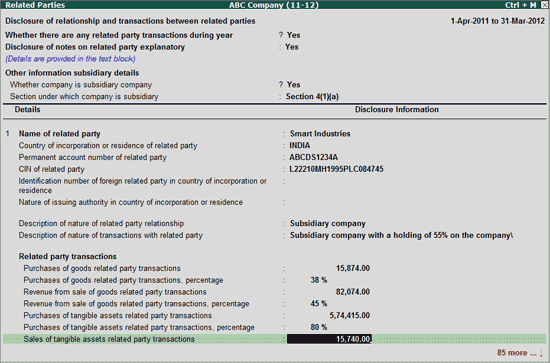
V: Validate
Click on V: Validate button or press Alt+V keys to validate the disclosure of information for mandatory fields. If the details are not specified for any of the mandatory field(s), such taxonomy element(s) will be displayed in RED.
S: Show Error
Click on S: Show Error button or press Alt+S keys to view all the validation errors.
reporting Year.
In Employee Benefits information, enter the details accounting policy for defined benefit plan,description of type of plan, Opening, changes & closing value of defined benefit plans, reconcile the value of assets/liabilities of Defined benefit Plans, etc.
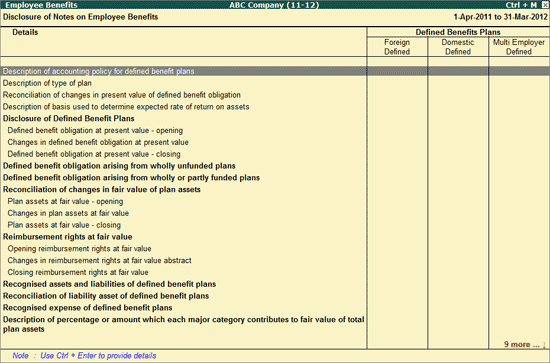
Company can disclose the Details for Employees Benefits manually, by specifying the description or the Value.
Let use take a scenario where ABC Company has to disclose the details of Defined benefit obligation at present value - Opening & Changes.
In this case to fill the value, in Particulars column tab down to Defined benefit obligation at present value field and click on Ctrl+Enter: Enter Info. button or press Ctrl+Enter keys to view Disclosure to Defined Benefits Plans. In this screen specify the value in appropriate columns against the taxonomy elements.
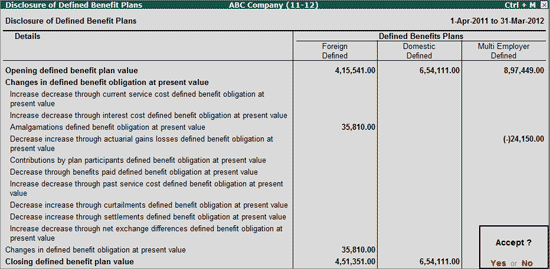
Information filled in this screen will be displayed in the appropriate column in Employee Benefits screen against Disclosure of Defined Benefit Plans.
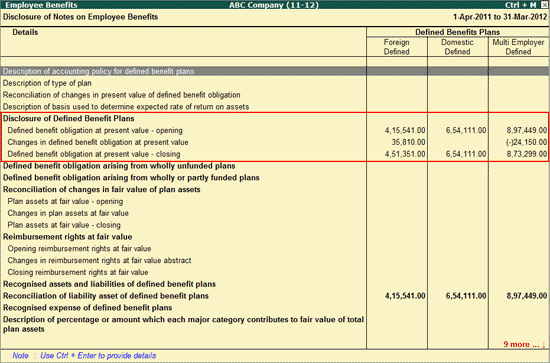
Note: Ctrl+Enter: Enter Info button gets enabled only on navigating to Taxonomy elements for which values can be defined.
T: Text Block
To disclose notes on intangible assets, click on T: Text Block button or press Alt+T key to view Disclosure of notes on Employee Benefits screen.
Explanatory notes can be disclosed in the text block by setting the below applicable options to Yes.
Disclosure of notes on employee benefits explanatory
Description of % or amount which each major category contributes to fair value of total plan assets
Users can disclose the details in Text block (Typing/ Copy & Paste) or attach the Word file by specifying the word file path.
Note: Click on T: Write Text button or press Alt+T keys to get the Text Block to write the text.
33. Employee Share Based Payments
Employee Share Based Payments include grant of shares or stock options to employees at a concessional price or cash payment in future based on the increase in the price of the shares.
If company has offered any stock options/issue of shares at concessional price, such information has to be disclosed in Employee Share Based Payments. In Employee Share Based Payments screen, specify the details of share based payment arrangements, accounting method used, maximum term of options granted, method of settlement, etc.
Notes on Employee share based payment arrangement can be provided in Text Block by setting the option - Disclosure of notes on employee share-based payment arrangements explanatory to Yes.
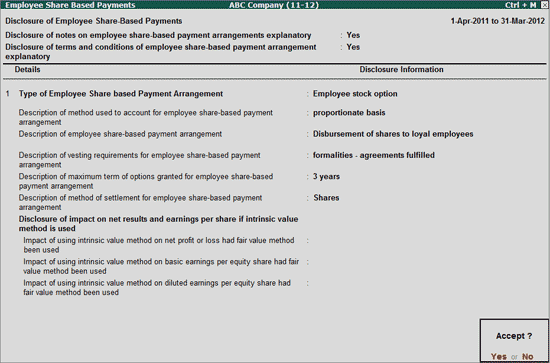
In Employee Share Based Payments screen, company can also disclose the information about number and weighted average price of stock option in the text Block - Disclosure of number and weighted average exercise prices of stock options or in the sub option - Disclosure of number and weighted average exercise prices of Stock option.
i. Disclosure of number and Weighted average exercise prices of stock options
In Disclosure of number and weighted average exercise prices of Stock options screen, enter the break of Number of Shares & the Exercised weighted average price for Stock options Outstanding, Granted, Forfeited, Exercised, Expired and Exercisable.
Notes on number of shares & weighted average exercise prices can be disclosed in text block by setting the option - Disclosure of number and weighted average exercise prices of stock options explanatory to Yes.
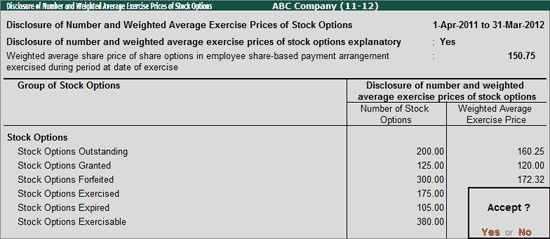
Note: If the details about number of shares & Exercised weighted average price is already disclosed in Text Block - Disclosure of number and weighted average exercise prices of stock options in Employee share-based payments report, then disclosing details in this report is not necessary.
ii. Disclosure of Contractual Life of Outstanding Stock Options
In Disclosure of Contractual Life of Outstanding Stock Options, enter the information of stock options outstanding (i.e employee has not exercised their rights to obtain shares or share options)during the reporting period.
Ranges of Exercise Prices for Outstanding Stock Options: Enter the different Ranges of offered Prices for outstanding stock options.
Number of Outstanding Stock Options: Enter the total number of shares outstanding under each range.
Remaining Contractual Life: Enter the remaining period, during which employees can obtain the shares or share options.
Notes on employee stock options granted during the period can be disclosed in Text Block by setting the option - Disclosure of fair value of employee stock options granted during period explanatory to Yes.
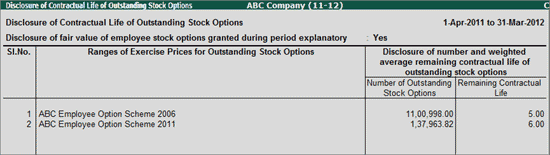
iii. Disclosure of Fair Value of Employee Stock Options Granted
In Disclosure of Fair Value of Employee Stock Options Granted screen company can provide the information about Grant Date, how fair value was measured, expected volatility & how volatility is measured, Number of other Instruments issued, how fair value of other instruments determined etc.
Along with above details company can also disclose explanatory information on faire value of employee stock options, measurement of fair value and employee share-based payment arrangements modified during the period in the respective Text Blocks.
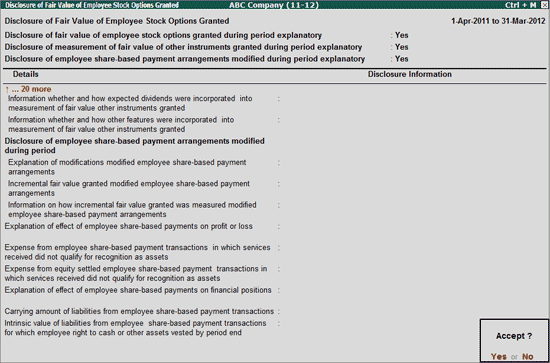
34. Details of Employee Stock Option Scheme
In Details of Employee Stock Option Scheme, company can enter the details options granted,Vested, Exercised, lapsed, pricing formula, money realised by exercise of options, total number of options, options granted to senior managerial personnel, more than 5% of options granted to employee, weighted average information used in estimating the fair value, etc. for different Categories of stock option schemes offered during the reporting period.
Explanatory note on employee stock options can be disclosed in Text Block by setting the option - Disclosure relating to employee stock option scheme explanatory to Yes.
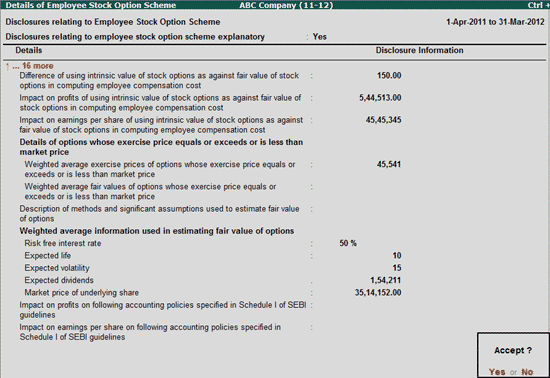
In this screen, you can disclose the stock option details of more than one scheme. Once you enter the First category of employee stock option scheme, the provision to enter Second category of employee stock option scheme will be displayed.
i. Details of Employee Stock Purchase Scheme
In Details of Employee Stock Purchase Scheme, specify scheme wise Total number shares issued, Issue Price, Number of shares issued to Senior managerial personnel, employees receiving more than 5% of Shares issued, employees receiving more than 1% of Issued Capital etc.
Any information related to Employee Stock Purchase Scheme can be disclosed in Text Block by setting the option - Disclosure relating to employee stock purchase scheme explanatory to Yes.
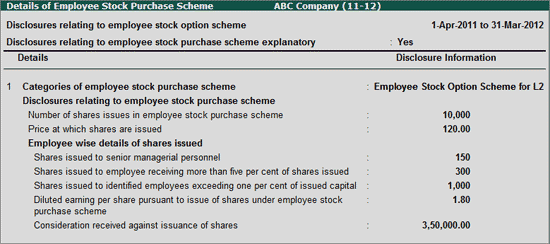
In this screen, you can disclose the stock purchase details of more than one scheme. Once you enter the First category of employee stock purchase scheme, the provision to enter Second category of employee stock purchase scheme will be displayed.
35. Disclosure of Reportable Segments
Many enterprises provide groups of products or services or operating in different geographical areas with the different levels of profitability, opportunity for growth and risks. The information about different geographical areas is called - Segment Information. An organization cannot assess the risks and returns of multi-locations from the aggregated data. Under Accounting Standard (AS) 17, Entity's operating in multi-locations have to disclose the details of segment name (Primary & Secondary), revenue, accounting policies, changes in accounting policies, expenses etc.
In Disclosure of Reportable Segments screen, enter the details of company's reportable segments, Nature, Revenue, segment result, Assets & Liabilities, Cost incurred on acquisition of Tangible & intangible assets, Value of Depreciation, Cash flow from operating, investing, financing activities, etc.
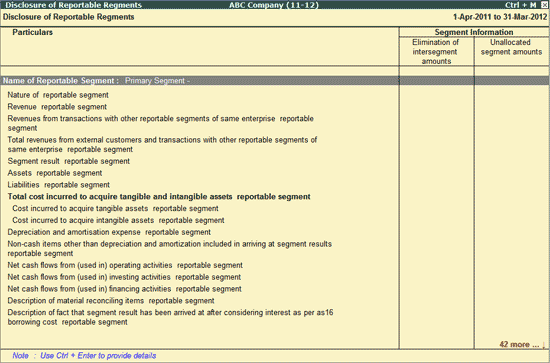
Let use take a scenario where ABC Company has to disclose the details of Segment Reporting during the Period.
In this case to specify the details, in Particulars column tab down to any taxonomy element and click on Ctrl+Enter: Enter Info button or press Ctrl+Enter keys to view Disclosure of reportable segments. In this screen specify the value in against the taxonomy elements.
In Disclosure of Reportable Segments report disclose the following information.
Fact about company having only one business segment and one geographical segment
The basis of accounting and changes in basis for transactions between the reporting segments
Accounting policy changes from prior period on reported segments
Segment-wise Details.
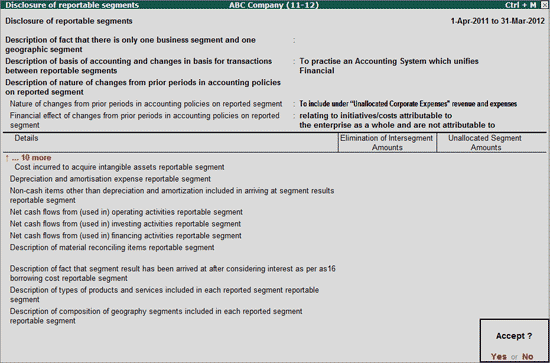
In this screen, you can disclose the details of more than one reportable segment. Once you enter the information for first reportable segment, the provision to enter Second reportable segment will be displayed.
i. Disclosure of Revenue form Customers based on Customer Location
In Disclosure of Revenue from Customers based on Customer Location screen, enter Location-wise Revenue of Segments.
Geographical Disclosure: In this field enter the Name of the Location/geography
Revenue: Enter the Revenue earned during the reporting period

ii. Disclosure of Details on Assets based on Asset Location
In Additional Geographical Disclosure of Details on Assets based on Location of Assets screen, disclose details on Assets based on the location of the assets for each segment. In this screen enter the Location of the assets and Cost incurred to acquire tangible & intangible Assets.
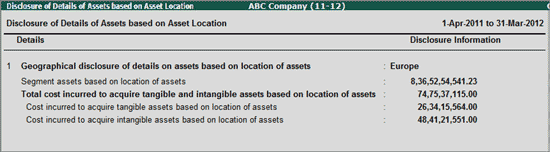
36. Directors Report
In Directors Report disclose the details of Board of Directors report such as state of affair of the Company, amount transferred as Reserves, dividends, technology absorption, energy conservation, Research & Development, social Development, foreign exchange earnings and outgo, directors responsibility statement etc. along with the date of board of directors meeting in which the board's report was approved.
Any explantation on Board of Directors report or management discussion and analysis can be disclosed in Text Block by setting the following options to Yes.
Disclosure in board of directors report explanatory
Details regarding Management discussion and analysis explanatory

V: Validate
Click on V: Validate button or press Alt+V keys to validate the disclosure of information for mandatory fields. If the details are not specified for any of the mandatory field(s), such taxonomy element(s) will be displayed in RED.
S: Show Error
Click on S: Show Error button or press Alt+S keys to view all the validation errors.
i. Directors Signing Board Report
In Directors Signing Board Report screen, enter the details of the directors who are authorised to sign the Board report. Under this information enter the details such as First Name, Middle Name, Last Name, Designation, Identification Number (DIN) and Date of signing Board Report.
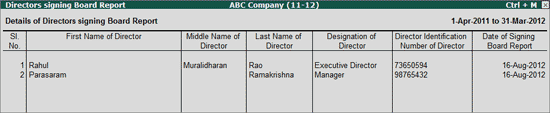
Note: In this screen, all the details are mandatory, except the Middle and Last Name of the Directors signing the Balance Sheet.
ii. Signatories of Balance Sheet
In Signatories of Balance Sheet screen enter the details of Company Secretary and the Directors signing the Balance Sheet.
Under Details of Company Secretary specify Name, Permanent Account Number (PAN) and Date of signing of Balance sheet.
Under Details of Directors Signing Balance Sheet section, enter the First Name, Middle Name, Last Name, Designation, Director Identification Number along with the Date of Signing Balance Sheet by Director.
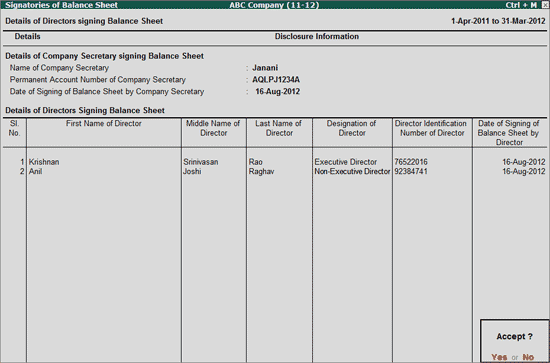
Note: In this screen all the contents are mandatory, except the Middle and Last Name of the Directors signing Balance Sheet.
iii. Details of Managers Signing Balance Sheet
In Details of Managers Signing Balance Sheet configuration, enter the details of managers signing the Balance sheet. In this screen enter the First Name, Middle Name, Last Name, PAN of Managers along with the Date of Signing the Balance Sheet.
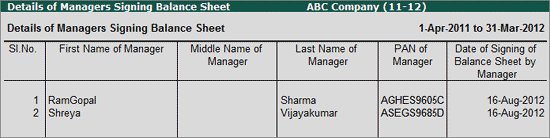
Note: In this screen all the contents are mandatory, except the Middle and Last Name of the Managers signing Balance Sheet.
iv. Directors and Remuneration to Directors
In Directors and Remuneration to Directors, enter the details of directors with the remuneration paid. Under this information enter the details such as Name, Identification number, Date of Birth, Designation, Qualification, Shares held, Total salary, basic pay, Allowances, Perquisites, commission, sitting fees, stock compensation, post benefit benefits, other remuneration for every director of the company.
Any explanation related to directors & their remuneration can be provided in Text block by setting the option - Directors and Remuneration to Directors Explanatory to Yes.
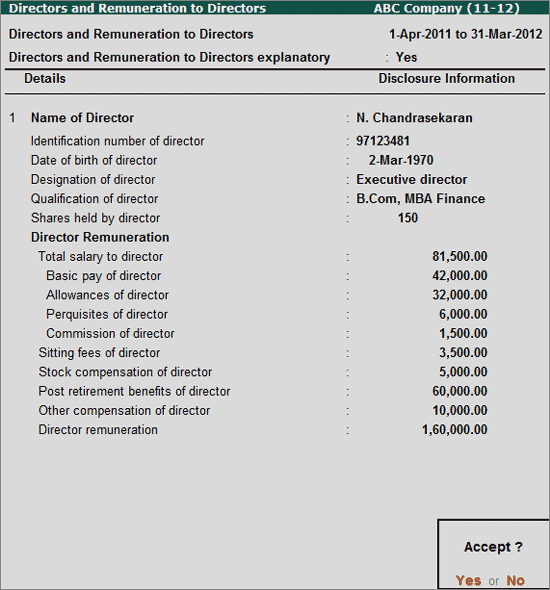
37. Auditor's Report
In Auditor's Report screen disclose the details of disclosures made in Auditors' report regarding Fixed Assets, Inventories, Loans, Statutory Dues and provisions under special statute along with information whether the auditor report has been qualified or contains any adverse remarks or reservations.
Company can disclose Auditors Report details, by setting the field Disclosure in auditor's report explanatory to Yes
Users can disclose the details in Text block (Typing/ Copy & Paste) or attach the Word file by specifying the word file path.
Note: Click on T: Write Text button or press Alt+T keys to get the Text Block to Write Text.

OR
If the company is not interested in disclosing Auditors Report details in the text block, then the information can be entered in appropriate taxonomy elements.
Set the options Whether companies auditors report order is applicable on company and Whether auditors' report has been qualified or has any reservations or contains adverse remarks to Yes is applicable.
The completed Auditors Report screen appears as shown:
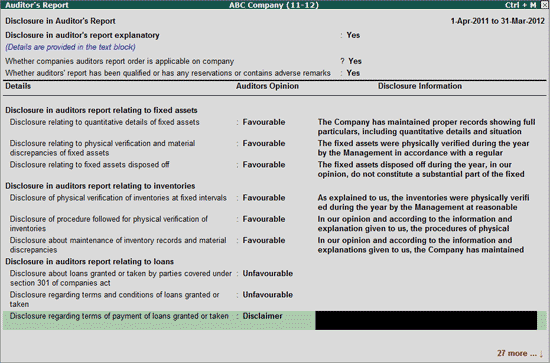
Note: While disclosing the information in Taxonomy Elements users can select the appropriate Auditors Opinion -
* Disclaimer: This can be used when the auditor has not received supporting documents or explanation from the company regarding any of the disclosures to be made.
*Favourable: Company has followed all statutory requirements/maintained proper documents and auditor is satisfied about it.
*Unfavourable: Be used where the Auditor is not satisfied about the information provided.
*NA (Not Applicable): Can be used for the taxonomies which doesn't need any disclosure.
V: Validate
Click on V: Validate button or press Alt+V keys to validate the disclosure of information for mandatory fields. If the details are not specified for any of the mandatory field(s), such taxonomy element(s) will be displayed in RED.
S: Show Error
Click on S: Show Error button or press Alt+S keys to view all the validation errors.
Disclosure under Construction Contracts is necessary only for the companies which are into Real Estate business.
Under Construction Contracts, enter the information of Revenue from construction contracts, Method used to determine the contract revenue & stage of completion along with details of Contracts in progress.
Explanation on construction contracts recognised revenue can be provided in Text Block by setting the option - Disclosure of recognised revenue from construction contracts explanatory to Yes.
Users can disclose the details in Text block (Typing/ Copy & Paste) or attach the Word file by specifying the word file path.
Note: Click on T: Write Text button or press Alt+T keys to get the Text Block to Write Text.
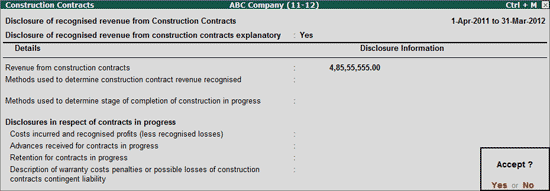
39. Disclosures pertaining to real estate enterprises
Under Disclosures pertaining to Real Estate Enterprises, enter the Revenue from real estate projects, Considerations for contracts, Project Costs, borrowing costs on real estate projects, Construction and Development Cost along with details of construction and development cost.
Explanatory notes related to Real estate enterprises can be provided in Text Block by setting the option - Disclosure of notes pertaining to real estate enterprises explanatory to Yes.
Users can disclose the details in Text block (Typing/ Copy & Paste) or attach the Word file by specifying the word file path.
Note: Click on T: Write Text button or press Alt+T keys to get the Text Block to Write Text.
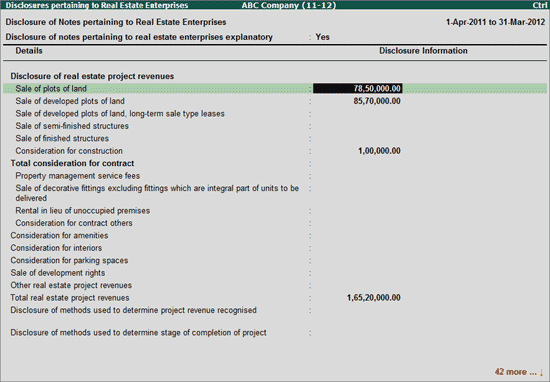
40. Consolidated Financial Statements
Disclosure of Information under Consolidated Financial Statements is a must, if the reporting company's has selected Consolidated as the Nature of Reporting.
Under this additional details enter the description, if any subsidiary is not considered for consolidation, reason for not adopting uniform accounting policies for consolidated financial statements, Proportion of Items for which different accounting policies have been applied along with the details of Subsidiaries (which are considered for consolidations) like - name of subsidiary, Country of incorporation, proportion of ownership, voting power, nature of relationship, effect of acquisition etc.
The explanatory note on consolidated balance sheet can be provided in text block by enabling the option - Disclosure of notes on consolidated financial statements explanatory to Yes.
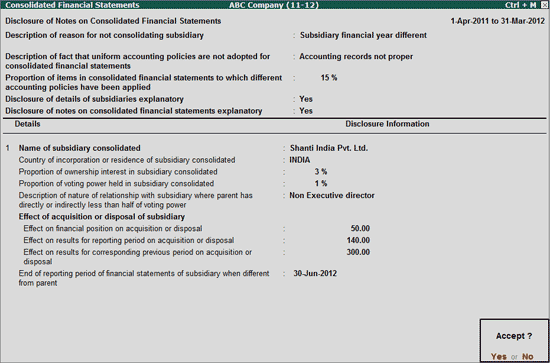
In this screen, you can disclose the details of more than one subsidiary. Once you enter the First Subsidiary company, the provision to enter the details of second subsidiary company will be displayed.
V: Validate
Click on V: Validate button or press Alt+V keys to validate the disclosure of information for mandatory fields. If the details are not specified for any of the mandatory field(s), such taxonomy element(s) will be displayed in RED.
S: Show Error
Click on S: Show Error button or press Alt+S keys to view all the validation errors.
41. Disclosure of Nature of Other Elements
In Disclosure of Nature of Other Elements, enter the nature of other Provisions, loans & advances, Non-current assets, Inventories, Cash & Cash equivalents, Current Assets & Reserves.
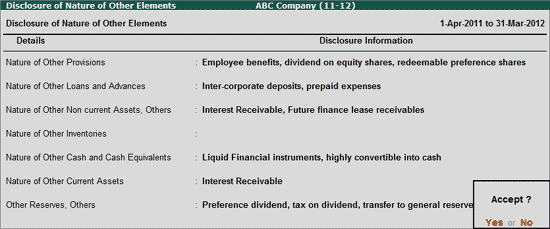
Click on F2: Period button or press F2 key to change the Financial Year Beginning period. Details filled in Company Details and Groups will be for the Financial Year selected.
Note: For the Company with two or more years data system, users can use the F2: Period option to select the Reporting Period.
Ctrl+F3: Previous Cmp..
Click on Ctrl+F3: Previous Cmp. or press Ctrl+F3 keys to load the Company that contains the data for the year prior to reporting period.
If MCA -Reports feature is not enabled for the Previous Year Data, while selecting the company Tally.ERP 9 displays the message - MCA Reports are not enabled, do you want to Enable?
To enable MCA report feature and load Previous Year company select Yes. Company will be loaded and displayed in Previous Year Company field
Note: If the data of Multiple years are there in the same Company, then The Pervious Year Company field will be changed to Previous Year Period and based on the based on the Financial Year Beginning period the Previous Year Period will be displayed.
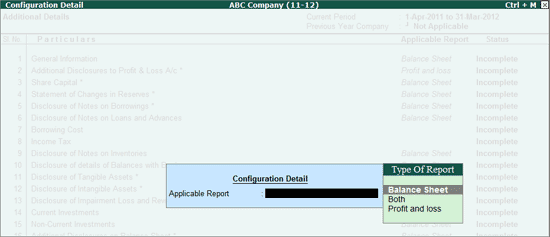
To set the Status for the required Additional Details, click on F9: Status or press Alt+F9 keys to mark the Configuration Details as - Complete/Incomplete/Not Applicable. The same will appear in the Status Column.
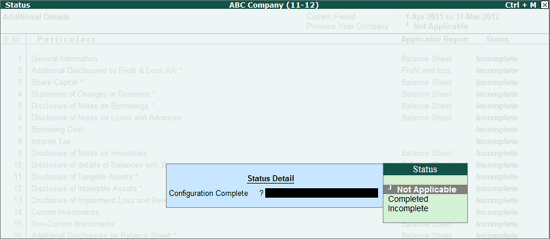
Note: The Additional details for which the Configuration Status needs to be saved, should be selected first by using Space Bar key.
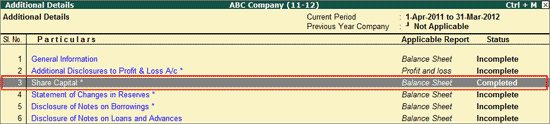
L: Checklist
Click on L: Checklist or press Alt+L to view the check list for generation of Reports. This report displays the details which are mandatory and the indication of completion of disclosure of details. Before generating MCA reports, this report can be referred to check whether all the information are disclosed.
Click on V: Validate button or press Alt+V keys to validate the disclosure of information for mandatory taxonomy elements. If details are not entered in the mandatory field(s), such taxonomy element(s) will be listed in Validation Result.
Enter: Display
Click on Enter: Display or press Alt+Enter key to display the details entered in Additional Details selected.